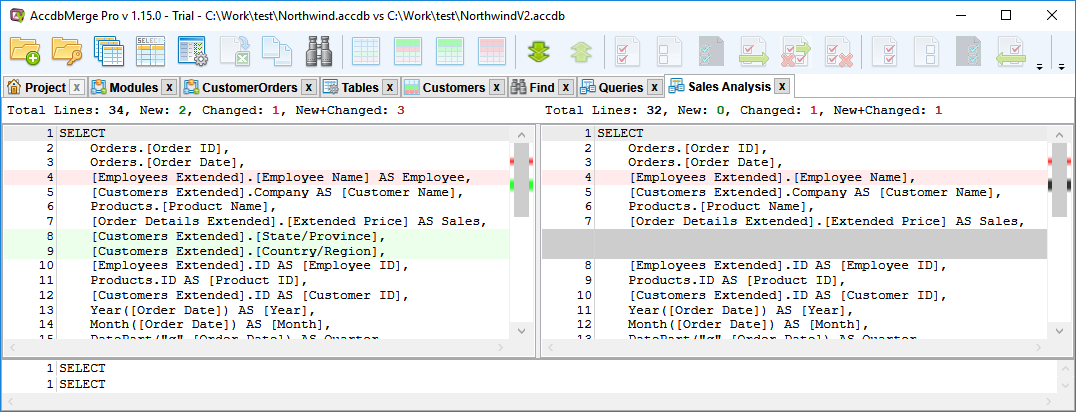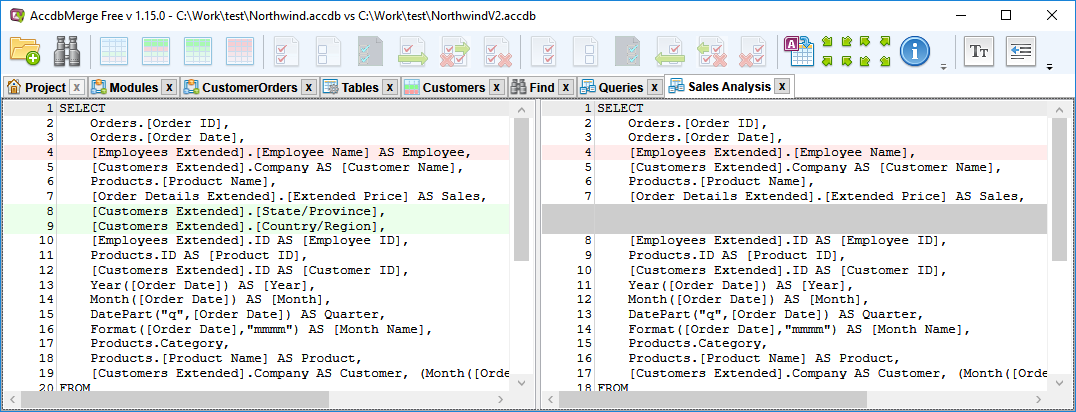Getting Started
Download the installation package, install and run it. On the first run it will ask you to choose which application mode you prefer - Free, Pro Trial, or to activate Pro with a key that you have purchased.
The rest of this demo is applicable both for Free and Pro. In the case where a screenshot has differences between Free and Pro - you can switch which one you want to see using toggle under the picture.
In the main application window, click  'Open file(s) (Ctrl+O)' toolbar button or 'Load file..' links to open required files:
'Open file(s) (Ctrl+O)' toolbar button or 'Load file..' links to open required files:
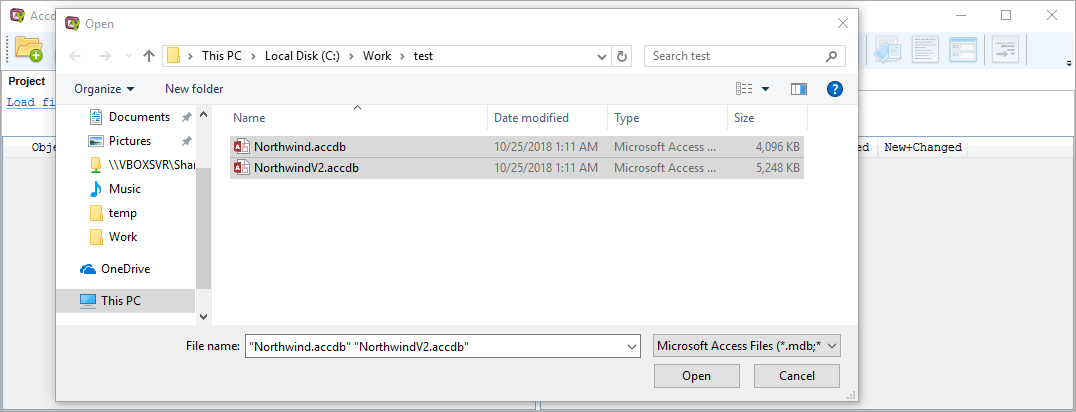
It will read database object definitions and will provide such kind of summary:
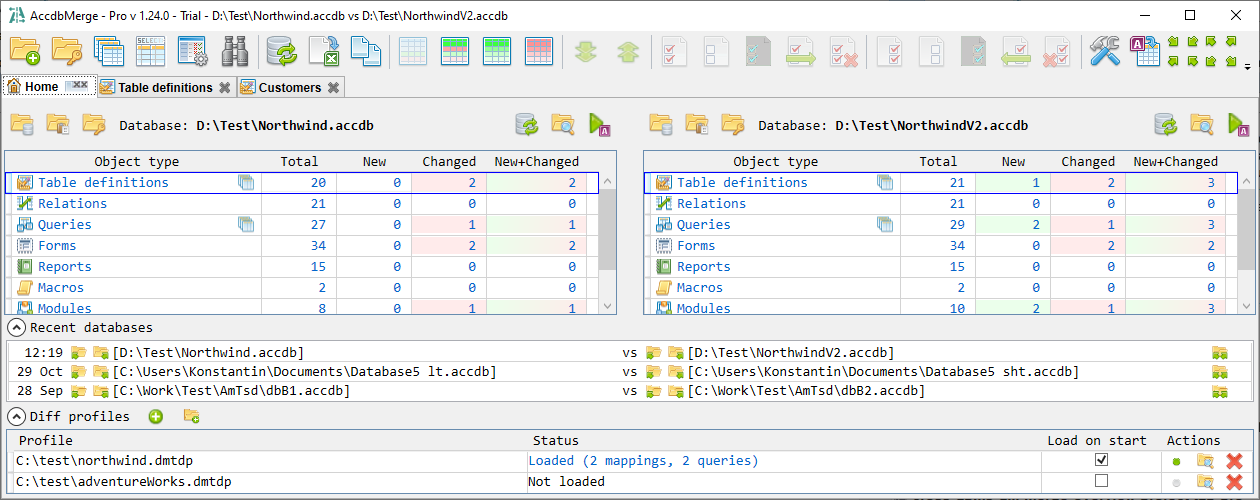
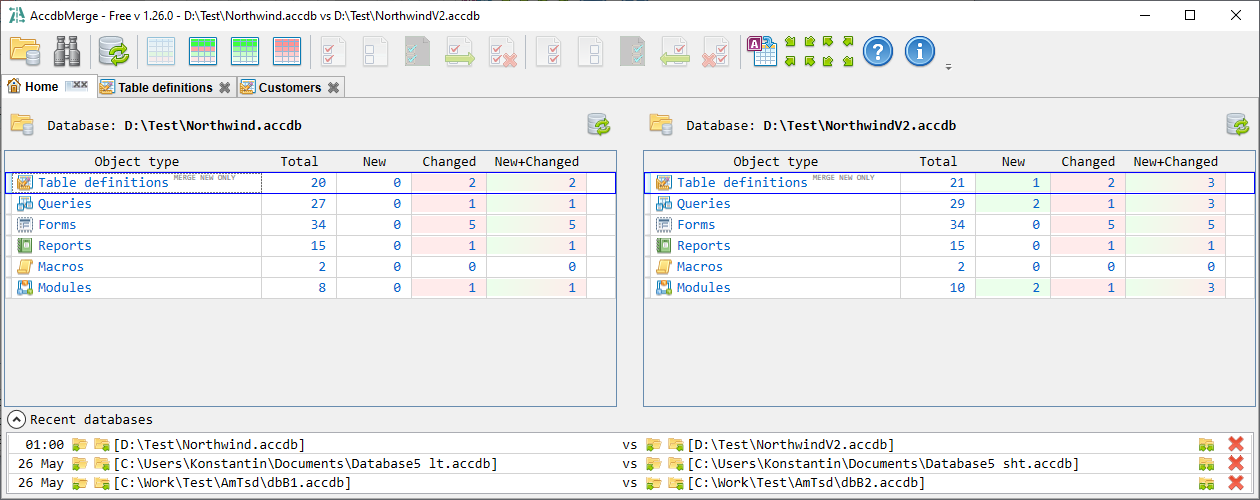
Please note that for tables new/changed counts are not related to table data. Table is counted as changed if it has some column changes, like changed data types or new columns.
Using "total/new/changed/new+changed" links you can navigate to required object type, for example to Modules:
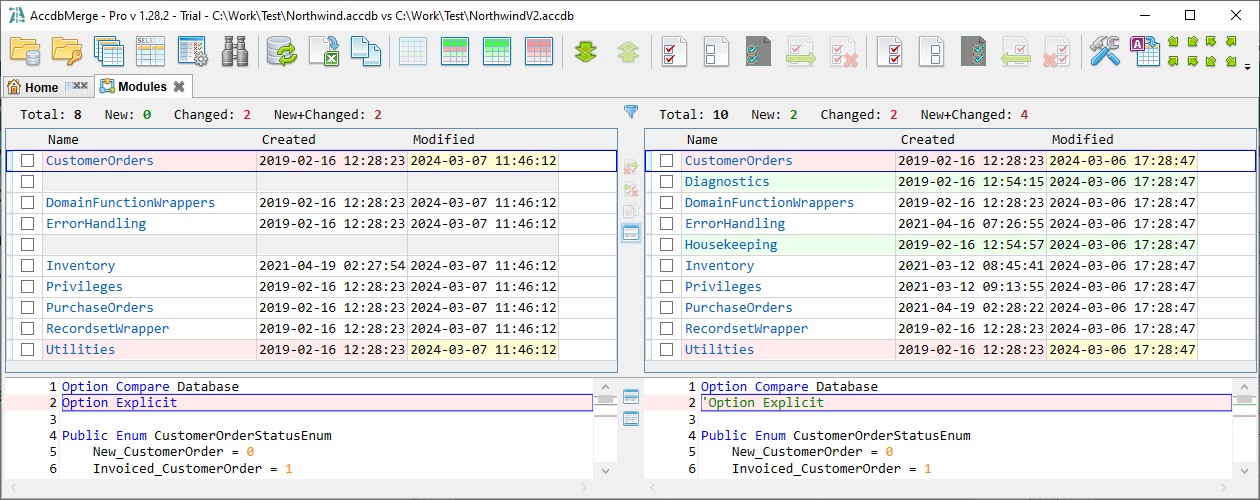
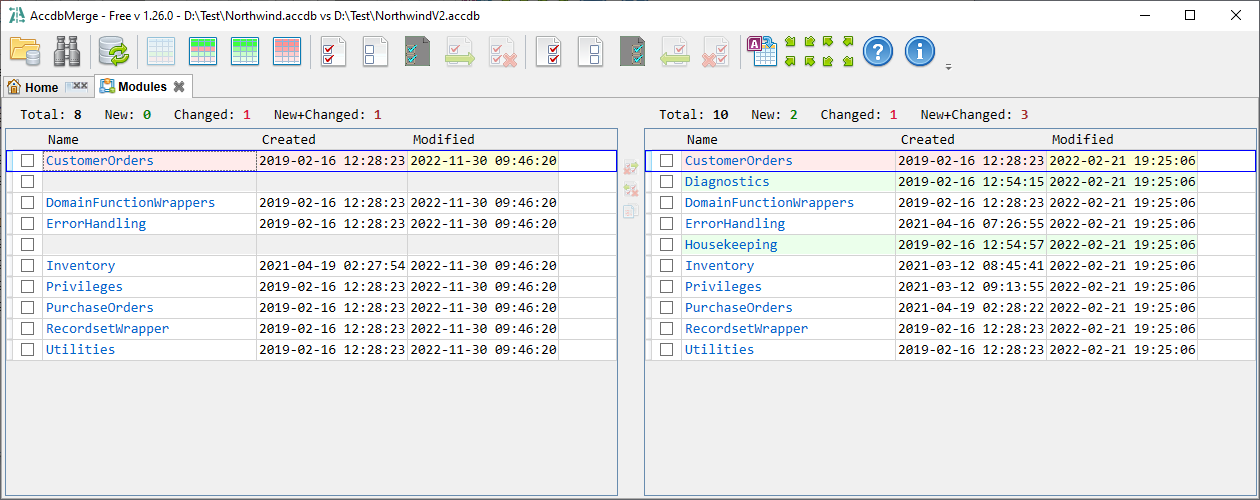
On this screen using toolbar, you can:
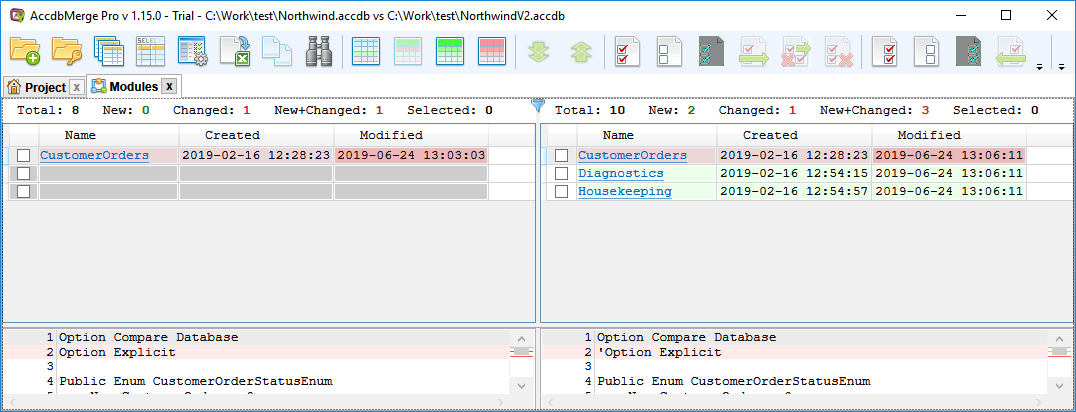
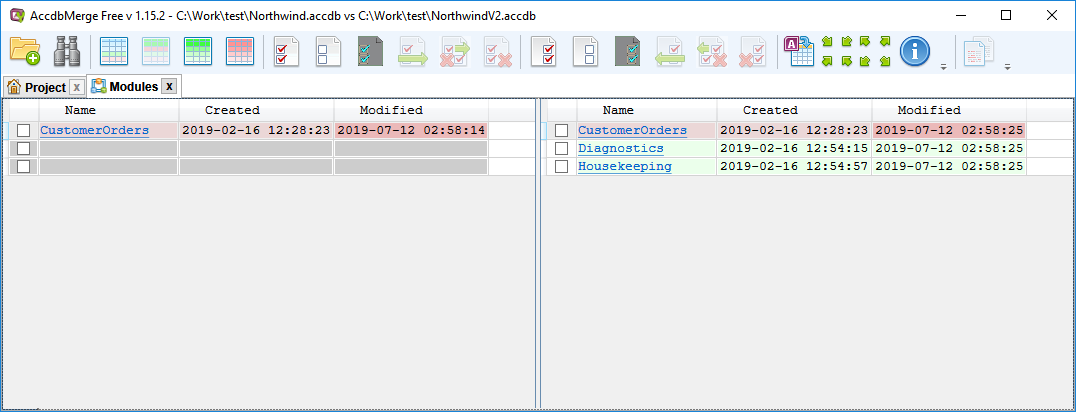
Each time you export/import/delete objects, AccdbMerge will create a backup of chaged datagase in the same folder, with the same file name suffixed by timestamp (e.g. "db1_20120109092025.accdb"). Note that merge/replace/delete actions are not applicable for references and for tables in Free version (however tables can be processed in Pro).
From the object list you can navigate to some particular object and compare its definition:
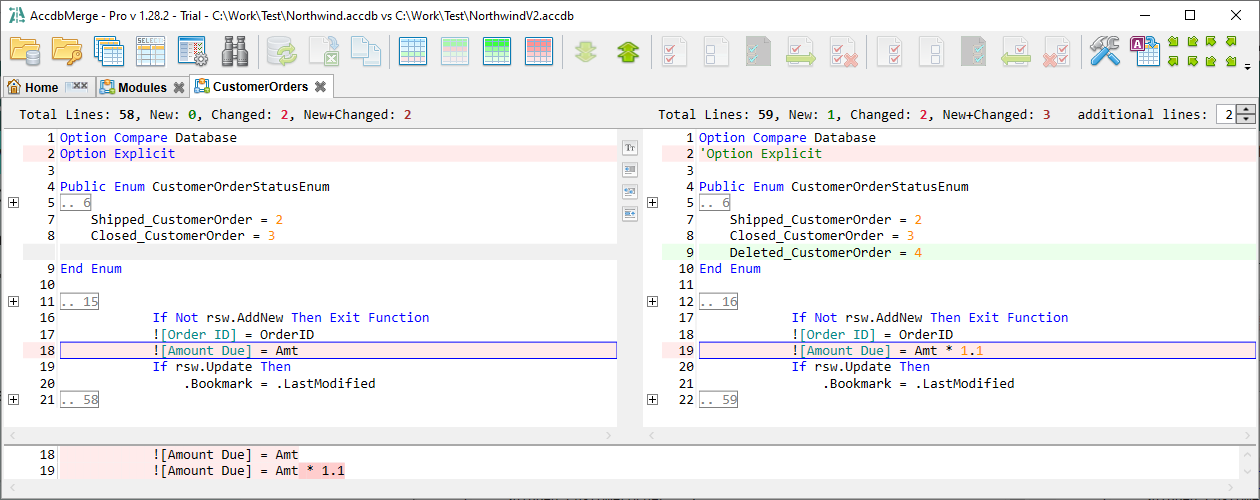
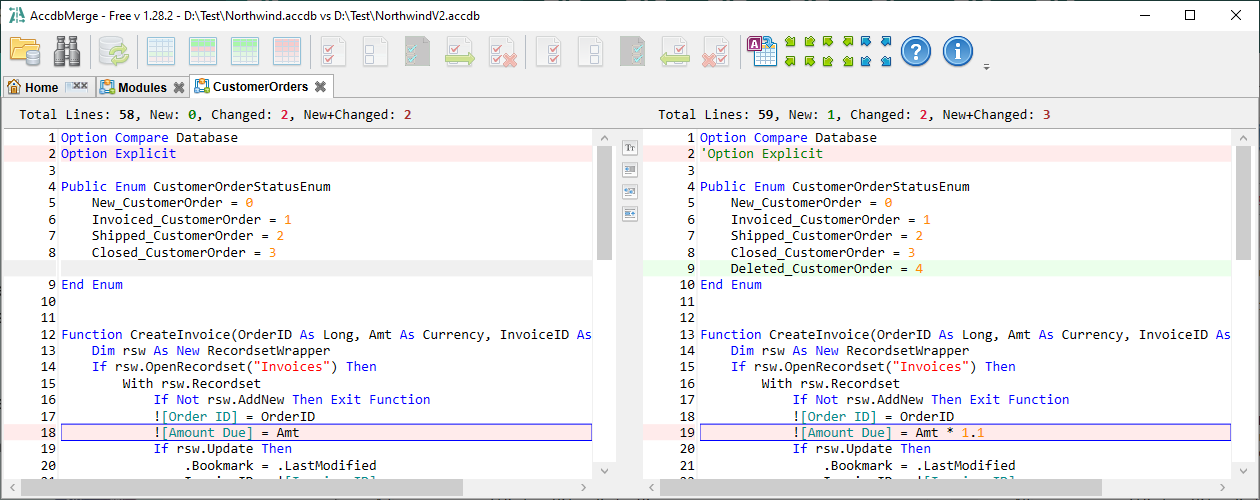
The program also allows you to diff and merge table data (with Pro you can also compare data for queries). Navigating from Project -> Tables you will see  button - 'Ņompare data (all records)' for each table, which will open table diff window. If you have many unchanged records and you need only to review what has actually changed - you can use
button - 'Ņompare data (all records)' for each table, which will open table diff window. If you have many unchanged records and you need only to review what has actually changed - you can use  button - 'Compare data (only new or changed records)'. The same way as for objects list you can switch to all/new/changed/new+changed records. Table diff window will indicate new/missed/changed records and missed fields, for changed records it will highlight fields with updated values:
button - 'Compare data (only new or changed records)'. The same way as for objects list you can switch to all/new/changed/new+changed records. Table diff window will indicate new/missed/changed records and missed fields, for changed records it will highlight fields with updated values:
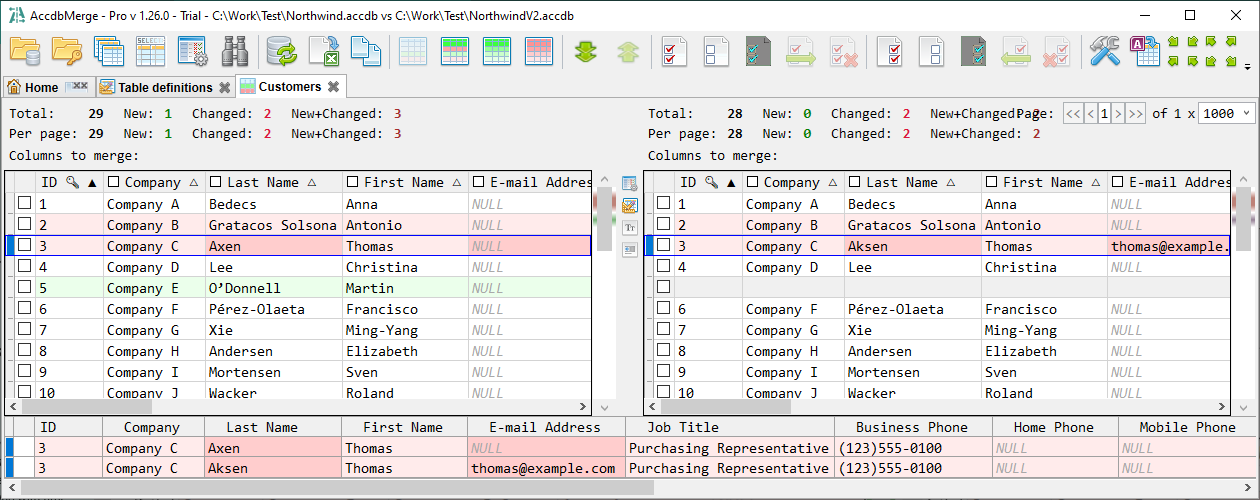
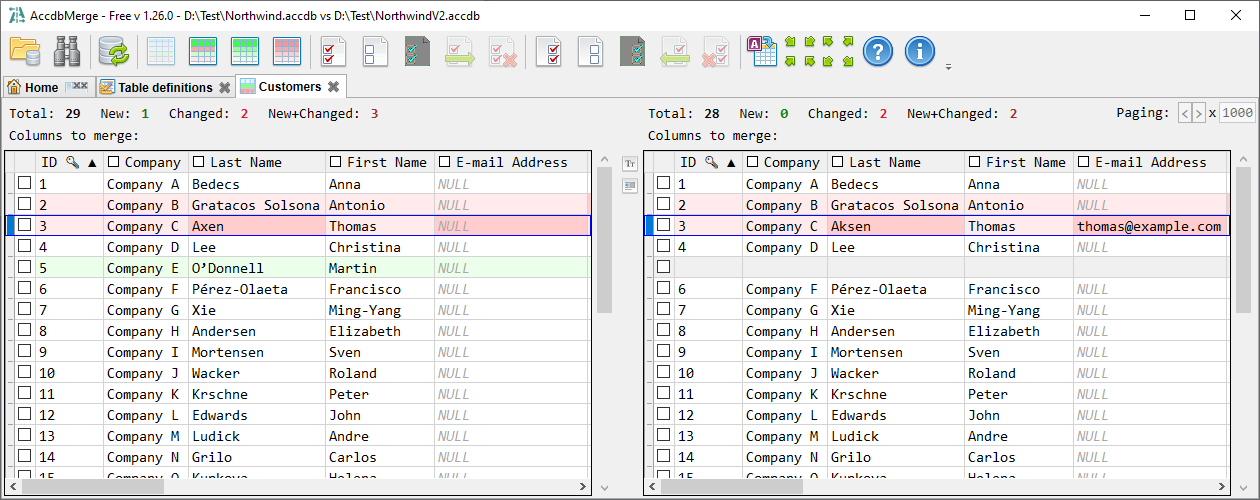
Here you can merge data from one file to another. Mark records and fields that needs to be merged and use toolbar merge buttons. Toolbar selection buttons can be used for batch selection update.
Important notice! Data merge will not create backup of your data, so please be sure that you made a backup of the data that you are going to merge. You will see appropriate dialog with this warning.
Another useful feature is search for text across all project object definitions (but not across the data). This can be very helpful for example if you want to find all references to some particular field or table in all queries, forms and reports:
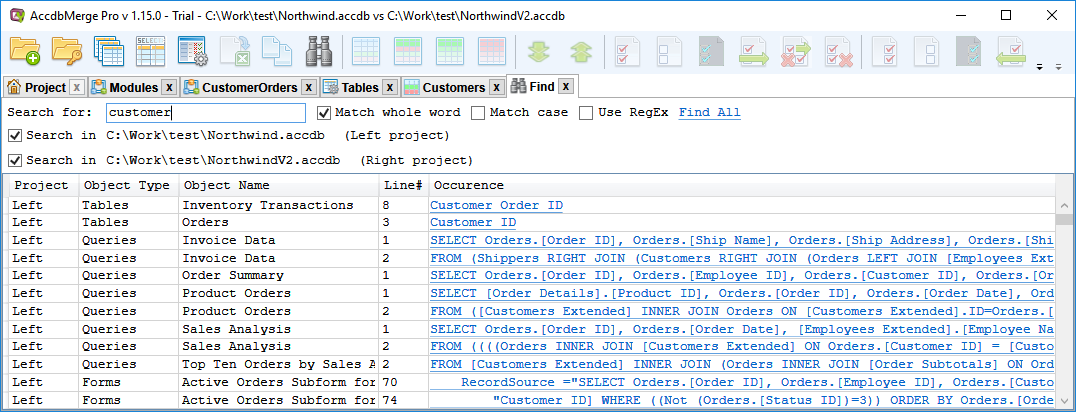
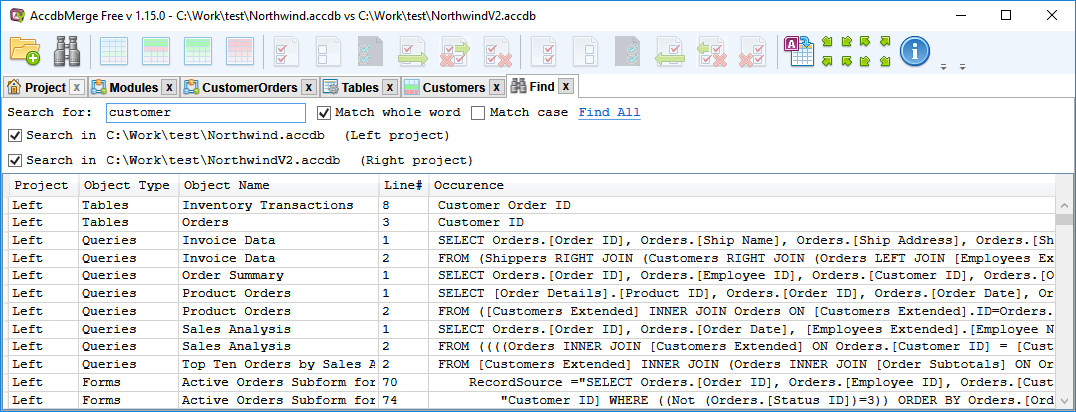
One more handy feature is an ability to compare queries SQL text in indented view. Usually Access query generator generates quite messy SQL, putting everything in a couple lines of text, doesn't matter how many tables being joined, or how many fields selected. This SQL is very hard to read and it is more hard to compare. Navigating from Project -> Queries you will see  button ("Compare indented") for each query, which will open diff window with indented query text:
button ("Compare indented") for each query, which will open diff window with indented query text: