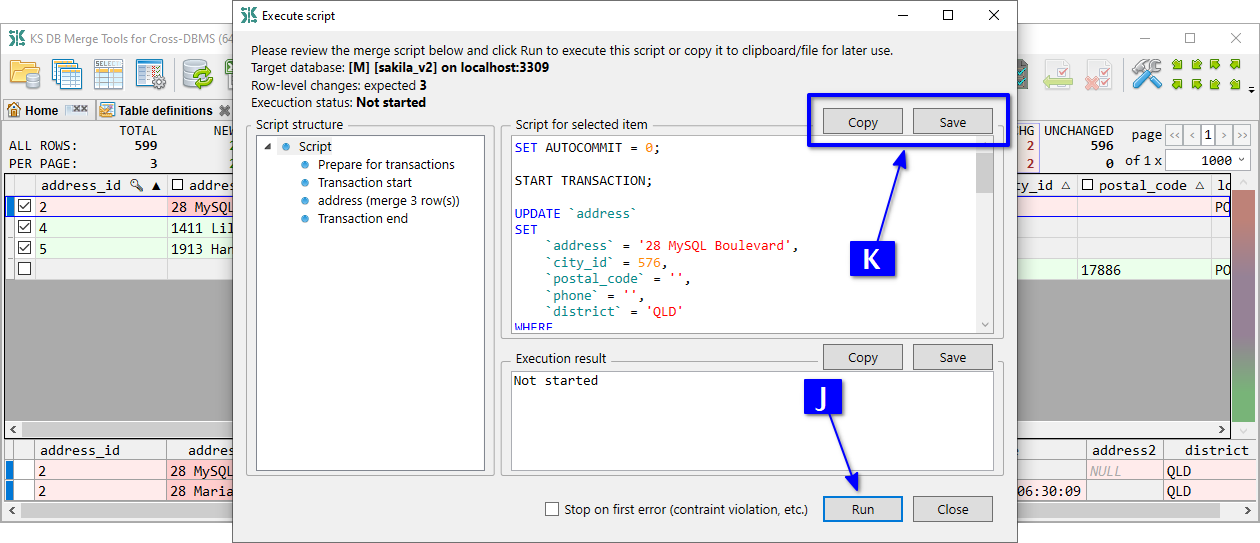In this use case, we compare data in a single table across databases on different DBMS platforms. You’ll see new and changed rows, review differences, and generate a merge script. Most of this functionality is available both for Free and Standard versions.
Open databases (see the Schema Changes Summary use case) and A click Table definitions.
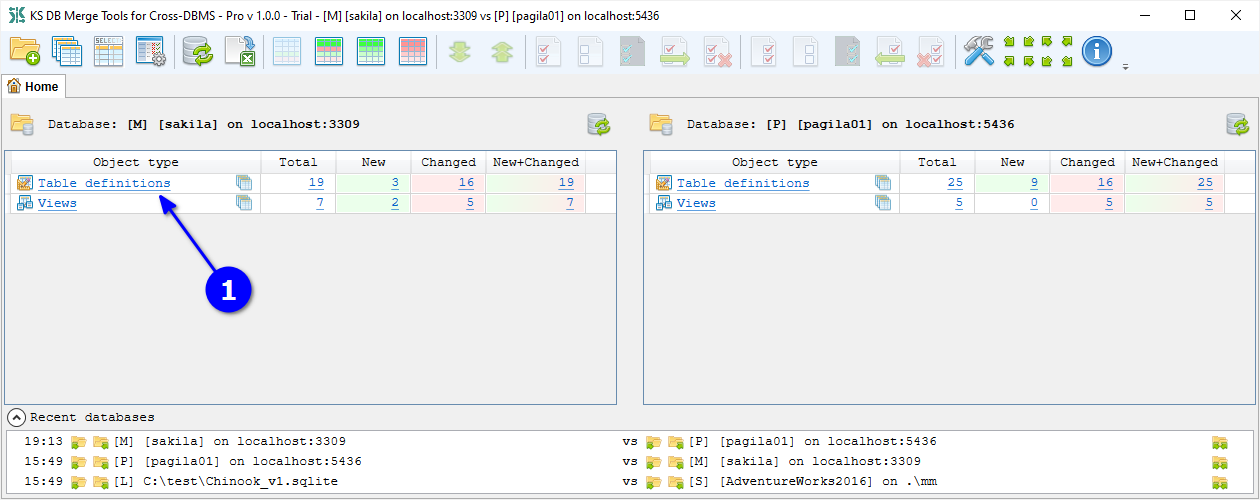
In the opened Object list, click B Compare data (only new or changed) for the required table.
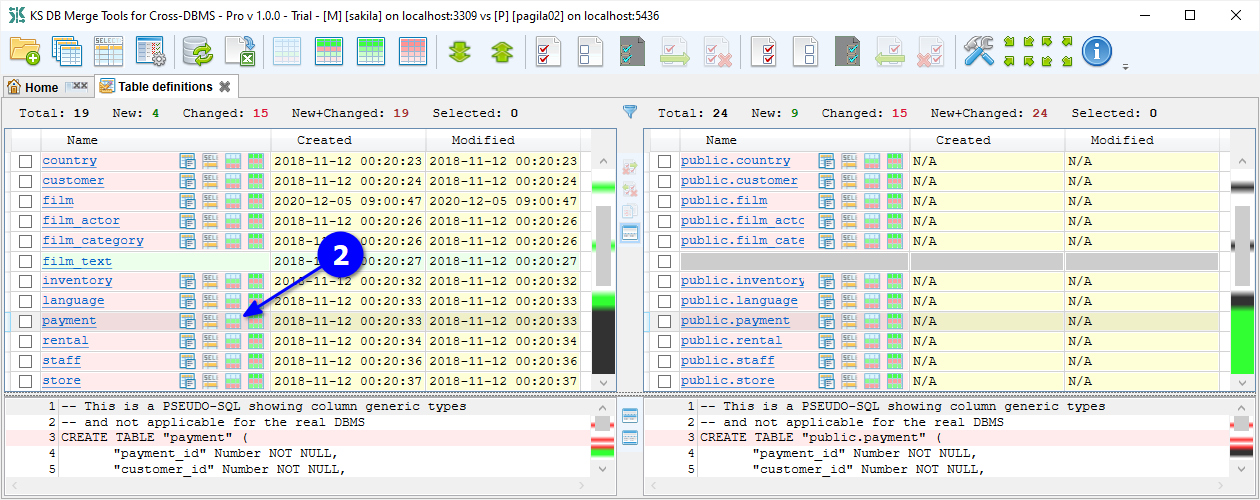
The Data diff tab opens, filtered to show only new or changed rows. Rows are identified by primary key (e.g., address_id). A row present in both databases with different values is counted as changed (highlighted in red). A row missing in the target is counted as new (green). Use filter C to show only new or only changed rows. The header shows D total counts, and the footer shows E column-level differences for the selected row. For large text values, click the column name in the footer F to open a separate Text diff tab with a value diff result.
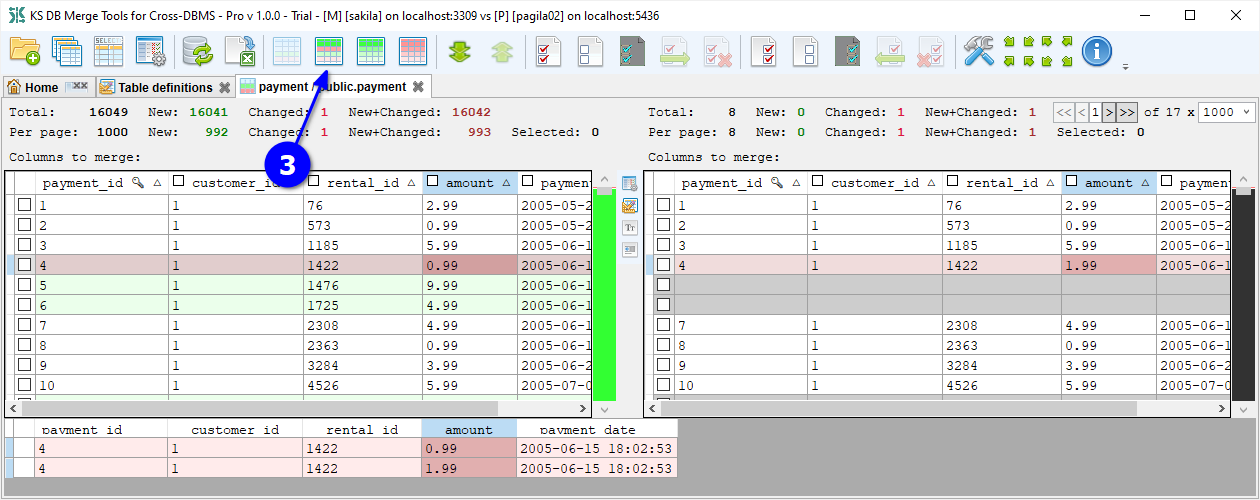
Click G Select all, then H Merge to generate a synchronization script for all displayed changes.
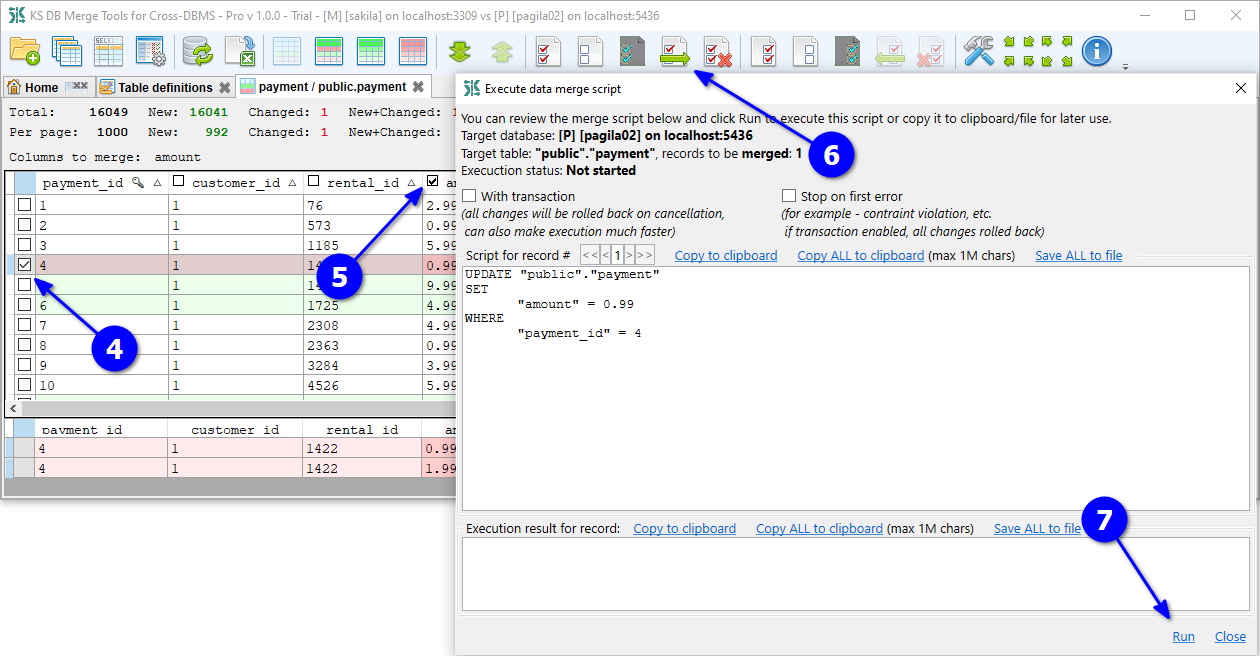
Review merge settings in the dialog that appears, then click OK at I.
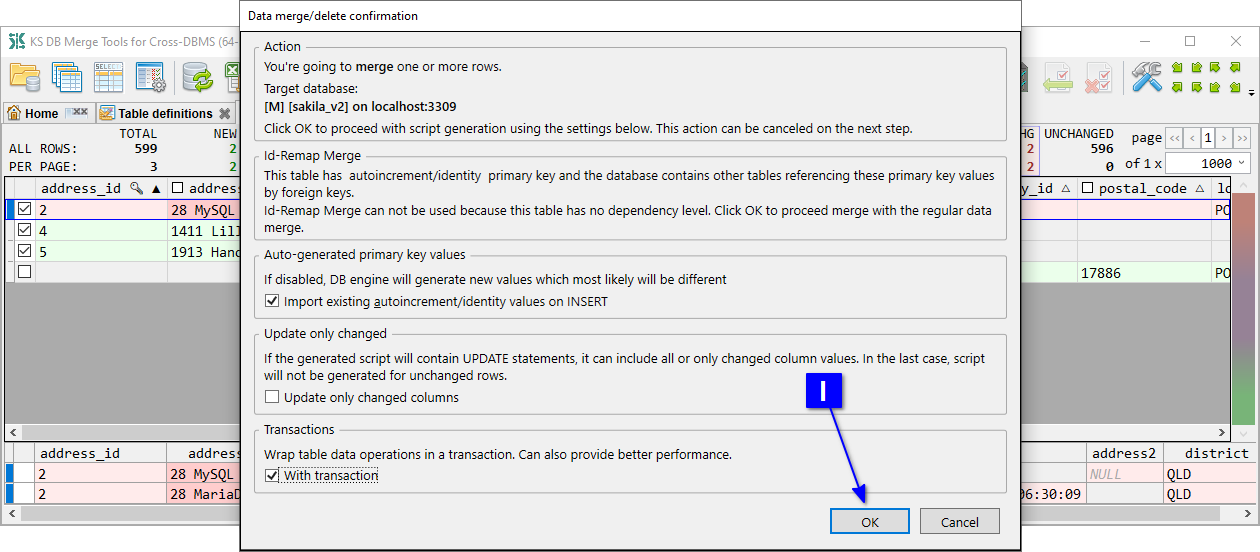
In the Execute script dialog, click J Run to apply changes immediately, or use K Copy / Save to store the script for later.