This dialog is opened with  Open database(s) toolbar action and using Open Database action on each side of the Home tab. Also, if we are opening any previously loaded DB using the Recent projects panel on the Home tab, and that DB was loaded previously without Save passwords - this dialog will be opened to enter the password again.
Open database(s) toolbar action and using Open Database action on each side of the Home tab. Also, if we are opening any previously loaded DB using the Recent projects panel on the Home tab, and that DB was loaded previously without Save passwords - this dialog will be opened to enter the password again.
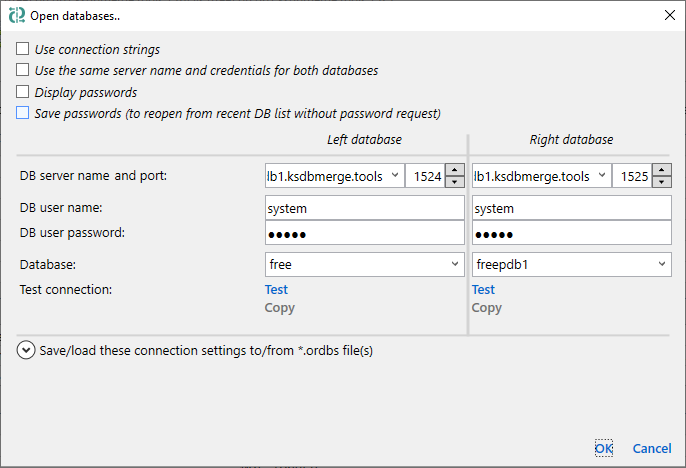
Use connection strings - use this option to open a database using connection strings. This can be convenient if you already have a connection string and this can be necessary if you can't connect specifying just server, user, password and database. Application uses
ODP.NET connection string format.
Here is an example of the valid connection string:
Data Source=(DESCRIPTION=(ADDRESS_LIST=(ADDRESS=(PROTOCOL=TCP)(HOST=MyHost)(PORT=MyPort)))(CONNECT_DATA=(SERVER=DEDICATED)(SERVICE_NAME=MyOracleSID)));User Id=myUsername;Password=myPassword;
Use the same server name and credentials for both databases - use this option to compare DBs located on the same server. In this case only Database field will be active for the right side, all other options will be used from the left side.
Display passwords shows DB user password text.
Save passwords (to reopen from recent DB list without password request) as mentioned simplifies work with recent databases, however please note that encrypted passwords are saved on your computer in the application settings file.
DB server name dropdown is pre-populated with recent used values (same as in Recent databases panel on the Home tab). Database dropdown is populated with recent database names available for that server. You can choose these values from the dropdown or type manually.
Test connection actions: Test tries to connect to the specified databse and shows OK nearby if connection was successful. In case of connection error it shows the error text which can be copied using Copy.
If you often connect to the same databases, you can save these connection options to *.ordbs files as suggested on this dialog using Save action for each side.
This feature is deprecated and will be removed in future versions. Please contact support if you’re still using it.
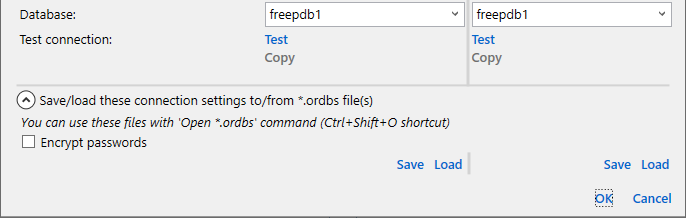
Please note that if Encrypt passwords is not selected then passwords are saved as a plain text, so you should save these files to the safe location. Load action populates server name, credentials and db name back from saved *.ordbs file, but usually this is an unnecessary action - *.ordbs files can be opened directly from the main application window using  Open *.ordbs toolbar action or using command line arguments.
Open *.ordbs toolbar action or using command line arguments.