This dialog is used to setup application settings:
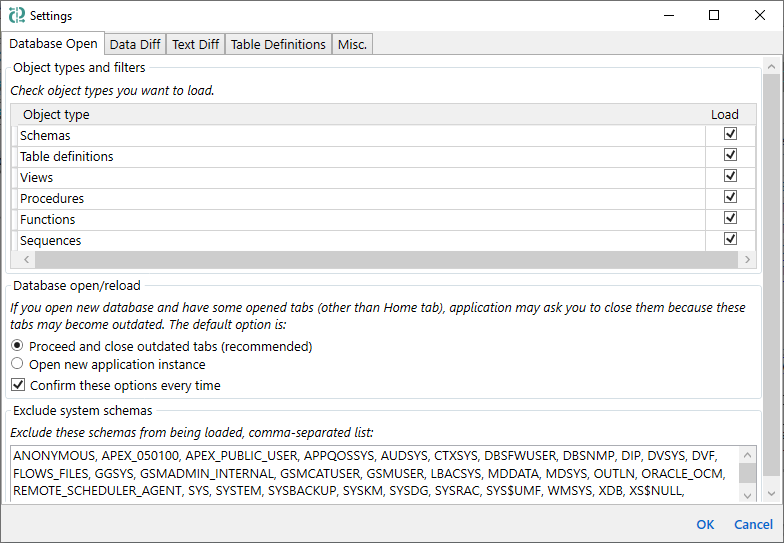
Application settings are organized into tabs and groups with comprehensive descriptions. Below is the content of the dialog with some comments.
Check object types you want to load.
Object type list columns: Object type, Load
This list specifies which object definitions will be loaded and compared. When you open a database, the application reads all chosen object definitions from the database and keeps them in memory. For a large database it takes some time. Or, maybe you're not interested in some changes at all. Using these settings you can specify which objects you need to load. So, by disabling some object types, you can speed up database open process and keep your focus only on objects you need. Please note that if you omit some object type, then this can prevent some further merge actions. For example, procedure can depend on some view. If you need to merge this procedure to the other side, then you will have to merge that view first. But if you'll disable views loading, then you will not able to do this and on merge you'll get an error from the database server that referenced view does not exist in the target database.
If you open new database and have some opened tabs (other than Home tab), application may ask you to close them because these tabs may become outdated. The default option is:
○ Proceed and close outdated tabs (recommended)
○ Open new application instance
☐ Confirm these options every time
It is the defaults for the Database reload dialog.
Exclude these schemas from being loaded, comma-separated list:
(schemas list)
These settings configure the default behaviour of the Data diff tab. String compare options are also related to the Batch data diff and Query result diff tabs.
Getting data by pages allows to work with large amount of data.
However it may be applied only if both tables have compatible prymary key.
You can specify page size as 0 to disable paging.
Default page size: (value)
Similarly to the data merge, if page size is less than total record count - application may ask you to whether you want to export all data pages or only the current one. Note that if any row is selected on any side, then only selected rows from the current page are exported (even if you select all rows on the current page).
☐ Export all pages
☐ Confirm this every time
These options affects batch data diff and the default state of text compare toolbar buttons for data diff. Batch data diff results needs to be re-calculated and any opened data diff tab needs to be refreshed to use updated options.
☐ Case insensitive
☐ Ignore leading and trailing whitespaces
Along with ignoring other whitespace changes, the last option also makes equal NULL and empty string
String compare options defines the default state of the  Case insensitive and
Case insensitive and  Ignore leading and trailing whitespaces vertical toolbar action states for the Data diff and Query result diff tabs. They also affect calculation logic for the Batch data diff tab.
Ignore leading and trailing whitespaces vertical toolbar action states for the Data diff and Query result diff tabs. They also affect calculation logic for the Batch data diff tab.
For all settings on this tab - databases needs to be reloaded to apply updated options.
These options affects not only the default state of text compare toolbar buttons, but they also affects calculation of the changed objects on the Home tab and Object list tabs.
☐ Case insensitive
☐ Ignore leading and trailing whitespaces
☐ Ignore ALL whitespaces (within a line)
☐ Ignore empty lines
This tab has a general note on the top:
For all settings on this tab - database(s) need to be reloaded to apply updated options.
By default, table is considered as changed if it has:
- new/deleted columns and constraints
- changed column definition (data type, nullability, default or expression)
- changed constraint definitions
In addition, it can be considered as changed if it has changed:
☐ Columns order
☐ Column comments
☐ Indexes
☐ Triggers
Note that all these options (except column order) affect CREATE TABLE script generation. That script is used to merge the whole table, for text diff preview in the object list and as text being used by Find tool. Disabled items are not included in the table script and needs to be analyzed separately.
This tab has a general note on the top:
Database(s) need to be reloaded to apply updated options.
By default, the application uses only a query to generate a CREATE VIEW statement, excluding any other options. Optionally, application can use DBMS_METADATA.GET_DDL to extract the full view definition, generated by the database server. This may produce more accurate diff and merge result, but at the same time you may observe some unwanted changes in object definitions and view definition loading itself can take more time.
☐ Obtain view definitions using DBMS_METADATA.GET_DDL
By default, view is considered as changed if it has changed definition (CREATE VIEW statement text, taking into account GET_DDL option above and text compare options, see the Text Diff settings tab).
In addition, it can be considered as changed if it has changed:
☐ Triggers
Note that all these options affect view script generation. That script is used in the text diff preview in the object list and as text being used by Find tool. Disabled items are not included in the view script and need to be analyzed separately.
This tab has a general note on the top:
Database(s) need to be reloaded to apply updated options.
By default, the application uses only a query to generate a CREATE MATERIALIZED VIEW statement, excluding any other options. Optionally, application can use DBMS_METADATA.GET_DDL to extract the full materialized view definition, generated by the database server. This may produce more accurate diff and merge result, but at the same time you may observe some unwanted changes in object definitions and materialized view definition loading itself can take more time.
☐ Obtain materialized view definitions using DBMS_METADATA.GET_DDL
By default, materialized view is considered as changed if it has changed definition (CREATE MATERIALIZED VIEW statement text, taking into account GET_DDL option above and text compare options, see the Text Diff settings tab).
In addition, it can be considered as changed if it has changed:
☐ Indexes
☐ Triggers
Note that all these options affect materialized view script generation. That script is used in the text diff preview in the object list and as text being used by Find tool. Disabled items are not included in the view script and need to be analyzed separately.
☐ Don't resize toolbar on application zoom
Max tab header width: (value)
Don't resize toolbar on application zoom allows to keep toolbar unchanged when you zoom application UI using  and
and  zoom toolbar actions.
zoom toolbar actions.
There can be the cases when object names are case-insensitive but have case differences in their names, for example on the left it is [MyTable] and on the right it is [myTABLE]. Application needs to handle it as the same object and there are places where it needs to show only one object name (for example in the Object List excel export or in the Batch Data Diff). Specify from which comparison side this name should be taken:
○ Left
○ Right
Default report file format: ○ *.xlsx ○ *.json
Any report needs to be saved to the file:
○ Ask new report file name every time
○ Auto-generate report file names and save to specified folder:
(reports folder path)
☐ Open generated report
This folder is used to store temporary copy of object definitions, binary and string data and generated data merge scripts.
Note that it's better to change this option without any projects/databases loaded, otherwise some old cache files may be not cleaned up in the old folder.
(local cache folder path)