This dialog is opened using  Custom data diff toolbar action and allows to specify custom column mappings for keys and comparable columns:
Custom data diff toolbar action and allows to specify custom column mappings for keys and comparable columns:
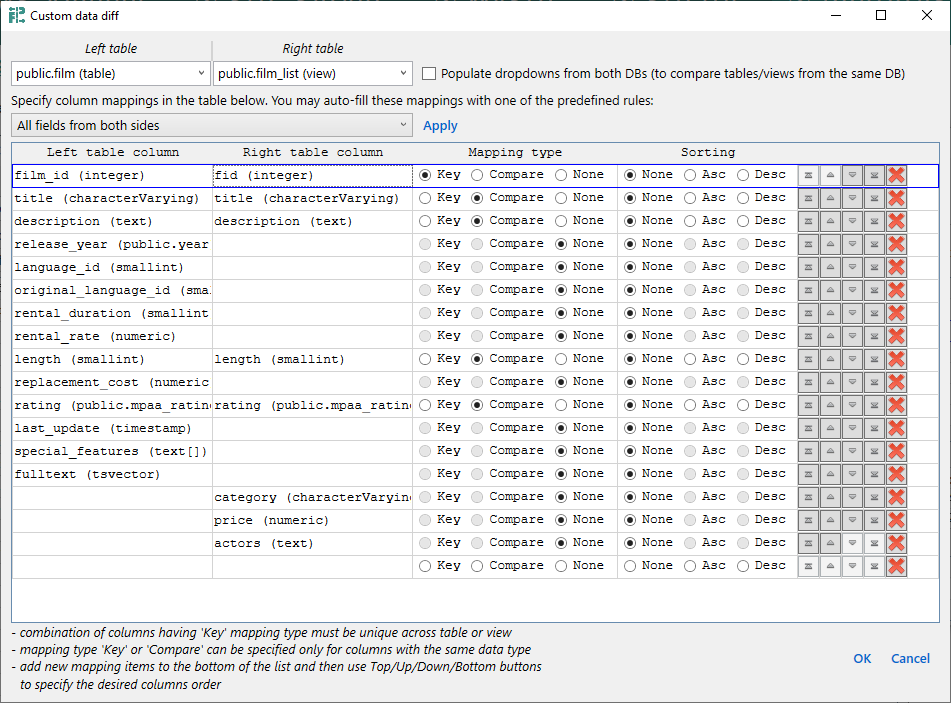
This dialog is also opened with Column mapping action from Data diff and Query result diff tab. For Query result diff this dialog is also opened when you specify Customize key & data column mapping option. In both Data diff and Query result diff this dialog is opened without Left table / Right table at the top because it is already defined by application usage context: for Data diff you process some concrete table/view, for Query result diff you have already defined arbitrary query text.
By default, Left table and Right table dropdowns include tables and views from the corresponding database. Populate dropdowns from both DBs (to compare tables/views from the same DB) makes both dropdowns to be populated with objects from both databases, making it possible to compare data from two different objects from the same database.
After table dropdowns, there is a comment for auto-fill rules:
Specify field mappings in the table below. You may auto-fill these mappings with one of the predefined rules:followed by the dropdown with rules and Apply button. These rules can simplify mapping population. For example, if we have:
| Rule | Result | Similar to SQL JOIN |
|---|---|---|
| All fields from both sides | A | A B | C | C | D |
FULL JOIN |
| Only common fields with the same data type | A | A C | C |
INNER JOIN |
| All fields from the left side | A | A B | C | C |
LEFT JOIN |
| All fields from the right side | A | A C | C | D |
RIGHT JOIN |
| Clear all |
At least one mapping item must be specified as a Key, otherwise an appropriate error shown when clicking OK. The dialog includes additional notes regarding mappings table:
- combination of columns having 'Key' mapping type must be unique across table or view
- mapping type 'Key' or 'Compare' can be specified only for columns with the same data type
- add new mapping items to the bottom of the list and then use Top/Up/Down/Bottom buttons to specify the desired columns order
Option Save to diff profile is available if the Home tab has loaded diff profile, both DBs are loaded, and the dialog is opened in one of two ways: