This dialog is opened with  Open database(s) toolbar action and using Open Database action on each side of the Home tab. Also, if we are opening any previously loaded DB using the Recent projects panel on the Home tab, and that DB was loaded previously without Save passwords - this dialog will be opened to enter the password again.
Open database(s) toolbar action and using Open Database action on each side of the Home tab. Also, if we are opening any previously loaded DB using the Recent projects panel on the Home tab, and that DB was loaded previously without Save passwords - this dialog will be opened to enter the password again.
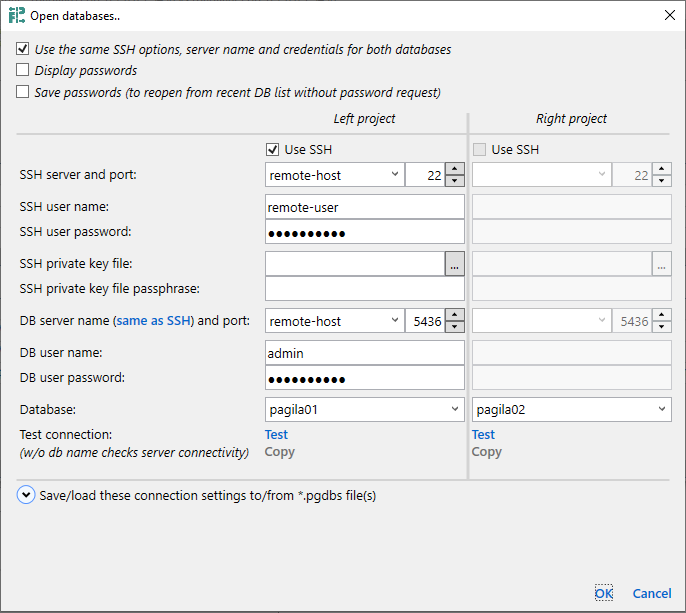
Use connection strings - use this option to open a database using connection strings. This can be convenient if you already have a connection string and this can be necessary if you can't connect specifying just server, port, user, password and database. Application uses
Npgsql connection string format.
Here is an example of the valid connection string:
Host=dbhost;Username=myuser;Password=mypsw;Database=pagila;Port=5436;
Use the same SSH options, server name and credentials for both databases - use this option to compare DBs located on the same server. In this case only Database field will be active for the right side, all other options will be used from the left side.
Display passwords shows passwords text for fields SSH user password, SSH private key file passphrase and DB user password.
Save passwords (to reopen from recent DB list without password request) as mentioned simplifies work with recent databases, however please note that encrypted passwords are saved on your computer in the application settings file.
If Use SSH is enabled, additional parameters to specify SSH connection are shown and DB server name gets additional Same as SSH command to copy server name.
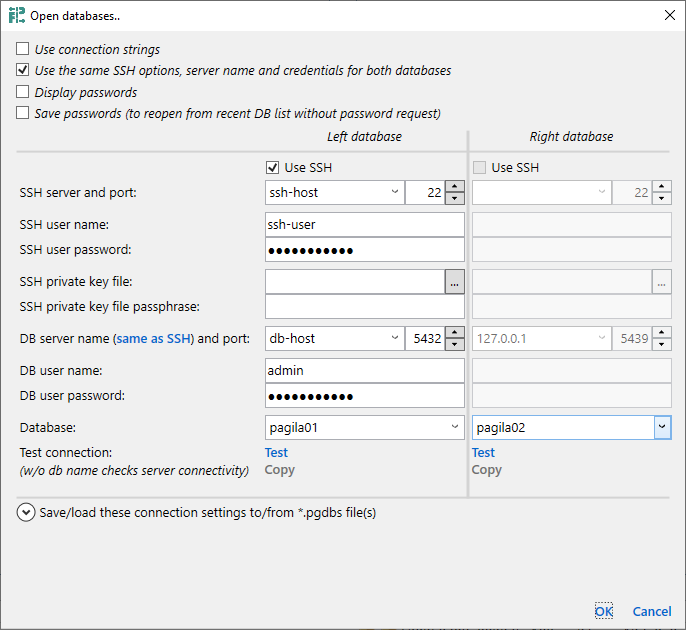
DB server name dropdown is pre-populated with hosts 127.0.0.1 and localhost, combined with distinct server names from the Recent databases list on the Home tab. Servers from the Recent database list also include the port number and the user name used to connect to that server, and if chosen, it also populates username and password (if the last one was saved).
Once you specify valid server name, port, user name and password - Database dropdown will be populated with database names available for that user. You can choose it from the list or type manually. Once populated, the database list is cached for the given server and credentials. To get an updated database list, click the Refresh lists button - it invalidates that cache and updated database list is retrieved next time you open the database dropdown.
If you often connect to the same databases, you can save these connection options to *.pgdbs files as suggested on this dialog using Save action for each side.
This feature is deprecated and will be removed in future versions. Please contact support if you’re still using it.
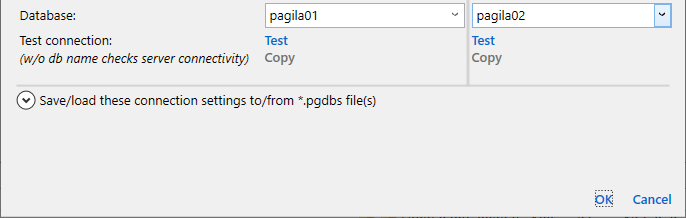
Please note that if Encrypt passwords is not selected then passwords are saved as a plain text, so you should save these files to the safe location. Load action populates server name, credentials and db name back from saved *.pgdbs file, but usually this is an unnecessary action - *.pgdbs files can be opened directly from the main application window using  Open *.pgdbs toolbar action or using command line arguments.
Open *.pgdbs toolbar action or using command line arguments.