 Refresh information from database. Also updates information about the current object type on the Home tab.
Refresh information from database. Also updates information about the current object type on the Home tab. Export to Xlsx or Json
Export to Xlsx or Json Generate automation script stub for current object list (with LogTo(), DbOpen(), ObjectsDiff() and commented ObjectsMerge statements relevant for the current databases and project item type)
Generate automation script stub for current object list (with LogTo(), DbOpen(), ObjectsDiff() and commented ObjectsMerge statements relevant for the current databases and project item type) Copy selection to clipboard
Copy selection to clipboard all,
all,  new and changed,
new and changed,  new,
new,  changed,
changed,  unchanged objects
unchanged objects last,
last,  next,
next,  previous,
previous,  first change
first change all,
all,  none,
none,  invert selection on the left,
invert selection on the left,  all,
all,  none,
none,  invert selection on the right side
invert selection on the right side left selected objects to the right side,
left selected objects to the right side,  right selected objects to the left side
right selected objects to the left side selected objects on the right side,
selected objects on the right side,  selected objects on the right side
selected objects on the right sideThis tab lists all objects of some particular type - tables, views, etc. Allows to identify whether some object is new, changed or unchanged. Note that for tables and views it does not provide information about data/content changes, only about object definitions (like changed column data type for tables or changed select statement for views).
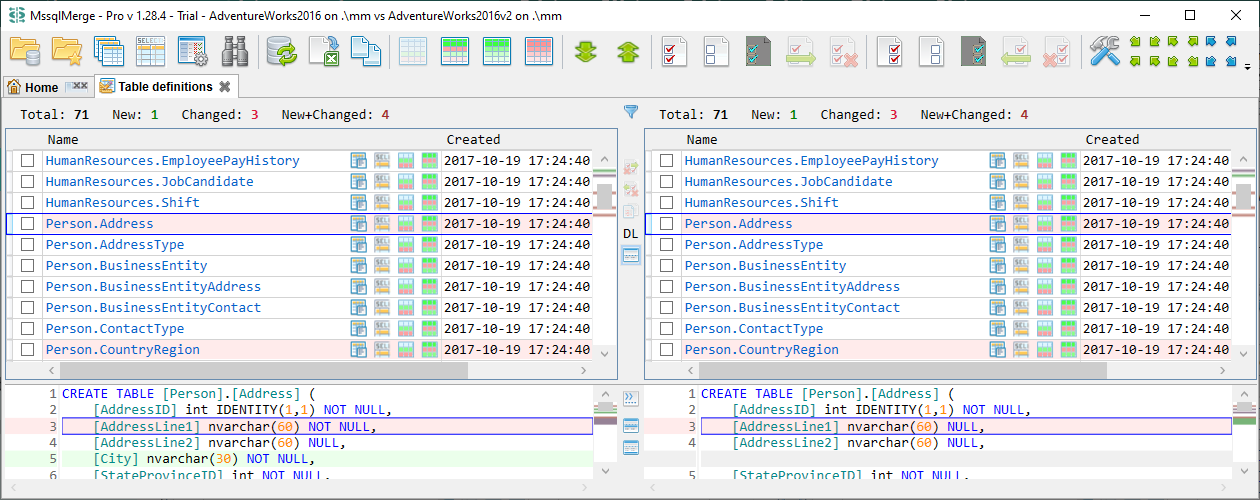
For most object types each side has only 3 columns: Name, Created and Modified. The Name column has a hyperlink that opens text diff tab with object definition. There are two exclusions for the Standard version: 'Table definitions' object type opens table structure diff tab and 'Views' object type opens view definition diff tab . Object name cell can also contain some additional action buttons depending on object types:
 opens text diff with SQL script for the given table
opens text diff with SQL script for the given table opens text diff with SQL script for the given view
opens text diff with SQL script for the given view opens query result diff with select top 1000 rows statement for the given
table/view
opens query result diff with select top 1000 rows statement for the given
table/view opens data diff for the given
table/view
opens data diff for the given
table/view opens data diff for the given
table/view
filtered only to new and changed records
opens data diff for the given
table/view
filtered only to new and changed recordsVertical toolbar between two panels contains additional tab-specific actions:
 Replace selected on the right with selected on the left
Replace selected on the right with selected on the left Replace selected on the left with selected on the right
Replace selected on the left with selected on the right Compare two selected objects
Compare two selected objects Show DL columns (object dependency level) toggle makes visible DL columns for
tables and views.
This value may help to understand the order of objects in the merge script generated by the application. See Dependency level for more information.
Show DL columns (object dependency level) toggle makes visible DL columns for
tables and views.
This value may help to understand the order of objects in the merge script generated by the application. See Dependency level for more information. Show text preview in the bottom
Show text preview in the bottomWhen bottom text preview is active, it contains three more actions:
 Show tab and space characters (the state of this toggle is synchronized with the same toggle in the Text diff tab)
Show tab and space characters (the state of this toggle is synchronized with the same toggle in the Text diff tab) Show line numbers (the state of this toggle is synchronized with the same toggle in the Text diff tab)
Show line numbers (the state of this toggle is synchronized with the same toggle in the Text diff tab) Show text preview line totals
Show text preview line totals Show text preview selected line
Show text preview selected lineAt the top of the object list it shows changes summary for each side: total count of objects, new, changed and new+changed count. It also shows the number of selected records.
Also the top panel has a small  quick filter button that allows to filter object list by name. This can be very convenient for large object lists. This action is also available with Alt+F keyboard shortcut.
quick filter button that allows to filter object list by name. This can be very convenient for large object lists. This action is also available with Alt+F keyboard shortcut.
Each object name has a selection checkbox nearby - so you can select the object with the mouse or with the Space button from the keyboard and do some further actions with the selected object - merge, delete, etc. Merge, Delete and Replace actions may have some limitations:
Once you have selected number of rows and clicked merge, replace or delete toolbar button, it will show you the Execute script dialog that will contain SQL script with desired action, so you can review it before apply:
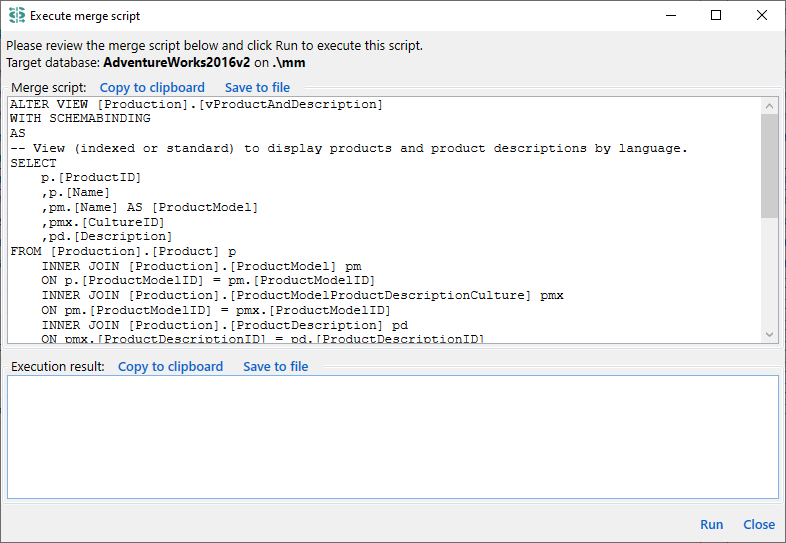
At the bottom panel it shows information about selected object - either object name with create/update date/time or text preview. Note that bottom text preview is currently available for all object types except indexes.
Some object types have different columns in the Object list (other than Name, Created and Modified), it is: Schemas, Table change tracking, Table indexes, View indexes, Foreign keys, User defined data types and Sequences. For such objects all available information is presented in additional columns and there is no link to text diff for detailed object definition.
Some object names are shown as grayed out, they have no hyperlink to open object definitions and bottom text preview shows nothing. This means that MssqlMerge could not retrieve object definition text - either because of permissions or because the object was created using a WITH ENCRYPTION statement. Such objects can not be merged to the other side.