Opened to review and run script for merge, replace and delete actions performed using  merge to right,
merge to right,  merge to left,
merge to left,  replace to right,
replace to right,  replace to left,
replace to left,  delete left and
delete left and  delete right toolbar buttons.
delete right toolbar buttons.
It is opened from Object list, Table structure diff and View definition diff tabs to review scripts for processed database objects:
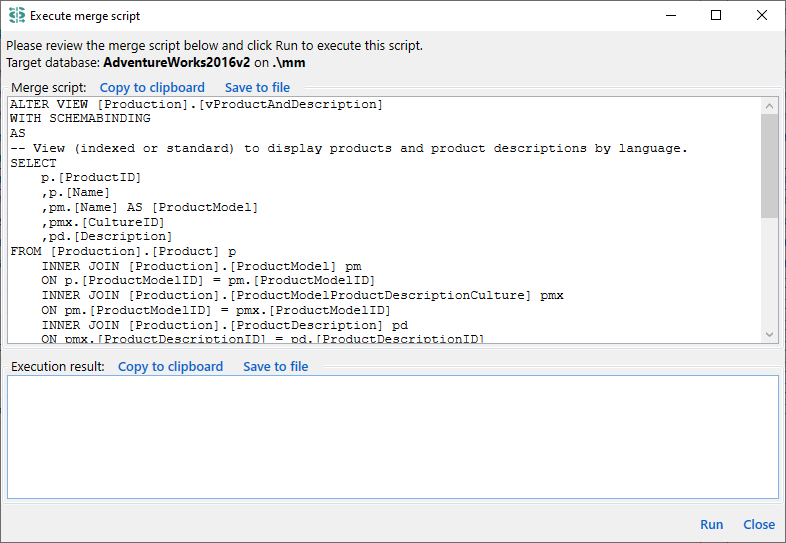
Dialog header:
Please review the merge script below and click Run to execute this script or copy it to clipboard/file for later use.
Warning: Script execution does not make any backup, please make sure that you've done it yourself if needed.
Target database: {Database display name}
Execution status: {Status}
If we process table definitions and any of them has changed column order and application is configured to recognize such tables and changed, then the header includes an additional notice:
Some of selected changes are caused only by changed column order. Such changes can not be merged and these items will remain changed after completion of merge. You can uncheck 'Columns order' table definitions option in Settings to consider such tables as unchanged.
Dialog footer:
☐ Stop on first error (contraint violation, etc.) [ Run ] [ Close ]
The rest of area is divided into 3 major sections:
Script is truncated for better performance.with a Show all button. If first sub-item is more than 10k chars, then it is included without truncation. Even if truncated to 10k, Save will produce a file with a whole text, and Copy - with a text truncated to 1 million chars. Show all is not availabe during script execution.
For detailed analysis please review individual child items in the Script structure panel.
To view full script, click Show all.
This dialog is also shown from the Data diff and Batch data diff tabs to review scripts for data merge/delete actions:
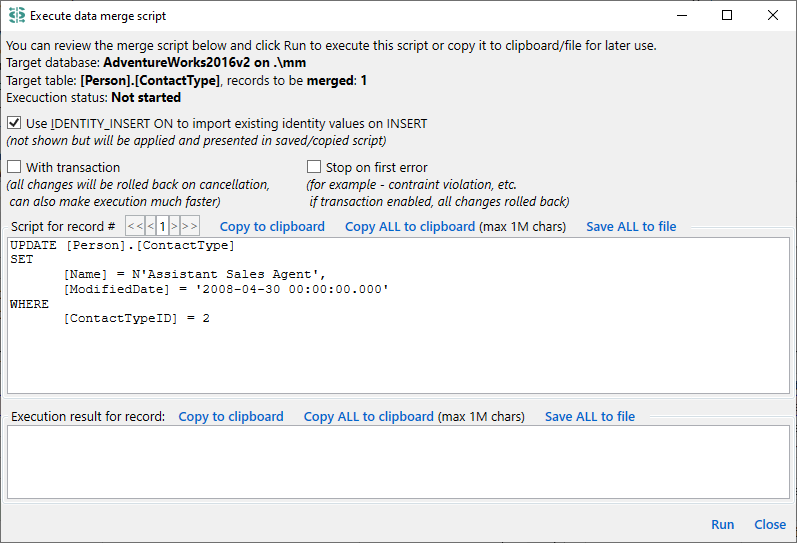
For data merge/delete, this dialog contains additional elements:
Row-level changes: expected {row count}It is a number of single-row INSERT/UPDATE/DELETE statements based on selected rows or tables. This count does not include results of batch statements like INSERT INTO x SELECT * FROM y. After script execution, this section also includes counts of processed and failed rows. Processed row is the script item processed by the database. For example, if we have a transaction, 5 rows to process, 4th row fails, then we have expected = 5, processed = 4 and failed = 1. Failed transaction is rolled back, no actual changed in database, but we still have 4 processed rows.
Run button tries to execute all script items one by one. In case of error: