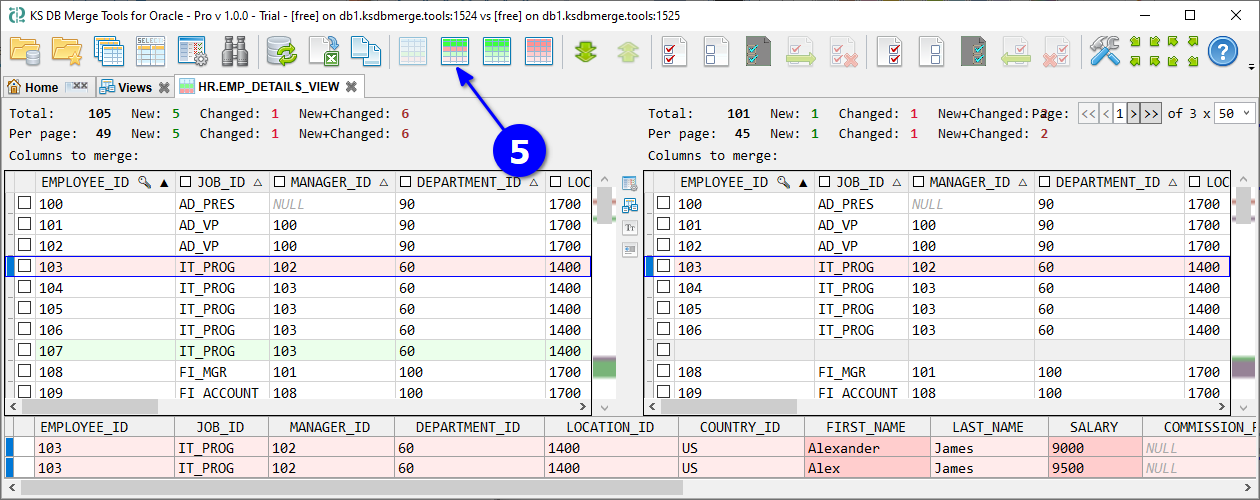In this use case, we compare the result sets of a view between two Oracle databases. You’ll see new and changed rows, identify differences by key columns, and review field-level changes. This feature is available only in the Standard version.
Open databases (see the Schema Changes Summary use case) and A click Views.
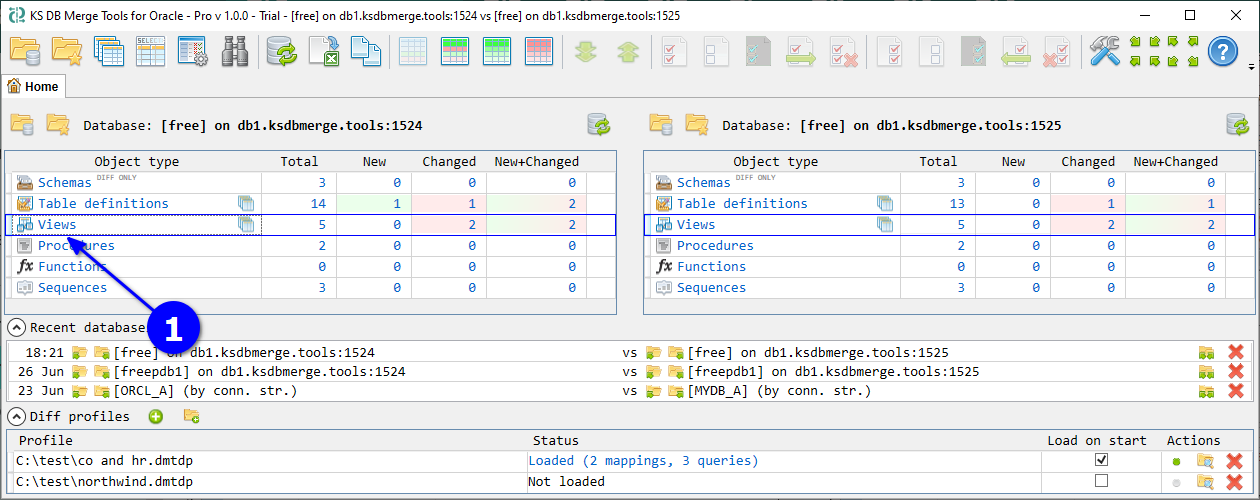
In the opened Object list, click B Compare data for the required view. Then C specify the key columns combination and D click OK
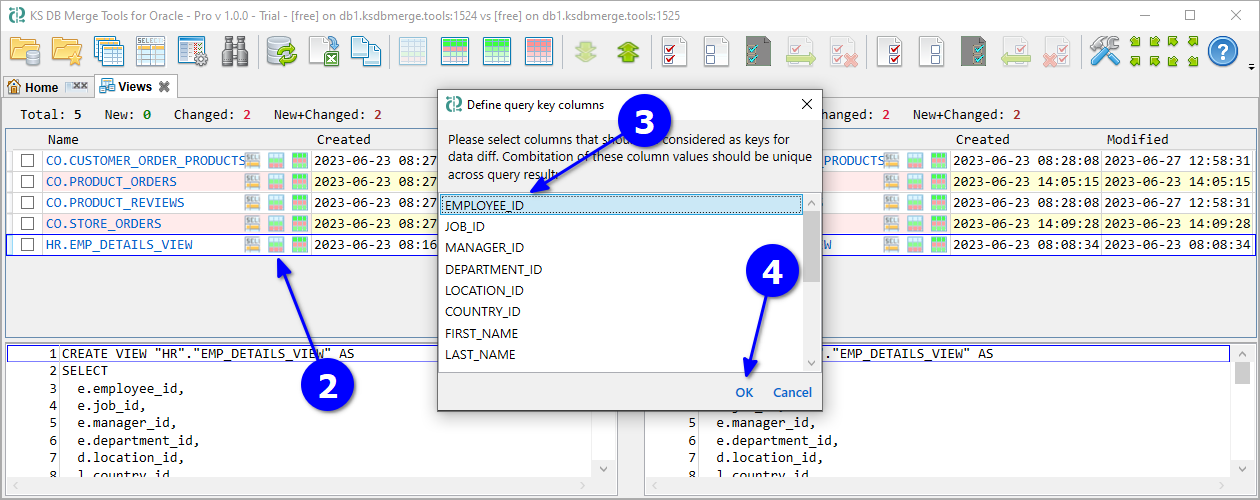
The Data diff tab opens with view comparison results. A row present in both databases with different values is counted as changed (highlighted in red). A row missing in the target is counted as new (green). Use filter E to show only new or only changed rows. The header shows F total counts, and the footer shows G column-level differences for the selected row. For large text values, click the column name in the footer H to open a separate Text diff tab with the value comparison.