To install the application, you first need to download the MSI installation package file. The latest version is available on the Download page. If you require an earlier version (for example, if the latest version is not supported by your license), you can download it from the What's New page.
The installation process is quite straightforward. The primary purpose of this help section is to provide the texts from the application installer to facilitate their translation into languages other than English:
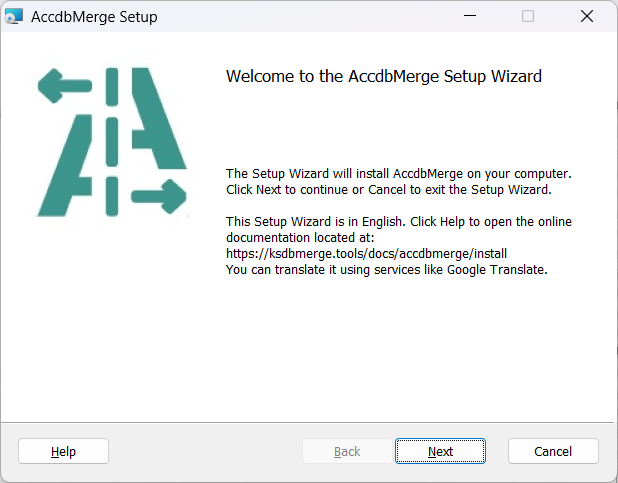
Below is the text for each step of the installation process. The EULA text can be selected and copied for further translation.
The Setup Wizard will install AccdbMerge on your computer. Click Next to continue or Cancel to exit the Setup Wizard.
This Setup Wizard is in English. Click Help to open the online documentation located at:
https://ksdbmerge.tools/docs/accdbmerge/install
You can translate it using services like Google Translate.
Please read the following license agreement carefully
(EULA text)
☐ I accept the terms in the License Agreement
Choose the installation scope and folder
○ Install just for you (username)
AccdbMerge will be installed in a per-user folder and be available just for your user account. You do not need local Administrator privileges.
○ Install for all users of this machine
AccdbMerge will be installed in a per-machine folder by default and be available for all users. You can change the default installation folder. You must have local Administrator privileges.
Click Next to install to the default folder or click Change to choose another.
Install AccdbMerge to:
Click Install to begin the installation. Click Back to review or change any of your installation settings. Click Cancel to exit the wizard.
Please wait while the Setup Wizard installs AccdbMerge.
(current operation and progress)
Click the Finish button to exit the Setup Wizard.
After installation, application shortcuts will be available in the Windows Start Menu under the folder AccdbMerge. Depending on whether you have the 32-bit or 64-bit version of Microsoft Office installed, you will need to launch the corresponding version of the application. For more detailed information, refer to the section App Shortcuts - Which App Do I Need?