This dialog is used to setup application settings:
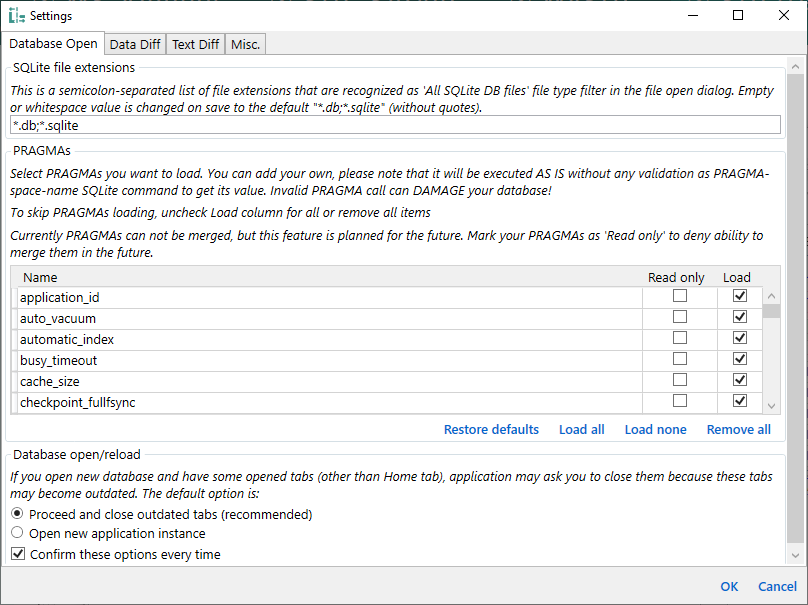
Application settings are organized into tabs and groups with comprehensive descriptions. Below is the content of the dialog with some comments.
This is a semicolon-separated list of file extensions that are recognized as 'All SQLite DB files' file type filter in the file open dialog. Empty or whitespace value is changed on save to the default "*.db;*.sqlite" (without quotes).
(file extension list)
Enable foreign keys with PRAGMA foreign_keys=ON. Option is ignored for files having connection PRAGMAs configured using 'Open protected files' dialog.
☐ Enable foreign keys
Select PRAGMAs you want to load. You can add your own, please note that it will be executed AS IS without any validation as PRAGMA-space-name SQLite command to get its value. Invalid PRAGMA call can DAMAGE your database!
To skip PRAGMAs loading, uncheck Load column for all or remove all items
Currently PRAGMAs can not be merged, but this feature is planned for the future. Mark your PRAGMAs as 'Read only' to deny ability to merge them in the future.
List columns: Name, Read only, Load
List actions: Restore defaults, Load all, Load none, and Remove all. Load all and Load none is a batch selection of the Load column. Remove all just clears the list, it does not remove pragmas from databases.
If you open new database and have some opened tabs (other than Home tab), application may ask you to close them because these tabs may become outdated. The default option is:
○ Proceed and close outdated tabs (recommended)
○ Open new application instance
☐ Confirm these options every time
It is the defaults for the Database reload dialog.
Exclude these tables from being loaded (not applied for Id-Remap Merge mapping tables), comma-separated list. You can use % in the end to specify 'starts-with' kind of match. You will still be able to query these tables using Query result diff.
(system tables list)
Specify this list to exclude system tables like sqlite_sequence.
These settings configure the default behaviour of the Data diff tab. String compare options are also related to the Batch data diff and Query result diff tabs.
Getting data by pages allows to work with large amount of data.
However it may be applied only if both tables have compatible prymary key.
You can specify page size as 0 to disable paging.
Default page size: (value)
Similarly to the data merge, if page size is less than total record count - application may ask you to whether you want to export all data pages or only the current one. Note that if any row is selected on any side, then only selected rows from the current page are exported (even if you select all rows on the current page).
☐ Export all pages
☐ Confirm this every time
These options affects batch data diff and the default state of text compare toolbar buttons for data diff. Batch data diff results needs to be re-calculated and any opened data diff tab needs to be refreshed to use updated options.
☐ Case insensitive
☐ Ignore leading and trailing whitespaces
Along with ignoring other whitespace changes, the last option also makes equal NULL and empty string
String compare options defines the default state of the  Case insensitive and
Case insensitive and  Ignore leading and trailing whitespaces vertical toolbar button states for the Data diff and Query result diff tabs. They also affect calculation logic for the Batch data diff tab.
Ignore leading and trailing whitespaces vertical toolbar button states for the Data diff and Query result diff tabs. They also affect calculation logic for the Batch data diff tab.
String/text and binary/blob values stored in the database can be very large, too large to show them in the data grids. To provide better UI performance and table data observability in data grids, large string values are truncated and large binary values are shown as just a number of bytes.
Truncate strings longer than (value) characters
Show as number of bytes blobs larger than (value) bytes
These options affect Data diff and Query result diff tabs. Allowed ranges are 10 .. 200 characters and 4 .. 128 bytes. Drowpdown values can be edited, but values larger than 200 chars and 128 bytes will be reset to defaults after app restart. Defaults values are 100 characters and 16 bytes.
For all settings on this tab - databases needs to be reopened to apply updated options.
These options affects not only the default state of text compare toolbar buttons, but they also affects calculation of the changed objects on the Home tab and object list tabs.
☐ Case insensitive
☐ Ignore leading and trailing whitespaces
☐ Ignore ALL whitespaces (within a line)
☐ Ignore empty lines
These options define the default state of  Case insensitive,
Case insensitive,  Ignore leading and trailing whitespaces,
Ignore leading and trailing whitespaces,  Ignore all whitespaces and
Ignore all whitespaces and  Ignore empty lines vertical toolbar button states for the Text diff tab and affect identification of the object changes in other places.
Ignore empty lines vertical toolbar button states for the Text diff tab and affect identification of the object changes in other places.
It may happen that the only difference between two text object definitions is the difference in quotes used for identifiers - "double quotes", [square brackets] or `grave accents`.
It does not affect object behavior but makes it shown and counted as changed.
Use this option to normalize object text to use double quotes for object names: [] and `` will be replaced to "".
Applied for views, indexes and triggers. Table definitions are always normalized.
☐ Normalize object name quotes
☐ Don't resize toolbar on application zoom
Max tab header width: (value)
Don't resize toolbar on application zoom allows to keep toolbar unchanged when you zoom application UI using  and
and  zoom toolbar buttons.
zoom toolbar buttons.
There can be the cases when object names are case-insensitive but have case differences in their names, for example on the left it is [MyTable] and on the right it is [myTABLE]. Application needs to handle it as the same object and there are places where it needs to show only one object name (for example in the Object List excel export or in the Batch Data Diff). Specify from which comparison side this name should be taken:
○ Left
○ Right
Default report file format: ○ *.xlsx ○ *.json
Any report needs to be saved to the file:
○ Ask new report file name every time
○ Auto-generate report file names and save to specified folder:
(reports folder path)
☐ Open generated report
This folder is used to store temporary copy of object definitions, binary and string data and generated data merge scripts.
Note that it's better to change this option without any projects/databases loaded, otherwise some old cache files may be not cleaned up in the old folder.
(local cache folder path)