 Refresh information from database. Also updates information about the current object type on the Home tab.
Refresh information from database. Also updates information about the current object type on the Home tab. Export to Xlsx or Json
Export to Xlsx or Json Generate automation script stub for current object list (with LogTo(), DbOpen(), ObjectsDiff() and commented ObjectsMerge statements relevant for the current databases and project item type)
Generate automation script stub for current object list (with LogTo(), DbOpen(), ObjectsDiff() and commented ObjectsMerge statements relevant for the current databases and project item type) Copy selection to clipboard
Copy selection to clipboard all,
all,  new and changed,
new and changed,  new,
new,  changed,
changed,  unchanged objects
unchanged objects last,
last,  next,
next,  previous,
previous,  first change
first change all,
all,  none,
none,  invert selection on the left,
invert selection on the left,  all,
all,  none,
none,  invert selection on the right side
invert selection on the right side left selected objects to the right side,
left selected objects to the right side,  right selected objects to the left side
right selected objects to the left side selected objects on the right side,
selected objects on the right side,  selected objects on the right side
selected objects on the right sideThis tab lists all objects of some particular type - tables, views, etc. Allows to identify whether some object is new, changed or unchanged. Note that for tables and views it does not provide information about data/content changes, only about object definitions (like changed column data type for tables or changed select statement for views).
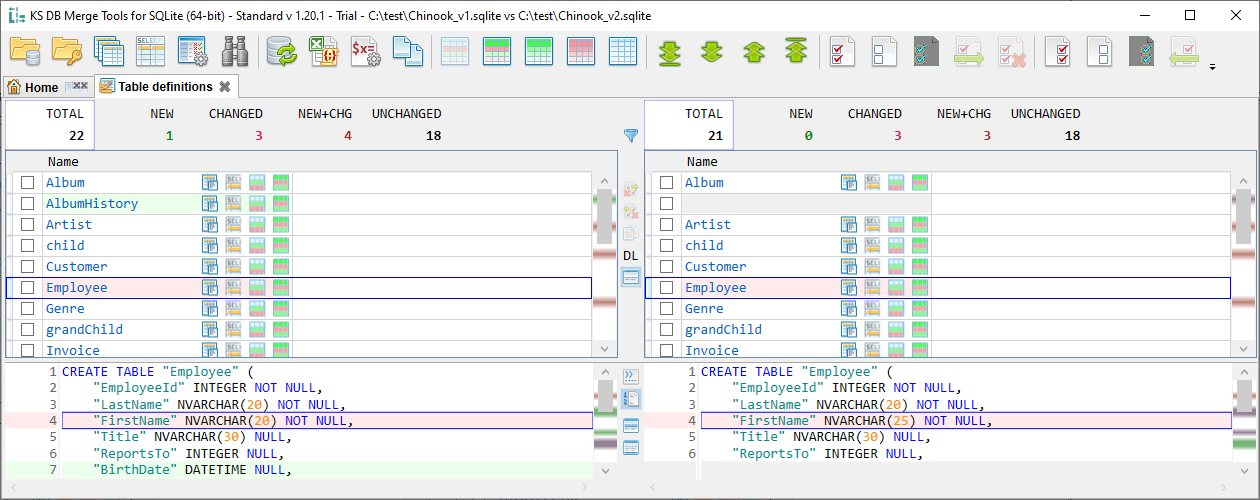
The Name column has a hyperlink that opens text diff tab with object definition. There is one exclusion for the Standard version: 'Table definitions' object type opens table structure diff tab (except virtual tables) . Object name cell can also contain some additional action buttons depending on object types:
 opens text diff with SQL script for the given table
opens text diff with SQL script for the given table opens query result diff with select top 1000 rows statement for the given
table/view
opens query result diff with select top 1000 rows statement for the given
table/view opens data diff for the given
table/view
opens data diff for the given
table/view opens data diff for the given
table/view
filtered only to new and changed records
opens data diff for the given
table/view
filtered only to new and changed recordsTable definition name may also have one of the following additional labels:
 this is a Virtual table. Such table definition can not be altered. Click on table name opens Text diff tab instead of Table structure diff
this is a Virtual table. Such table definition can not be altered. Click on table name opens Text diff tab instead of Table structure diff this is probably a Shadow table related to some Virtual table. KS DB Merge Tools currently performs only table name checks for a shadow table (1st two points from this list), it does not perform validation of xShadowName. Such tables can be changed by KS DB Merge Tools, both table definition and data, but both Table structure diff and Data diff tabs will show a red warning label containing text like This can be a shadow table used by "Virtual table name" virtual table. Any changes can be undesirable. In most cases shadow tables should not be changed by user/application, they should be managed by SQLite virtual tables.
this is probably a Shadow table related to some Virtual table. KS DB Merge Tools currently performs only table name checks for a shadow table (1st two points from this list), it does not perform validation of xShadowName. Such tables can be changed by KS DB Merge Tools, both table definition and data, but both Table structure diff and Data diff tabs will show a red warning label containing text like This can be a shadow table used by "Virtual table name" virtual table. Any changes can be undesirable. In most cases shadow tables should not be changed by user/application, they should be managed by SQLite virtual tables.Vertical toolbar between two panels contains additional tab-specific actions:
 Replace selected on the right with selected on the left
Replace selected on the right with selected on the left Replace selected on the left with selected on the right
Replace selected on the left with selected on the right Compare two selected objects
Compare two selected objects Show table DL (foreign key dependency level) toggle makes visible DL column for
tables.
This value may help to understand the order of tables in the table merge script generated by the application. See Table DL for more information.
Show table DL (foreign key dependency level) toggle makes visible DL column for
tables.
This value may help to understand the order of tables in the table merge script generated by the application. See Table DL for more information. Show text preview in the bottom
Show text preview in the bottomWhen bottom text preview is active, it contains three more actions:
 Show tab and space characters (the state of this toggle is synchronized with the same toggle in the Text diff tab)
Show tab and space characters (the state of this toggle is synchronized with the same toggle in the Text diff tab) Show line numbers (the state of this toggle is synchronized with the same toggle in the Text diff tab)
Show line numbers (the state of this toggle is synchronized with the same toggle in the Text diff tab) Word wrap (the state of this toggle is synchronized with the same toggle in the Text diff tab, in rare cases it may disrupt text diff accordance and needs to be disabled, see more)
Word wrap (the state of this toggle is synchronized with the same toggle in the Text diff tab, in rare cases it may disrupt text diff accordance and needs to be disabled, see more) Show text preview line totals
Show text preview line totals Show text preview selected line
Show text preview selected lineAt the top of the object list it shows changes summary for each side: total count of objects, new, changed and new+changed count. It also shows the number of selected records.
Also the top panel has a small  quick filter button that allows to filter object list by name. This can be very convenient for large object lists. This action is also available with Alt+F keyboard shortcut.
quick filter button that allows to filter object list by name. This can be very convenient for large object lists. This action is also available with Alt+F keyboard shortcut.
Each object name has a selection checkbox nearby - so you can select the object with the mouse or with the Space button from the keyboard and do some further actions with the selected object - merge, delete, etc. Merge, Delete and Replace actions may have some limitations:
Once you have selected number of rows and clicked merge, replace or delete toolbar button, it will show you the Execute script dialog that will contain SQL script with desired action, so you can review it before apply:
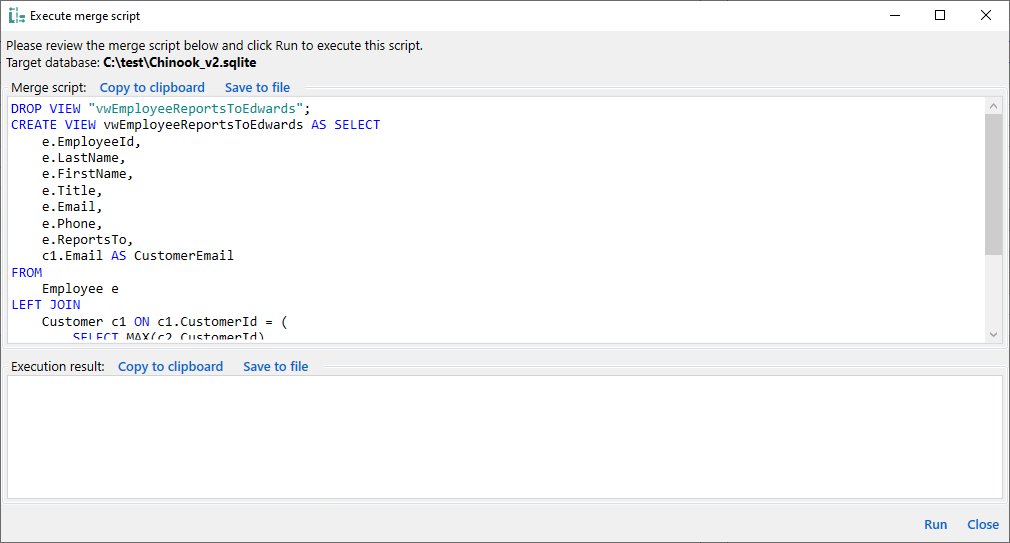
At the bottom panel it shows information about selected object - either object name with create/update date/time or text preview.
For Pragmas all available information is presented in additional columns and bottom text preview and there is no link to text diff for detailed object definition.