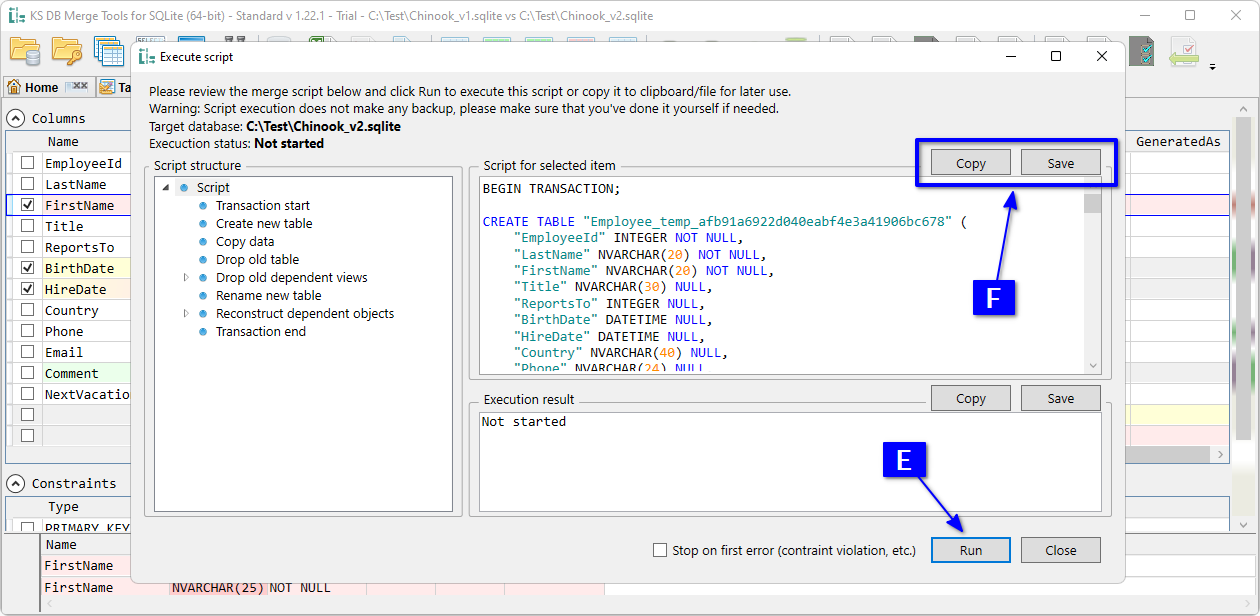This section covers comparing and synchronizing table definitions — columns, constraints, and options. It does not include data. For example, if you create a missing table or column, it will be empty. To copy data, see the Diff & Merge Table Data use case.
Table schema handling is covered in two ways:
Most of the synchronization steps in these use cases require the Standard version. However, you can still compare databases and view schema differences in the Free version.
Open databases (see the Schema Changes Summary use case) and click A NEW+CHG (new + changed) count for Table definitions. Or, you can click other counts to process all, only new or only changed table definitions.
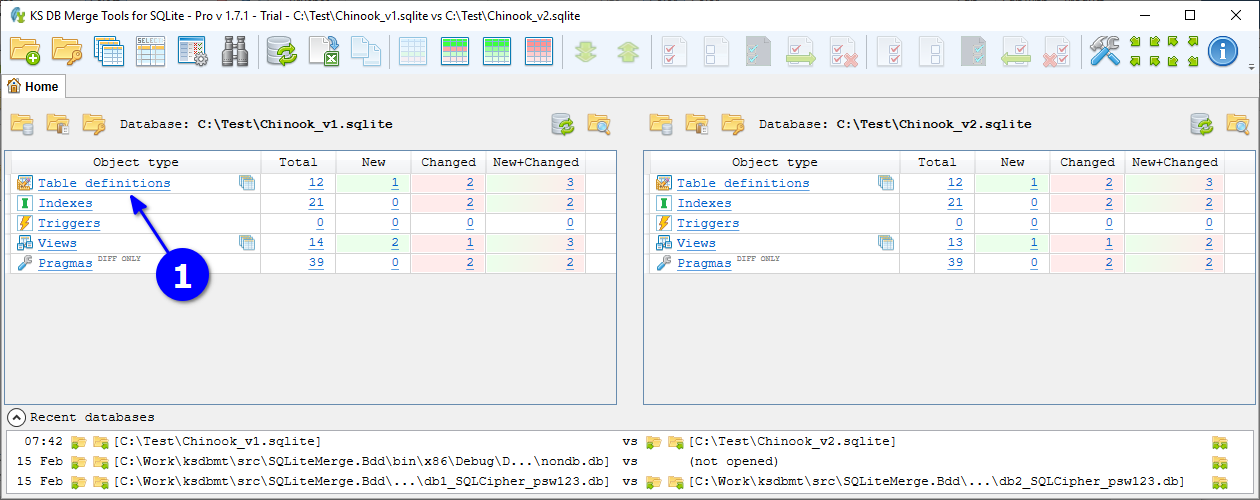
Opened Object list tab contains list of all changed table definitions and tables entirely missing in the other database. Use filter B to show only new or only changed objects. The header shows C total counts, and the footer shows D text preview of the object definition changes.
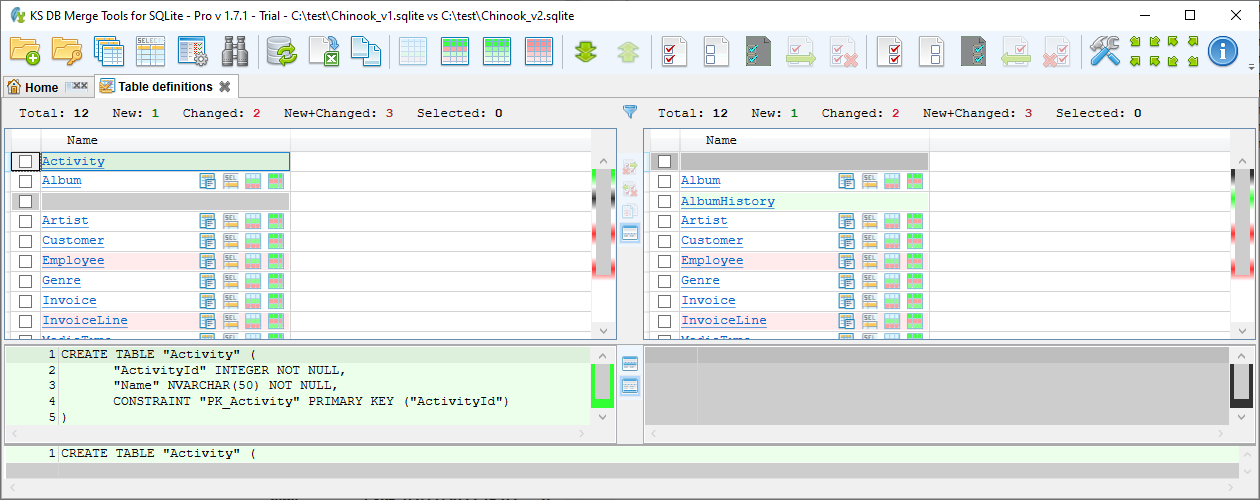
To synchronize changes, E select required tables and click F Merge.
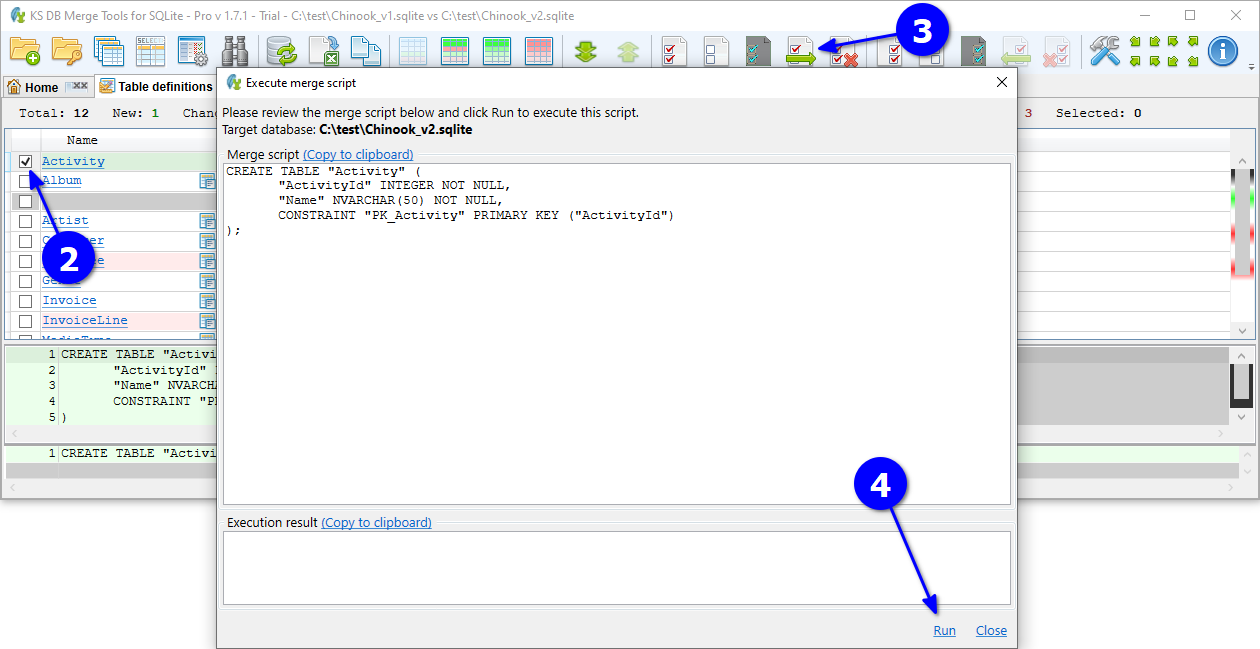
In the opened Execute script dialog, click G Run to execute generated script immediately, or H Copy / Save buttons to save generated script for future use.
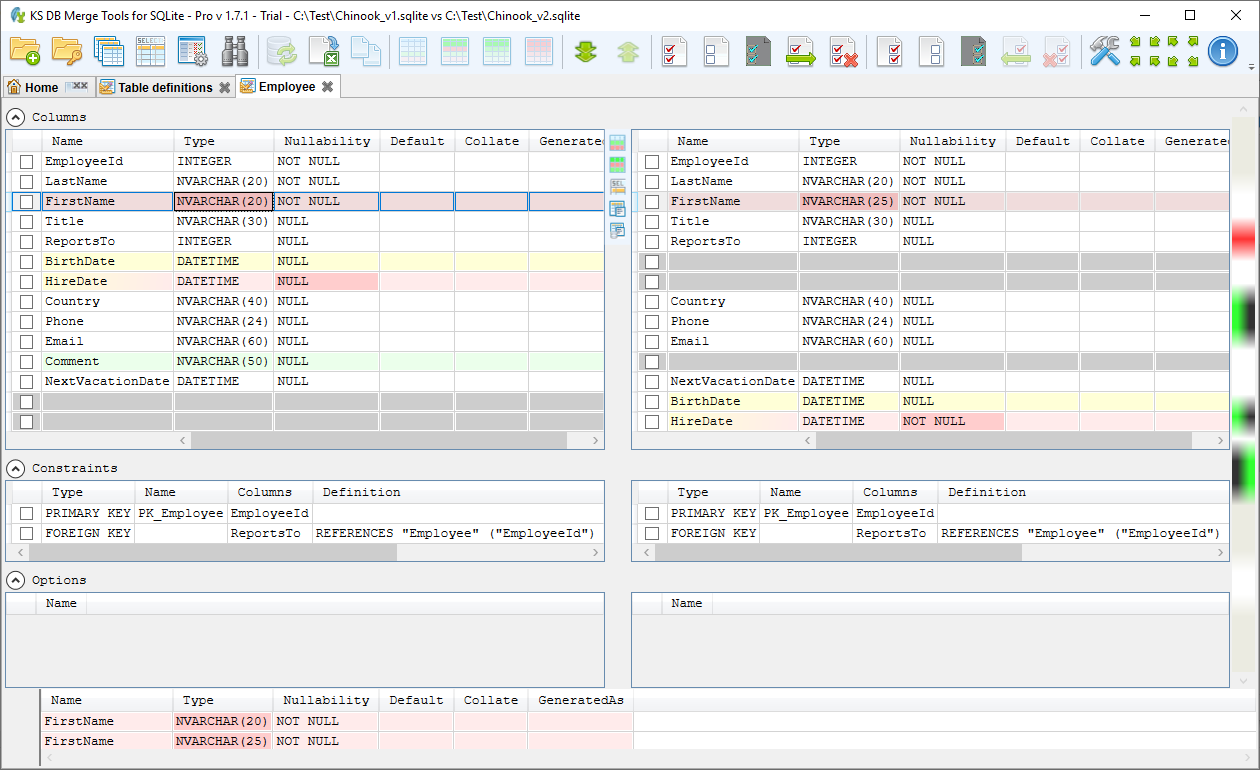
Open databases (see the Schema Changes Summary use case) and click A CHANGED count for Table definitions.
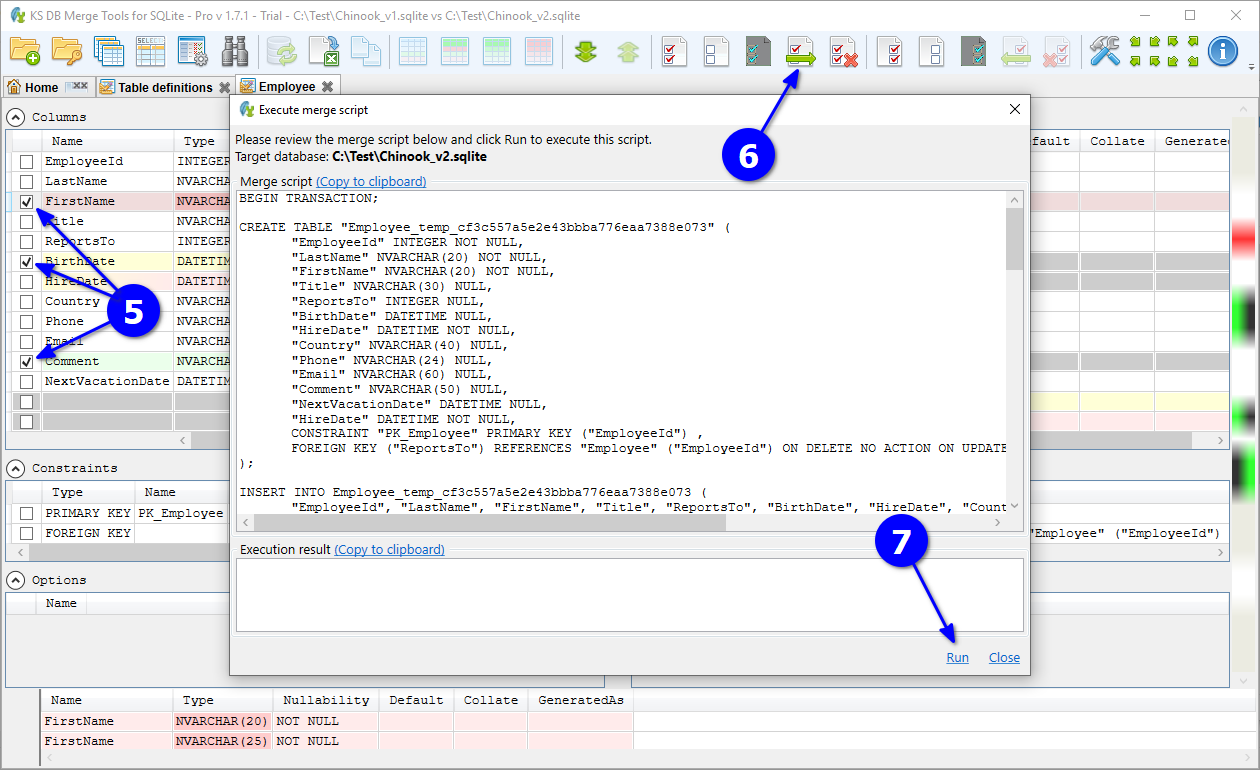
Opened Object list tab contains list of all changed table definitions. Click B on required table name to analyze specific table definition changes in detail.
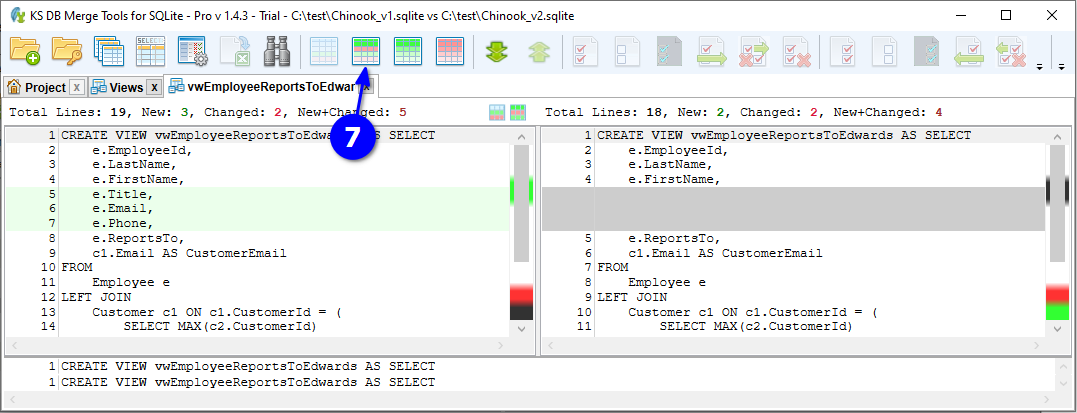
Opened Table structure diff tab contains detailed information about table definition changes. New and changed items (columns, constraints, etc.) and specific changed attributes are highlighted. Click C to select items you want to merge and D Merge.

In the opened Execute script dialog, click E Run to execute generated script immediately, or F Copy / Save buttons to save generated script for future use.