 Refresh information from database. Also updates information about the current object type on the Home tab.
Refresh information from database. Also updates information about the current object type on the Home tab. Export to Xlsx or Json
Export to Xlsx or Json Copy selection to clipboard
Copy selection to clipboard all,
all,  new and changed,
new and changed,  new,
new,  changed,
changed,  unchanged objects
unchanged objects last,
last,  next,
next,  previous,
previous,  first change
first change all,
all,  none,
none,  invert selection on the left,
invert selection on the left,  all,
all,  none,
none,  invert selection on the right side
invert selection on the right side left selected objects to the right side,
left selected objects to the right side,  right selected objects to the left side
right selected objects to the left side selected objects on the right side,
selected objects on the right side,  selected objects on the right side
selected objects on the right sideThis tab lists all objects of some particular type - tables, modules, etc. Allows to identify whether some object is new, changed or unchanged. Note that for tables and queries it does not provide information about data/content changes, only about object definitions (like changed column data type for tables or changed select statement for queries).
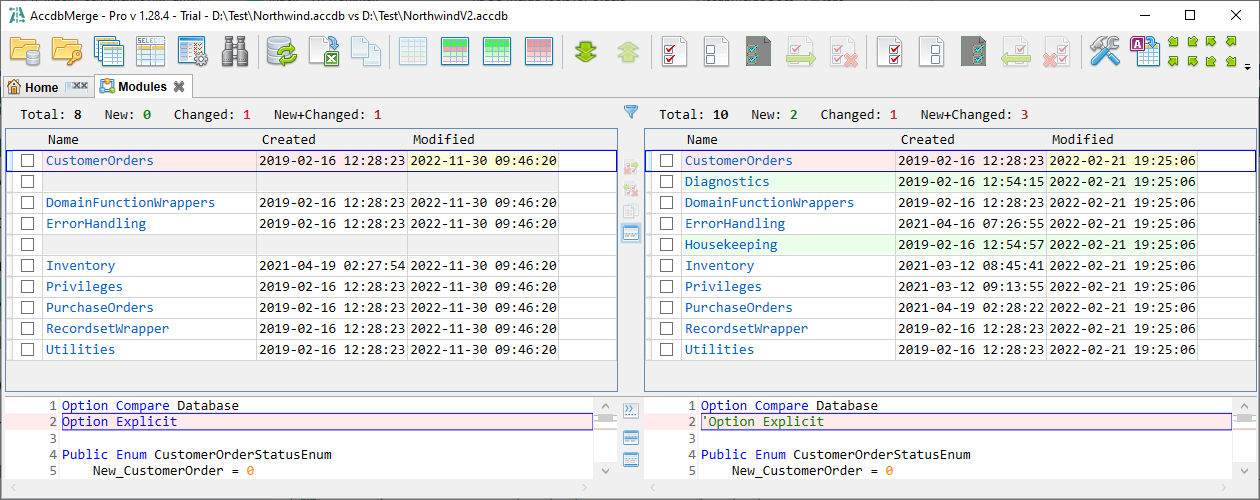
For most object types each side has only 3 columns: Name, Created and Modified. The Name column has a hyperlink that opens text diff tab with object definition. There is one exclusion for the Standard version: 'Table definitions' object type opens table structure diff tab . Object name cell can also contain some additional action buttons depending on object types:
 opens query result diff with select top 1000 rows statement for the given
table/query
opens query result diff with select top 1000 rows statement for the given
table/query opens data diff for the given
table/query
opens data diff for the given
table/query opens data diff for the given
table/query
filtered only to new and changed records
opens data diff for the given
table/query
filtered only to new and changed records opens text diff for the given query, with opening it in indented view
opens text diff for the given query, with opening it in indented view opens text diff for the given form/report, with opening it in 'Show both layout and module' state
opens text diff for the given form/report, with opening it in 'Show both layout and module' state opens text diff for the given form/report, with opening it in 'Show only module' state
opens text diff for the given form/report, with opening it in 'Show only module' state opens text diff for the given form/report, with opening it in 'Show only layout' state
opens text diff for the given form/report, with opening it in 'Show only layout' stateForm/report action buttons are shown only for non-default comparison mode. For example, in settings dialog on the 'Text Diff' tab you can configure to compare forms as 'Module only' by default. In this case clicking on object name will show text diff with 'Show only module' state, 'compare module'  button will not be shown, buttons to show both module and layout
button will not be shown, buttons to show both module and layout  and layout only
and layout only  will be available.
will be available.
Vertical toolbar between two panels contains additional tab-specific actions:
 Replace selected on the right with selected on the left
Replace selected on the right with selected on the left Replace selected on the left with selected on the right
Replace selected on the left with selected on the right Compare two selected objects
Compare two selected objects Show table DL (foreign key dependency level) toggle makes visible DL column for
tables.
This value may help to understand the order of tables in the table merge script generated by the application. See Table DL for more information.
Show table DL (foreign key dependency level) toggle makes visible DL column for
tables.
This value may help to understand the order of tables in the table merge script generated by the application. See Table DL for more information. Show text preview in the bottom
Show text preview in the bottomWhen bottom text preview is active, it contains three more actions:
 Show tab and space characters (the state of this toggle is synchronized with the same toggle in the Text diff tab)
Show tab and space characters (the state of this toggle is synchronized with the same toggle in the Text diff tab) Show line numbers (the state of this toggle is synchronized with the same toggle in the Text diff tab)
Show line numbers (the state of this toggle is synchronized with the same toggle in the Text diff tab) Show text preview line totals
Show text preview line totals Show text preview selected line
Show text preview selected lineAt the top of the object list it shows changes summary for each side: total count of objects, new, changed and new+changed count. It also shows the number of selected records.
Also the top panel has a small  quick filter button that allows to filter object list by name. This can be very convenient for large object lists. This action is also available with Alt+F keyboard shortcut.
quick filter button that allows to filter object list by name. This can be very convenient for large object lists. This action is also available with Alt+F keyboard shortcut.
Each object name has a selection checkbox nearby - so you can select the object with the mouse or with the Space button from the keyboard and do some further actions with the selected object - merge, delete, etc. Merge, Delete and Replace actions may have some limitations:
At the bottom panel it shows information about selected object - either object name with create/update date/time or text preview.
Some object types have different columns in the Object list (other than Name, Created and Modified), it is: Relations, References and Import/Export specification.