This dialog is used to setup application settings:
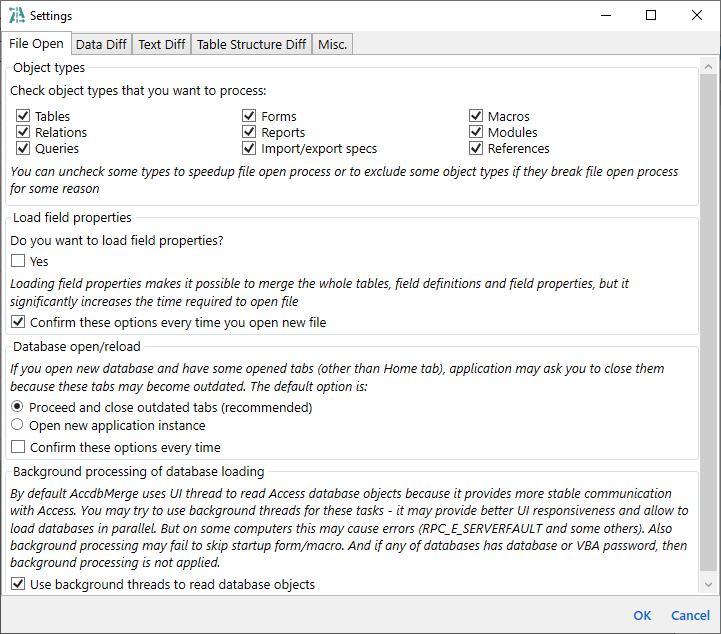
Application settings are organized into tabs and groups with comprehensive descriptions. Below is the content of the dialog with some comments.
Check object types that you want to process:You can uncheck some types to speedup file open process or to exclude some object types if they break file open process for some reason☐ Tables☐ Relations☐ Queries☐ Import/export specs☐ Forms☐ Reports☐ Modules☐ Macros☐ References☐ Database properties
Batch selection: ☐ All ☐ None ☐ Invert
Do you want to load field properties?
☐ Yes
Loading field properties makes it possible to merge the whole tables, field definitions and field properties, but it significantly increases the time required to open file
If opened projects contain linked tables and/or pass-through queries to a non-Access data source, then getting information about the definitions of such objects may cause additional requests to the data source. This may cause the following undesired consequences: linked tables may cause slowness and connection failures, and pass-through queries may cause undesired execution of queries. You can ignore reading of this information:
☐ Read linked field properties. If disabled, field properties are not compared for these tables.
☐ Read pass-through query definition fields. If disabled, data diff is not available for these queries.
Read linked field properties is available only if Load field properties is enabled.
Do you want to confirm options listed above (object types, load field properties, linked objects behavior) on each database open?
☐ Confirm these options every time you open new file
All the options above configure the default behaviour of the Database open options dialog.
If you open new database and have some opened tabs (other than Home tab), application may ask you to close them because these tabs may become outdated. The default option is:
○ Proceed and close outdated tabs (recommended)
○ Open new application instance
☐ Confirm these options every time
It is the defaults for the Database reload dialog.
By default AccdbMerge uses UI thread to read Access database objects because it provides more stable communication with Access. You may try to use background threads for these tasks - it may provide better UI responsiveness and allow to load databases in parallel. But on some computers this may cause errors (RPC_E_SERVERFAULT and some others). Also background processing may fail to skip startup form/macro. And if any of databases has any kind of protection, then background processing is not applied.
☐ Use background threads to read database objects
These settings configure the default behaviour of the Data diff tab. String compare options are also related to the Batch data diff and Query result diff tabs.
Getting data by pages allows to work with large amount of data.
You can specify page size as 0 to disable paging.
Default page size: (value)
Similarly to the data merge, if page size is less than total record count - application may ask you whether you want to export all data pages or only the current one. Note that if any row is selected on any side, then only selected rows from the current page are exported (even if you select all rows on the current page).
☐ Export all pages
☐ Confirm this every time
These options affects batch data diff and the default state of text compare toolbar buttons for data diff. Batch data diff results needs to be re-calculated and any opened data diff tab needs to be refreshed to use updated options.
☐ Case insensitive
☐ Ignore leading and trailing whitespaces
Along with ignoring other whitespace changes, the last option also makes equal NULL and empty string
String compare options defines the default state of the  Case insensitive and
Case insensitive and  Ignore leading and trailing whitespaces vertical toolbar action states for the Data diff and Query result diff tabs. They also affect calculation logic for the Batch data diff tab.
Ignore leading and trailing whitespaces vertical toolbar action states for the Data diff and Query result diff tabs. They also affect calculation logic for the Batch data diff tab.
This tab has a general note on the top:
For almost all settings on this tab (except SQL indent for Queries) - projects need to be reloaded to apply updated option
These options affects not only the default state of text compare toolbar buttons, but they also affects calculation of the changed objects on the Home tab and Object list tabs
☐ Case insensitive
☐ Ignore leading and trailing whitespaces
☐ Ignore ALL whitespaces (within a line)
☐ Ignore empty lines
These options define the default state of  Case insensitive,
Case insensitive,  Ignore leading and trailing whitespaces,
Ignore leading and trailing whitespaces,  Ignore all whitespaces and
Ignore all whitespaces and  Ignore empty lines vertical toolbar action states for the Text diff tab and affect identification of the object changes in other places.
Ignore empty lines vertical toolbar action states for the Text diff tab and affect identification of the object changes in other places.
These options affects summary calculation of the changed items on the Home tab, Forms object list and Reports object list
Forms diff mode: (layout/module/both)
Reports diff mode: (layout/module/both)
☐ Ignore binary content
☐ Ignore layout noise (header with version and checksum, NoSaveCTIWhenDisabled)
These options define the default state of  Show both layout and module,
Show both layout and module,  Show only module,
Show only module,  Show only layout,
Show only layout,  Ignore form/layout binary content and
Ignore form/layout binary content and  Ignore form/layout/macro noise vertical toolbar action states for forms and reports in the Text diff tab. These options also affect identification of the object changes in other places.
Ignore form/layout/macro noise vertical toolbar action states for forms and reports in the Text diff tab. These options also affect identification of the object changes in other places.
This option does not affect summary calculation of the changed items on the Home tab and Queries object list
☐ Indent SQL text by default
This option defines the default state of the  Indent SQL text vertical toolbar action state for queries in the Text diff tab.
Indent SQL text vertical toolbar action state for queries in the Text diff tab.
This option affects summary calculation of the changed items on the Home tab and Macros object list
☐ Ignore header noise (Version and PublishOption)
This option defines the default state of the  Ignore form/layout/macro noise vertical toolbar action state for macros in the Text diff tab and affect identification of the object changes in other places.
Ignore form/layout/macro noise vertical toolbar action state for macros in the Text diff tab and affect identification of the object changes in other places.
This tab has a general note on the top:
All these options are related to changed tables total in Tables list and Home tab. They do not affect how changes are presented in Table Structure Diff window. For example, if linked table options are not seleted to compare, they will not be covered by changed tables total in Home tab, but these options will still be shown as changed in Table Structure Diff
Projects needs to be reloaded to apply updated options
Ignore changes of the connection string and source table name
☐ Ignore table link options
Compare field properties, such as description, input mask and so on
This option can be enabled only if "Load field properties" is enabled on "File Open" tab
☐ Compare field properties
Consider table as changed if it has any new/updated/deleted index
Indexes are identified by index name only (if table has index on the same field with same Primary/Unique/IgnoreNulls attributes but with different name - such index is considered as new)
☐ Compare indexes
This tab has a general note on the top:
Projects needs to be reloaded to apply updated options
Ignore changes of the connection string. If disabled, query text is prefixed with Connect property value
☐ Ignore connection string
☐ Don't resize toolbar on application zoom
Max tab header width: (value)
Don't resize toolbar on application zoom allows to keep toolbar unchanged when you zoom application UI using  and
and  zoom toolbar actions.
zoom toolbar actions.
There can be the cases when object names are case-insensitive but have case differences in their names, for example on the left it is [MyTable] and on the right it is [myTABLE]. Application needs to handle it as the same object and there are places where it needs to show only one object name (for example in the Object List excel export or in the Batch Data Diff). Specify from which comparison side this name should be taken:
○ Left
○ Right
Default report file format: ○ *.xlsx ○ *.json
Any report needs to be saved to the file:
○ Ask new report file name every time
○ Auto-generate report file names and save to specified folder:
(reports folder path)
☐ Open generated report
Each time you merge or delete a database object, the application can make a backup of your database project. Backup copy is created in the same folder, with timestamp suffix. Note that the application does not make any backup in case of data changes - you should care about it yourself if necessary.
○ Copy file
○ Copy and zip
○ Don't do a backup
This folder is used to store application temporary files: log files, copies of large object definitions and data elements, etc.
Note that it's better to change this option without any databases loaded, otherwise some old cache files may be not cleaned up in the old folder.
(local cache folder path)