 Refresh information from database. Current position and page will be reset
Refresh information from database. Current position and page will be reset Export to Xlsx or Json
Export to Xlsx or Json Generate automation script stub for data diff (with LogTo(), DbOpen(), DataDiff() and commented DataMerge() statements relevant for the current table; DataMerge() statement can be missing if table can not be merged)
Generate automation script stub for data diff (with LogTo(), DbOpen(), DataDiff() and commented DataMerge() statements relevant for the current table; DataMerge() statement can be missing if table can not be merged) Copy selection to clipboard
Copy selection to clipboard all,
all,  new and changed,
new and changed,  new,
new,  changed,
changed,  unchanged rows. Current position and page will be reset
unchanged rows. Current position and page will be reset last,
last,  next,
next,  previous,
previous,  first change
first change all,
all,  none,
none,  invert selection on the left,
invert selection on the left,  all,
all,  none,
none,  invert selection on the right side
invert selection on the right side left selected rows to the right side,
left selected rows to the right side,  right selected rows to the left side
right selected rows to the left side selected rows on the left side,
selected rows on the left side,  selected rows on the right side
selected rows on the right sideThis tab allows to compare and merge data for a particular table or view (for view only compare). Highlights new and changed rows, specific changed fields in the changed row:
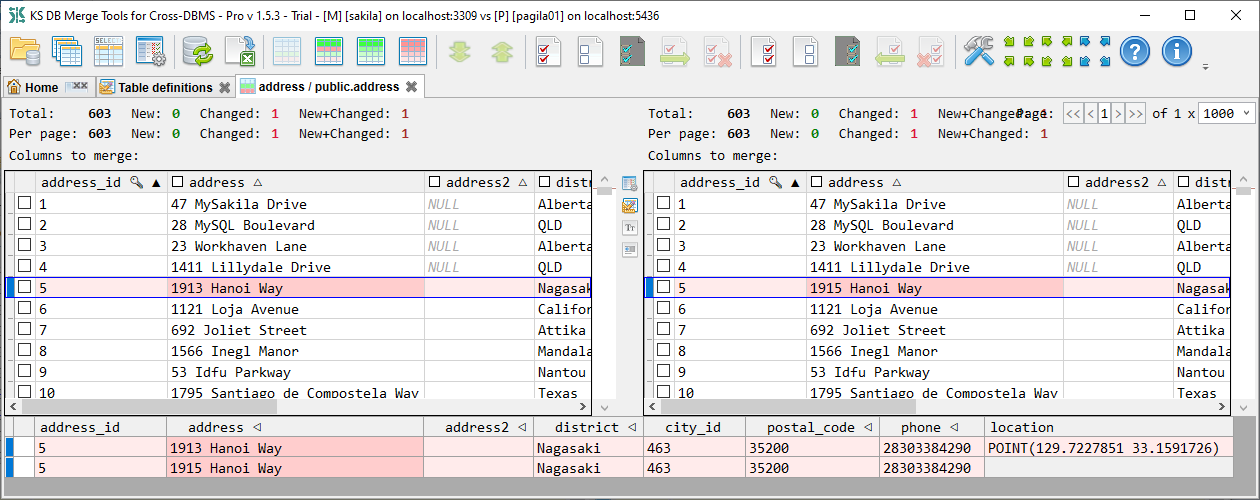
Vertical toolbar between two panels contains additional tab-specific actions:
 'Show list of selected columns' shows selected column names under row totals, labeled as SELECTED COLS
'Show list of selected columns' shows selected column names under row totals, labeled as SELECTED COLS
 'Column mapping' opens Custom data diff dialog to specify key columns, which columns to show and how to map them if you want to compare columns with changed names
'Column mapping' opens Custom data diff dialog to specify key columns, which columns to show and how to map them if you want to compare columns with changed names or
or  'Compare definition' opens table/view definition in table structure diff tab for tables and text diff for views
'Compare definition' opens table/view definition in table structure diff tab for tables and text diff for views Ignore case (for the text data)
Ignore case (for the text data) Ignore leading and trailing whitespaces (for the text data, this option also makes NULL and empty string to be considered as equal)
Ignore leading and trailing whitespaces (for the text data, this option also makes NULL and empty string to be considered as equal)Each row has a selection checkbox nearby - so you can select the number of rows with the mouse or with the Space button from the keyboard and do some further actions with selected rows - merge or delete. Column headers for non-key columns also have selection checkboxes - so you can merge only required columns. Once you have selected number of rows and clicked merge or delete toolbar button, it will show you the Execute script dialog that will contain SQL script with desired action, so you can review it before apply:
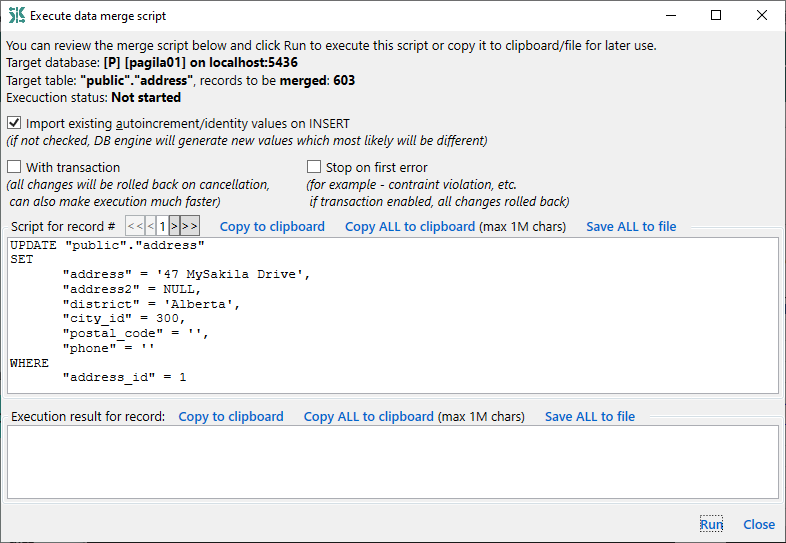
Top panel contains:
Bottom panel shows selected line from both sides, providing easier comparison of changed values. Non-key string/text column headers are marked with ◁ triangle character, specifying that click on such column header opens a Text diff tab with this column values pair (can be useful for large or multiline strings).
Data grid key columns are marked with a 🔑 key character. Data grid allows sorting on key columns and comparable columns, by mouse click on column name. Sorted columns are marked with a ▲ black triangle showing the sort direction. Sortable columns are marked with empty triangles. Not every column can be sortable. To be sortable, a column must exist on both sides, it must have the same data type on both sides and this data type must not be a text, ntext, image, binary, varbinary, geography, geometry or xml.