 Refresh information from database. Also updates information about the current object type on the Home tab.
Refresh information from database. Also updates information about the current object type on the Home tab. Export to Xlsx or Json
Export to Xlsx or Json Generate automation script stub for current object list (with LogTo(), DbOpen(), ObjectsDiff() and commented ObjectsMerge statements relevant for the current databases and project item type)
Generate automation script stub for current object list (with LogTo(), DbOpen(), ObjectsDiff() and commented ObjectsMerge statements relevant for the current databases and project item type) all,
all,  new and changed,
new and changed,  new,
new,  changed,
changed,  unchanged objects
unchanged objects last,
last,  next,
next,  previous,
previous,  first change
first change all,
all,  none,
none,  invert selection on the left,
invert selection on the left,  all,
all,  none,
none,  invert selection on the right side
invert selection on the right sideThis tab lists all objects of some particular type - tables, views, etc. Allows to identify whether some object is new, changed or unchanged. Note that for tables and views it does not provide information about data/content changes, only about object definitions (like changed column data type for tables or changed select statement for views).
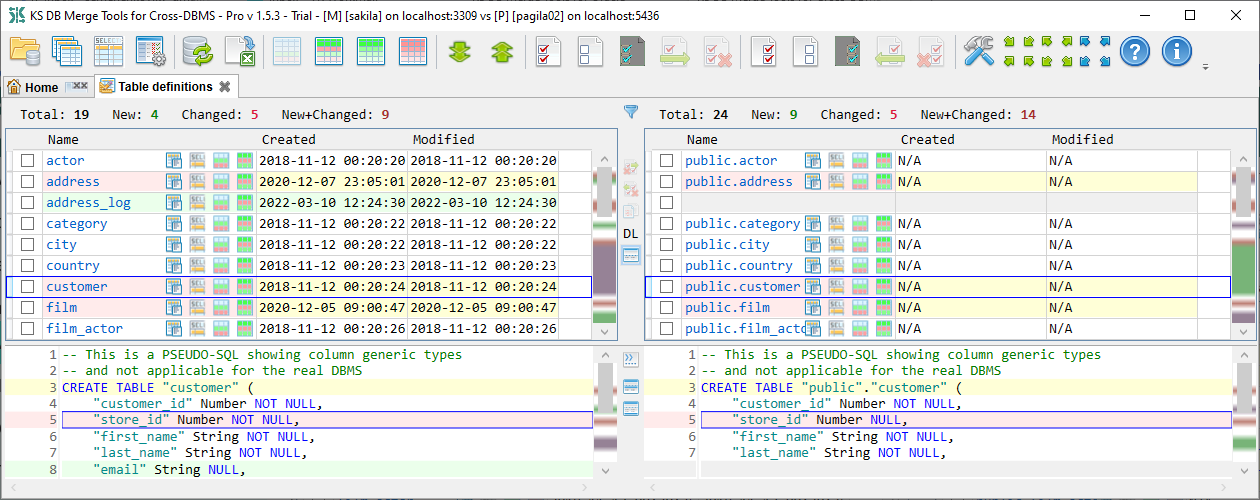
The Name column has a hyperlink that opens text diff tab with object definition. There is one exclusion for the Standard version: 'Table definitions' object type opens table structure diff tab . Object name cell can also contain some additional action buttons depending on object types:
 opens text diff with a table pseudo-SQL script
opens text diff with a table pseudo-SQL script opens query result diff with select top 1000 rows statement for the given
table/view
opens query result diff with select top 1000 rows statement for the given
table/view opens data diff for the given
table/view
opens data diff for the given
table/view opens data diff for the given
table/view
filtered only to new and changed records
opens data diff for the given
table/view
filtered only to new and changed recordsVertical toolbar between two panels contains additional tab-specific actions:
 Compare two selected objects
Compare two selected objects Show table DL (foreign key dependency level) toggle makes visible DL column for
tables.
This value may help to understand the order of tables in the table merge script generated by the application. See Table DL for more information.
Show table DL (foreign key dependency level) toggle makes visible DL column for
tables.
This value may help to understand the order of tables in the table merge script generated by the application. See Table DL for more information. Show text preview in the bottom
Show text preview in the bottomWhen bottom text preview is active, it contains three more actions:
 Show tab and space characters (the state of this toggle is synchronized with the same toggle in the Text diff tab)
Show tab and space characters (the state of this toggle is synchronized with the same toggle in the Text diff tab) Show line numbers (the state of this toggle is synchronized with the same toggle in the Text diff tab)
Show line numbers (the state of this toggle is synchronized with the same toggle in the Text diff tab) Show text preview line totals
Show text preview line totals Show text preview selected line
Show text preview selected lineAt the top of the object list it shows changes summary for each side: total count of objects, new, changed and new+changed count. It also shows the number of selected records.
Also the top panel has a small  quick filter button that allows to filter object list by name. This can be very convenient for large object lists. This action is also available with Alt+F keyboard shortcut.
quick filter button that allows to filter object list by name. This can be very convenient for large object lists. This action is also available with Alt+F keyboard shortcut.
At the bottom panel it shows information about selected object - either object name with create/update date/time or text preview. Note that bottom text preview is currently available for all object types except indexes.