 Query result diff toolbar action (Ctrl+Shift+Q keyboard shortcut)
Query result diff toolbar action (Ctrl+Shift+Q keyboard shortcut) Export to Xlsx or Json
Export to Xlsx or Json Generate automation script stub for query result diff (with LogTo(), DbOpen() and DataDiff() statements relevant for the current query; query itself must be saved to the diff profile)
Generate automation script stub for query result diff (with LogTo(), DbOpen() and DataDiff() statements relevant for the current query; query itself must be saved to the diff profile) all,
all,  new and changed,
new and changed,  new,
new,  changed,
changed,  unchanged rows
unchanged rows last,
last,  next,
next,  previous,
previous,  first change
first change all,
all,  none,
none,  invert selection on the left,
invert selection on the left,  all,
all,  none,
none,  invert selection on the right side
invert selection on the right sideThis tab allows to compare arbitrary query results:
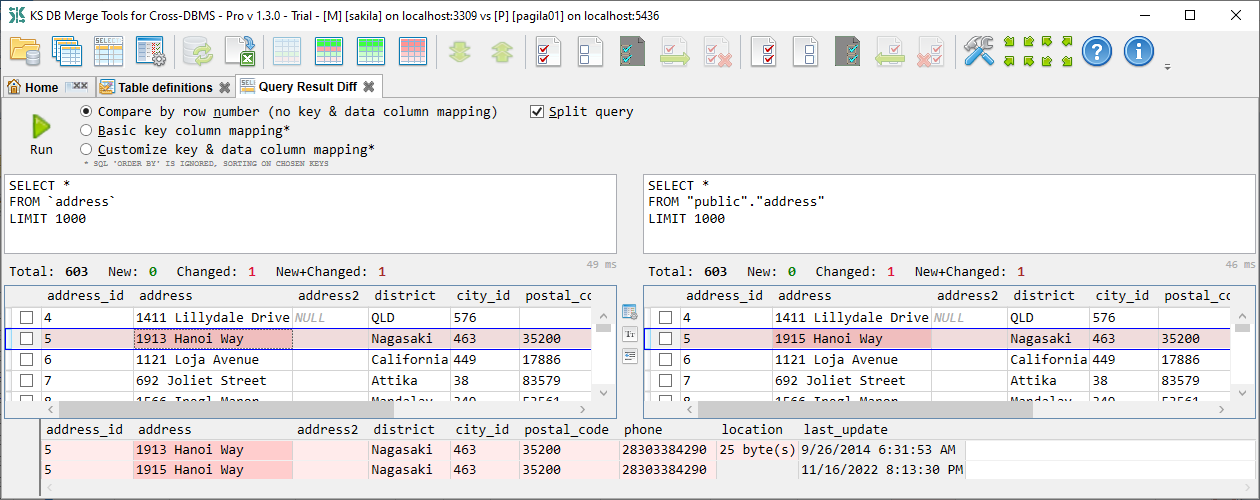
Vertical toolbar between two panels contains additional tab-specific actions:
 'Column mapping' opens Custom data diff dialog to specify key columns, which columns to show and how to map them if you want to compare columns with changed names
'Column mapping' opens Custom data diff dialog to specify key columns, which columns to show and how to map them if you want to compare columns with changed names Ignore case (for the text data)
Ignore case (for the text data) Ignore leading and trailing whitespaces (for the text data, this option also makes NULL and empty string to be considered as equal)
Ignore leading and trailing whitespaces (for the text data, this option also makes NULL and empty string to be considered as equal)Important note: Along with providing result, your query can do data modification - for example you can create or delete tables. Be sure that your query does not perform any undesired deletions or modification. Application does not do any query text validation, it is forwarded to the database(s) as is.
This tab is very similar to Data diff with three principal differences:
Top panel contains:
All these options are available with Alt and action key from the keyboard. Action key is underlined when you hit the Alt key. So, for example Alt+S shortcut switches 'Split query' option
Results top panel contains:
Main results data grid has a row selection checkbox nearby - so you can select the number of rows with the mouse or with the Space button from the keyboard and do export of selected rows only. This data grid also allows column sorting with clicking on the column name.
Results bottom panel shows selected line from both sides, providing easier comparison of changed values.
Option Save to diff profile is available if the Home tab has loaded diff profile. This option allows you to re-open this query from Diff profile editor tab, without needing to type query text and specify mappings again. Note that basic mappings are saved as Custom mappings, non-key column mappings are auto-specified by column name and type on Run. If a query is opened from the diff profile and mappings are no longer unique then application may ask to define mappings again.