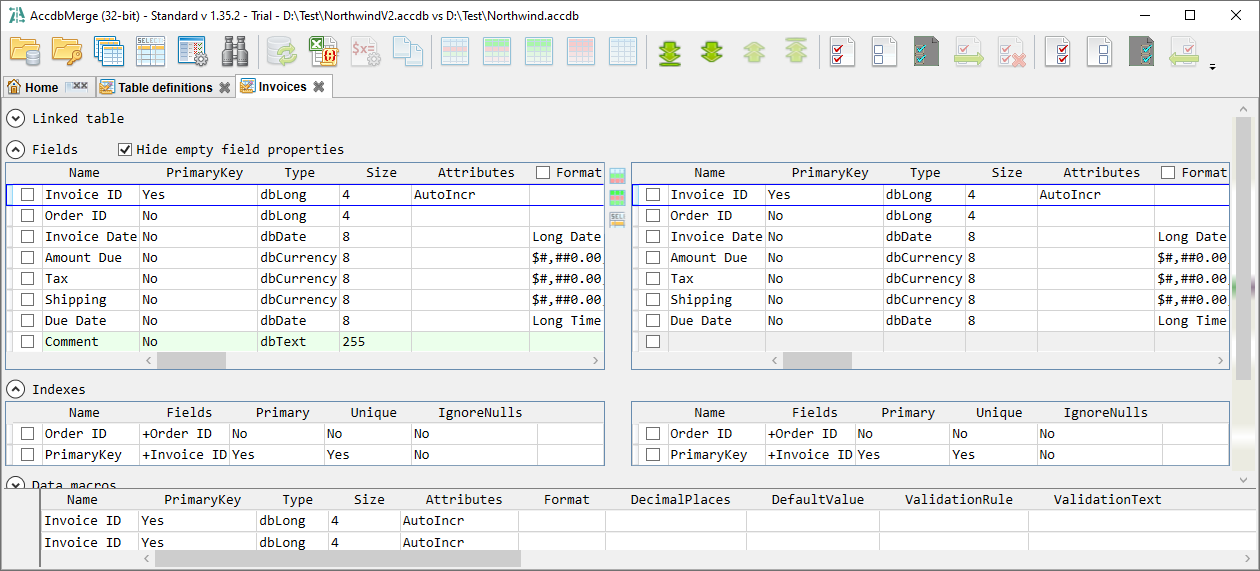This section covers comparing and synchronizing table definitions — columns, indexes, and data macros. It does not include data. For example, if you create a missing table or column, it will be empty. To copy data, see the Diff & Merge Table Data use case.
Table schema handling is covered in two ways:
Most of the synchronization steps in these use cases require the Standard version. However, you can still compare databases and view schema differences in the Free version.
Make sure the Load load field properties option enabled: A click Settings, B enable this option if it is disabled, and C click OK.
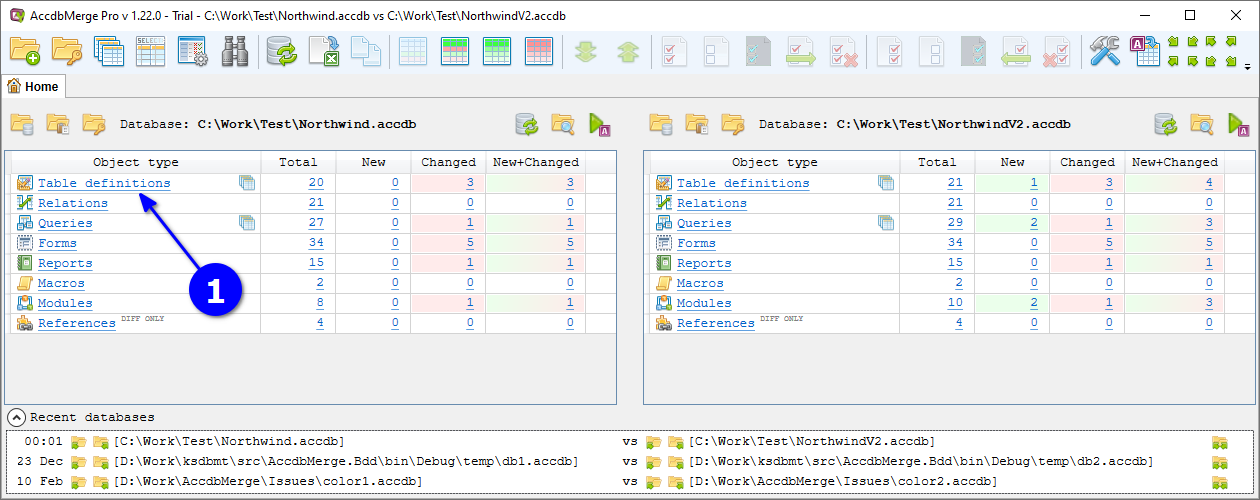
Open databases (see the Project Changes Summary use case) and click D NEW+CHG (new + changed) count for Table definitions. Or, you can click other counts to process all, only new or only changed table definitions.
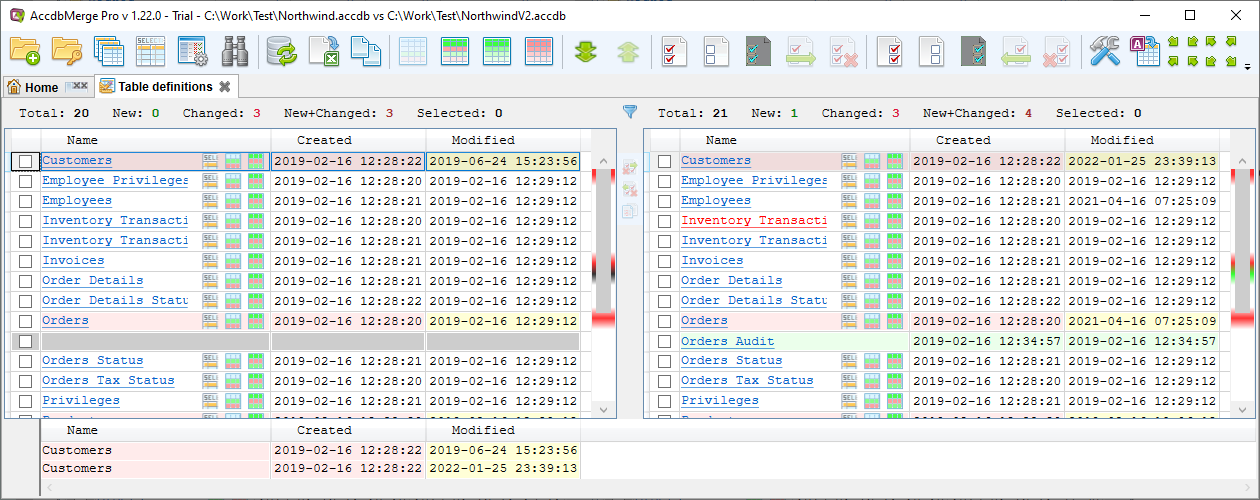
Opened Object list tab contains list of all changed table definitions and tables entirely missing in the other database. Use filter E to show only new or only changed objects. The header shows F total counts, and the footer shows G text preview of the object definition changes.
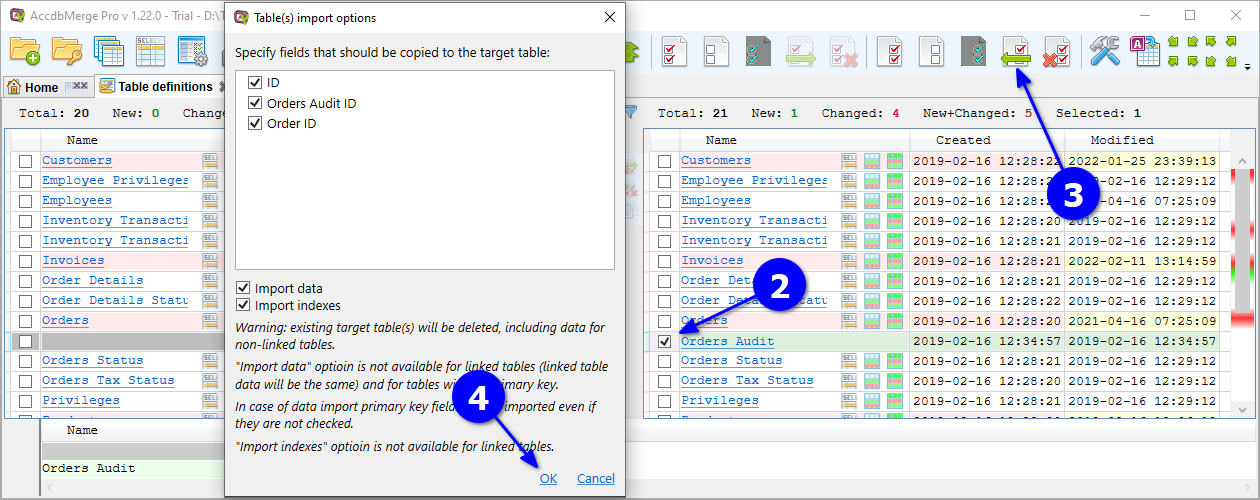
To synchronize changes, H select required tables, click I Merge, and J click OK in the opened confirmation dialog.
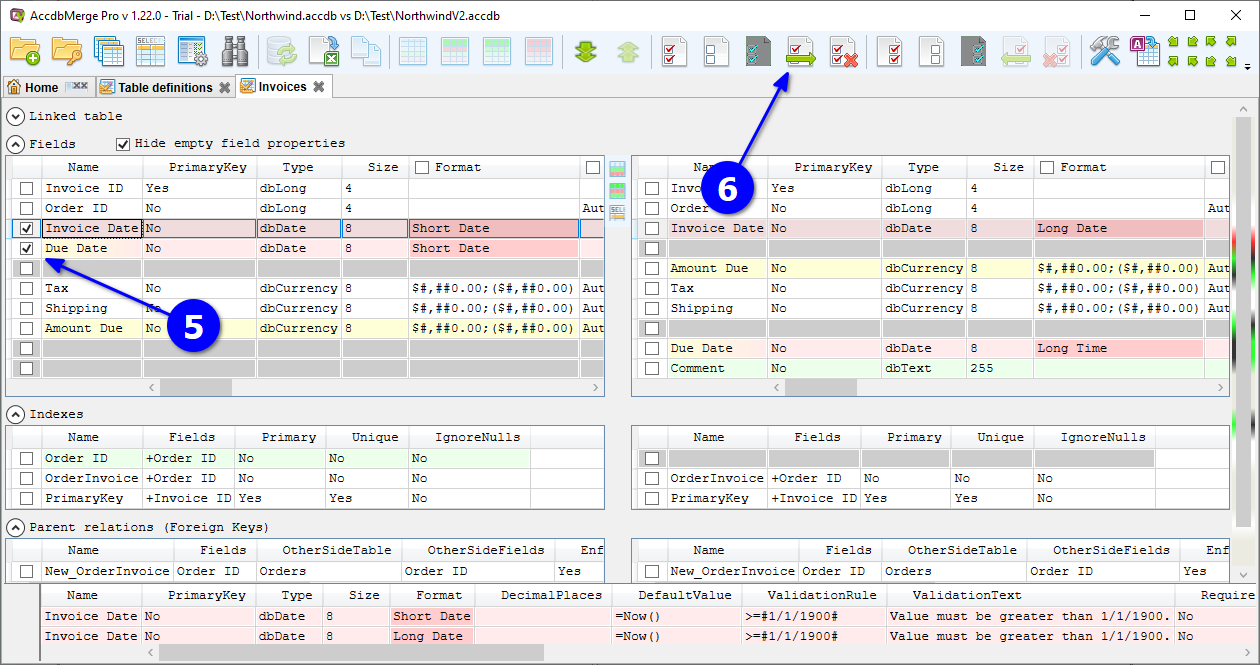
Wait for K progress completion.
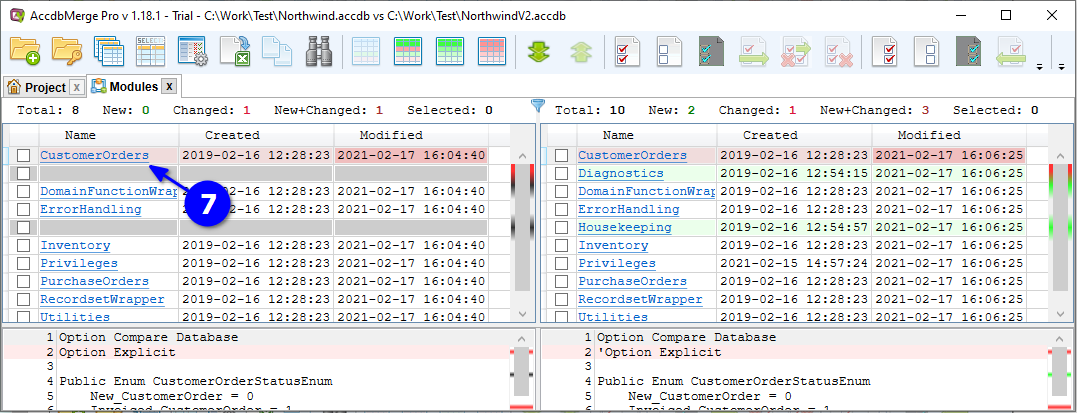
Now we can verify that our objects are merged - they are missing in our New and changed list, L NEW+CHG total count updated respectively.
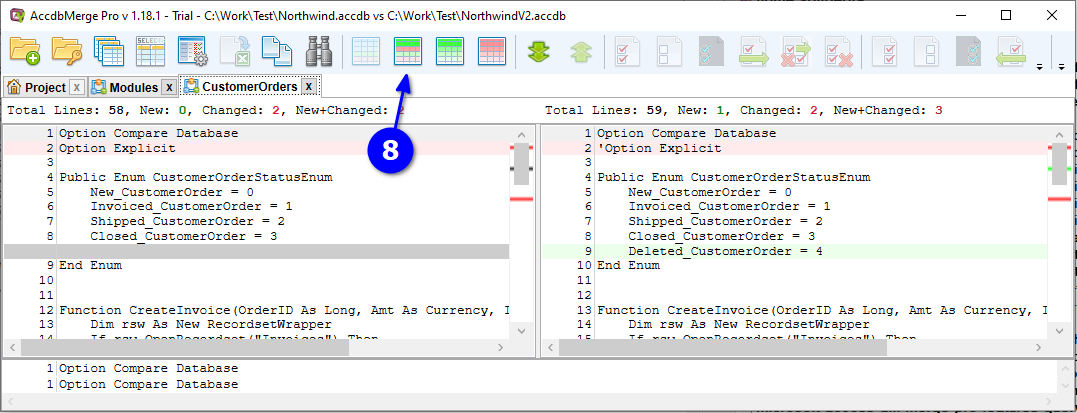
Click M Show all to ensure that processed objects exist in both databases with the same definition.
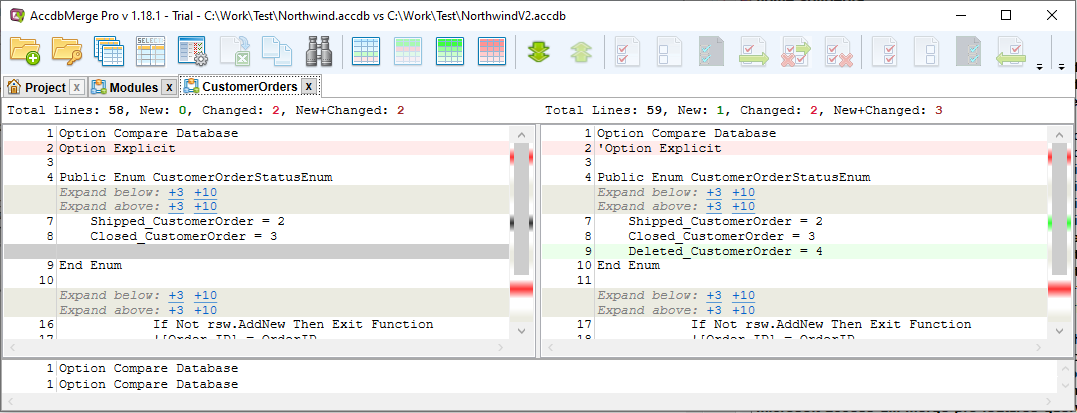
Make sure the Load load field properties option enabled: A click Settings, B enable this option if it is disabled, and C click OK.
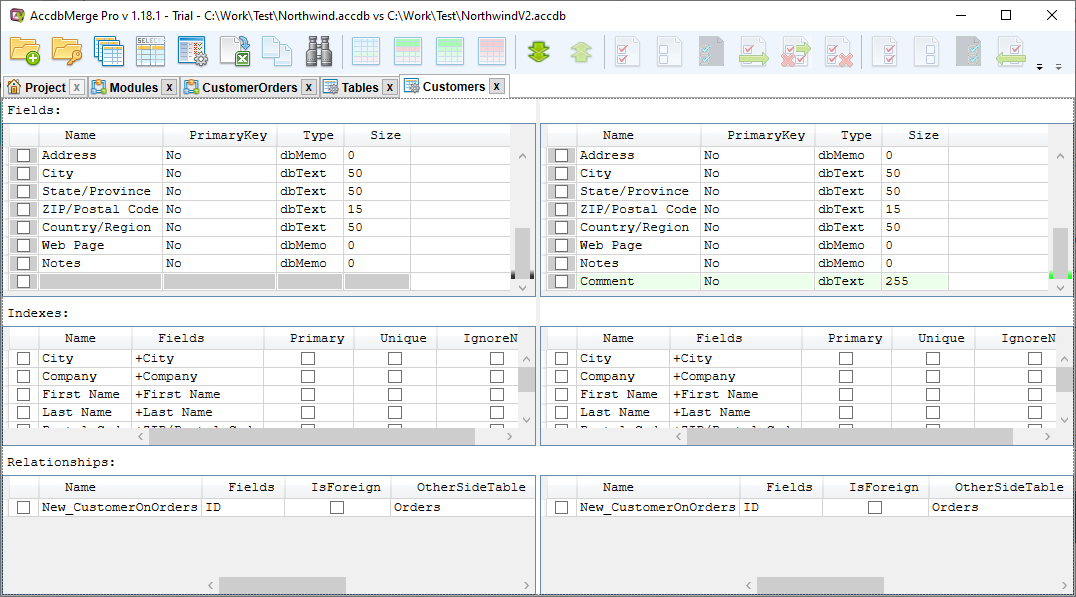
Open databases (see the Project Changes Summary use case) and click D CHANGED count for Table definitions.
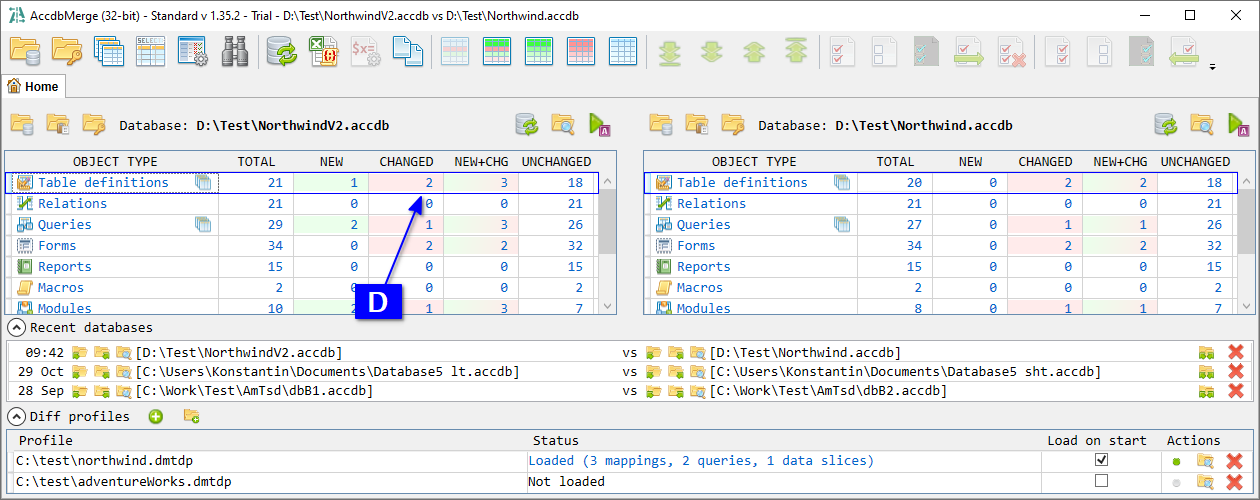
Opened Object list tab contains list of all changed table definitions. Click E on required table name to analyze specific table definition changes in detail.
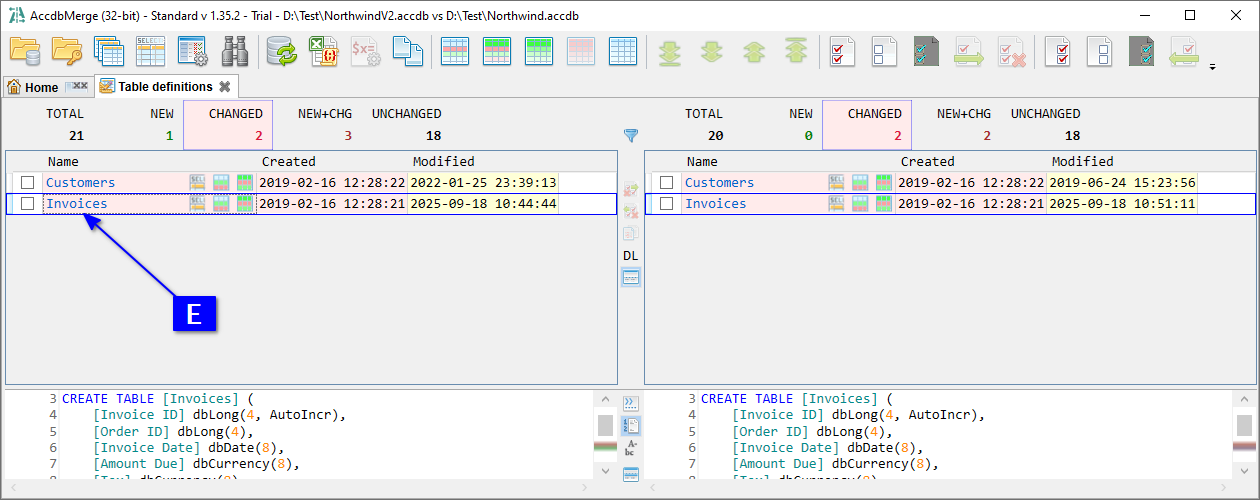
Opened Table structure diff tab contains detailed information about table definition changes. New and changed items (columns, indexes, data macros) and specific changed attributes are highlighted. Click F to select items you want to merge, then G Merge, and H OK in the opened confirmation dialog.
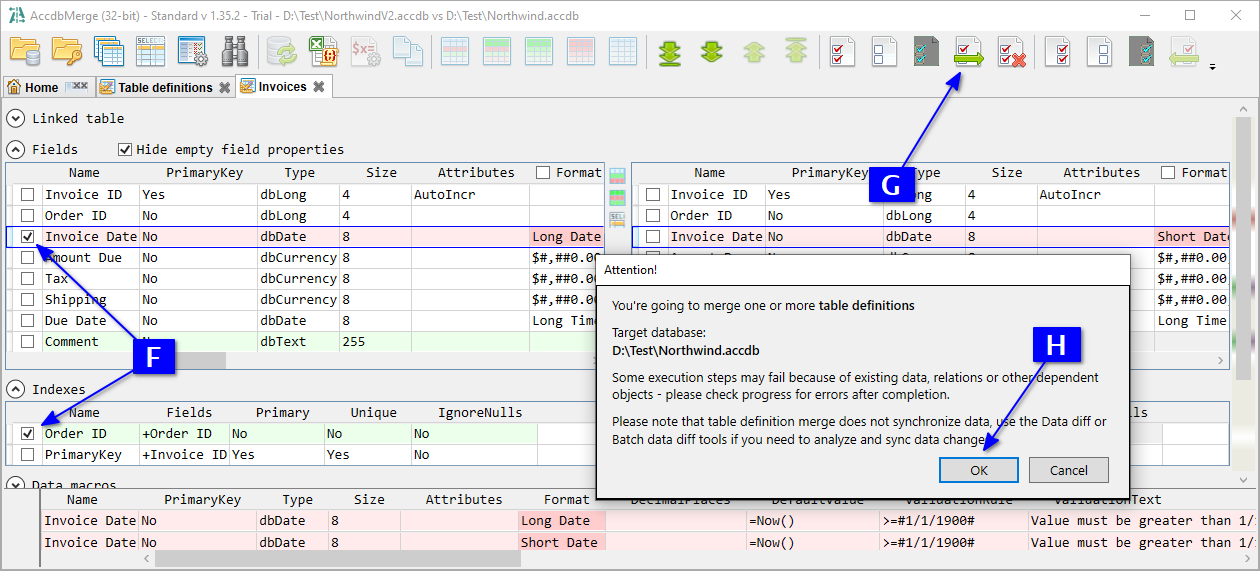
Wait for I progress completion.
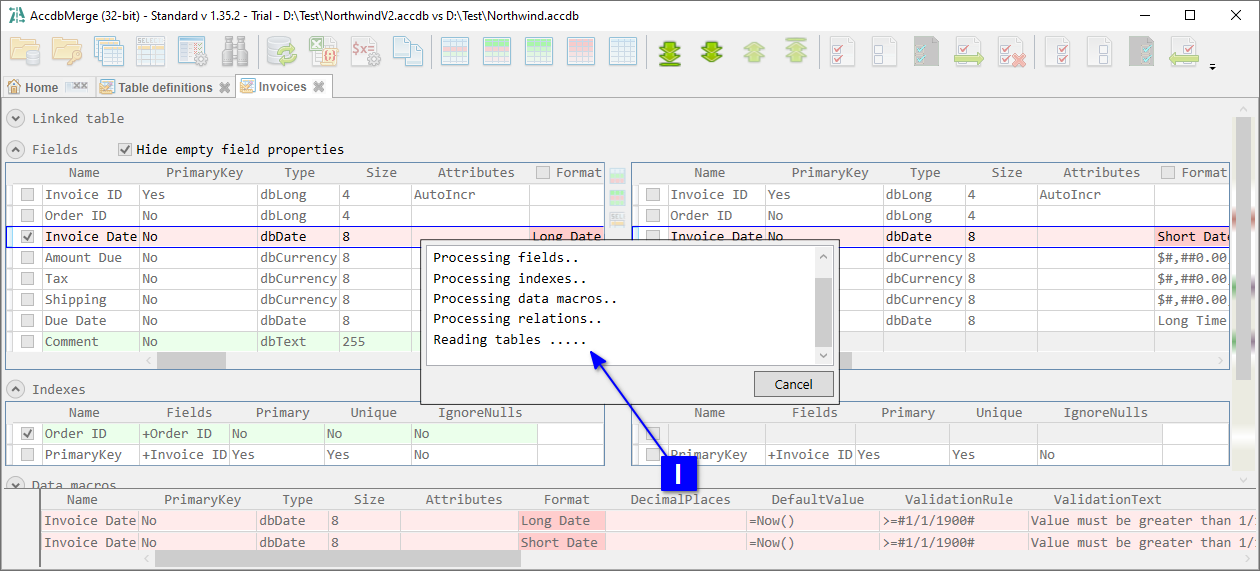
After progress completion required changes are synchronized.