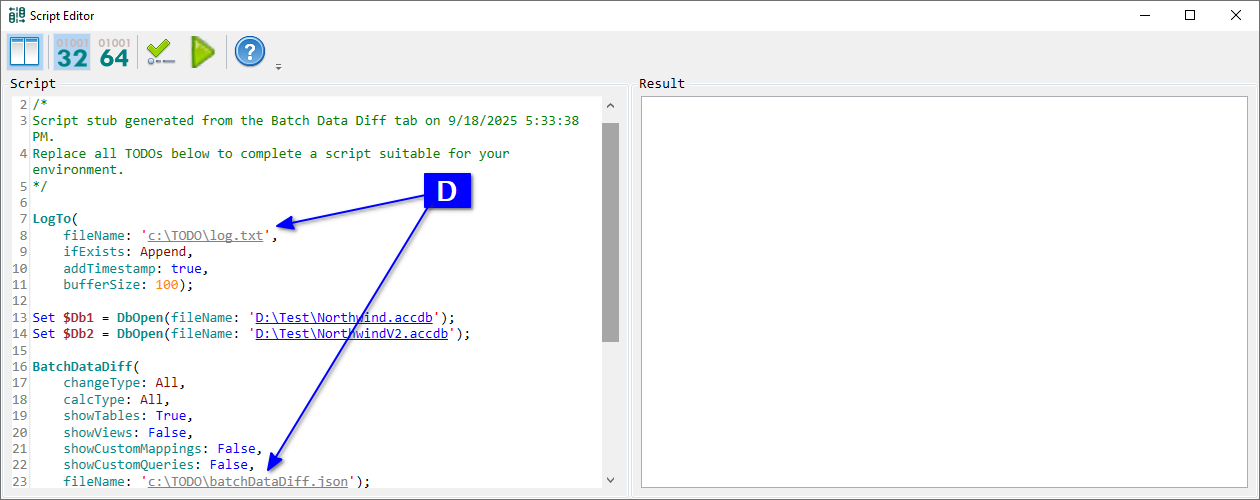AccdbMerge can perform many database comparison and synchronization tasks without user interaction. It includes a built-in scripting language designed to automate common workflows.
For example, you need a nightly CI build that checks for data changes between your Dev and Staging databases. While this report can be generated manually using the GUI (see Data Changes Summary use case), automation is required for unattended execution.
This section covers two ways to create automation scripts using the Script Editor:
This feature is available only in the Standard version.
Open the Script Editor application. The suggested script example includes BatchDataDiff, which is used to get a data changes summary. All available functions and parameters are described in the documentation. Update A database file names, script log path, and JSON report file paths. Choose B which command line tool to use - 32 or 64 bit (should correspond to your MS Access). Click C Check script for errors (without run) to validate.
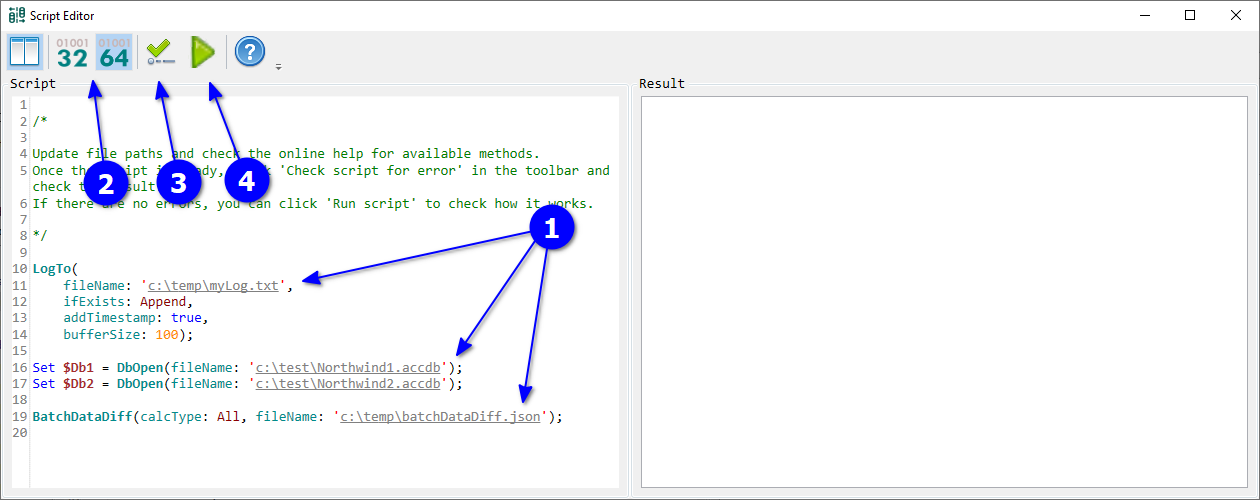
Check D validation result. EXIT CODE: 0 with no errors means success. If errors occur, fix the script and revalidate. After successful validation, click E Run script.
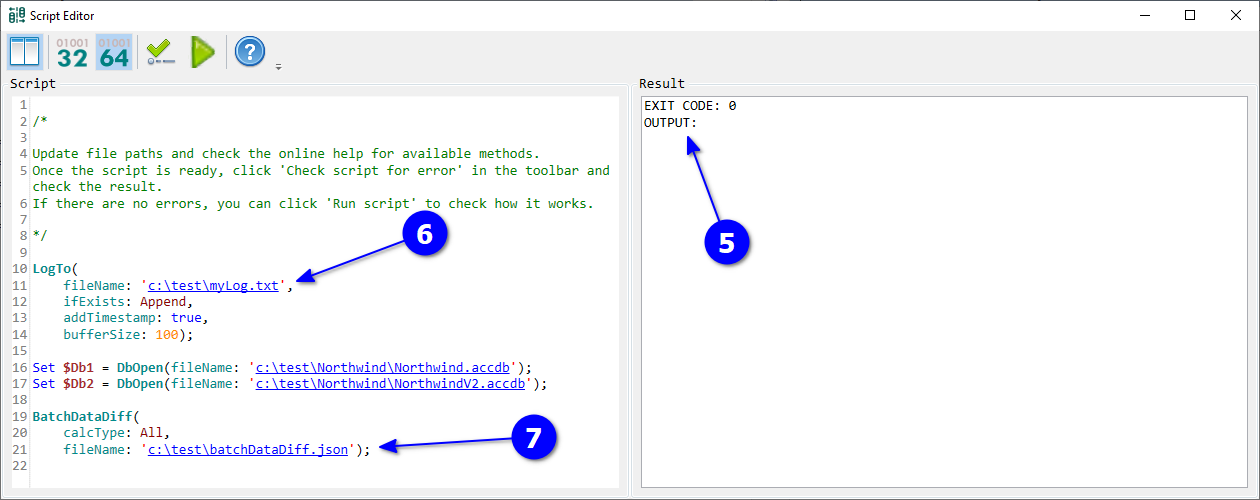
Check F execution result. EXIT CODE: 0 indicates success. After execution, the Script Editor checks if log and result files were created and converts file paths into clickable links. In case of errors, G open the log file to review them. To verify results, H click the result file name to open it.
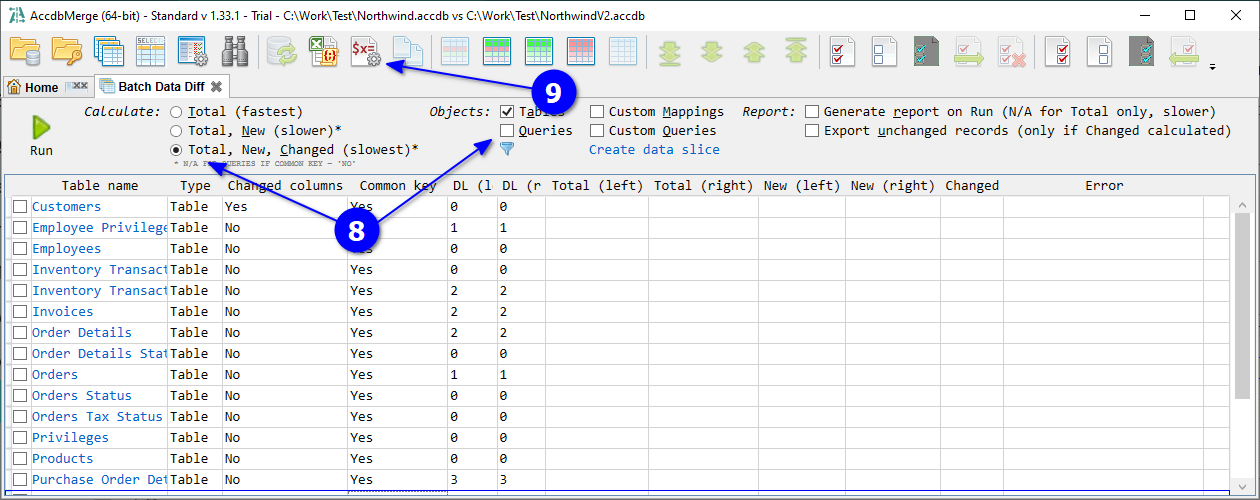
Once your script is ready, select and copy its text, paste it into a text editor, and save it with a *.ksdms extension, for example as "c:\projectName\dataDiff.ksdms".
Assuming AccdbMerge is installed on your CI server, create a pipeline task to run:
"c:\Program Files (x86)\AccbdMerge\AccbdMergeCmd.exe" "c:\projectName\dataDiff.ksdms"
(or use AccbdMergeCmd64.exe for 64-bit Access)Open databases (see the Project Changes Summary use case) and click A Batch data diff.
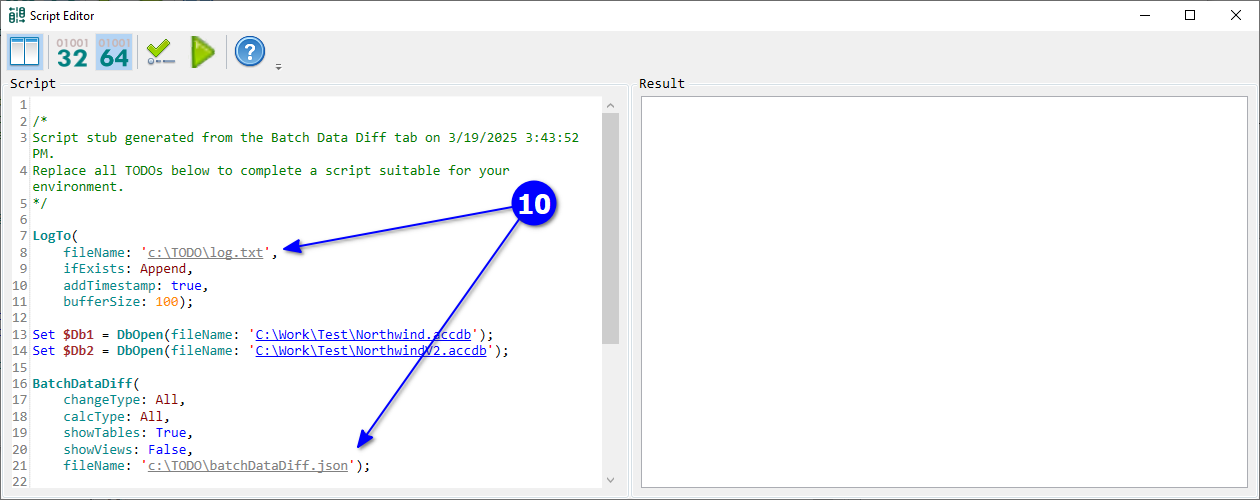
Select B required calculation type and click C Generate automation script stub for this data.
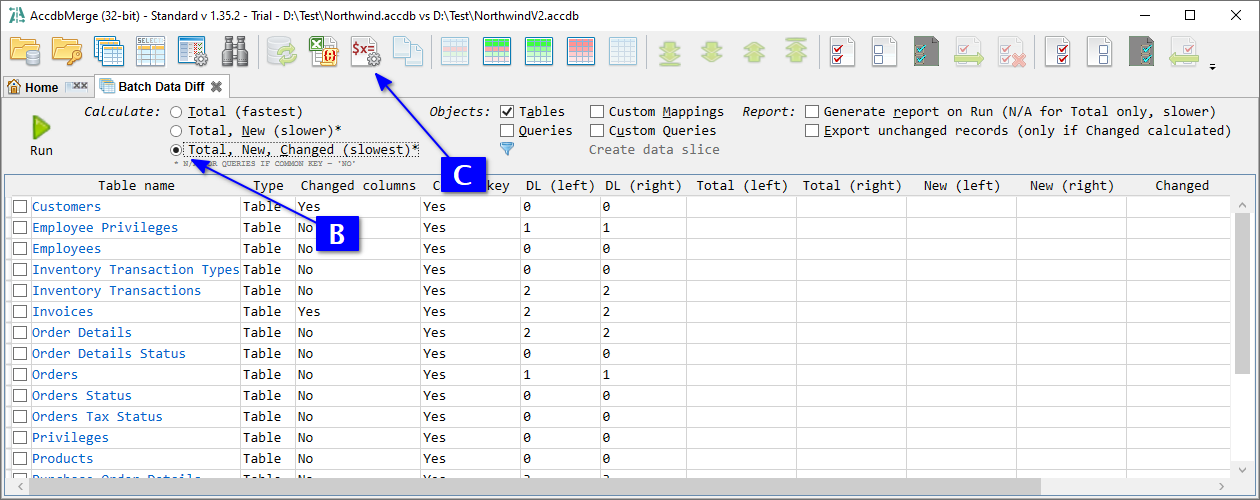
The application opens Script Editor with a pre-filled function call (BatchDataDiff) and parameters matching the current view. You only need to D replace TODOs for file paths. Then proceed with script validation and execution, as shown in the previous use case.