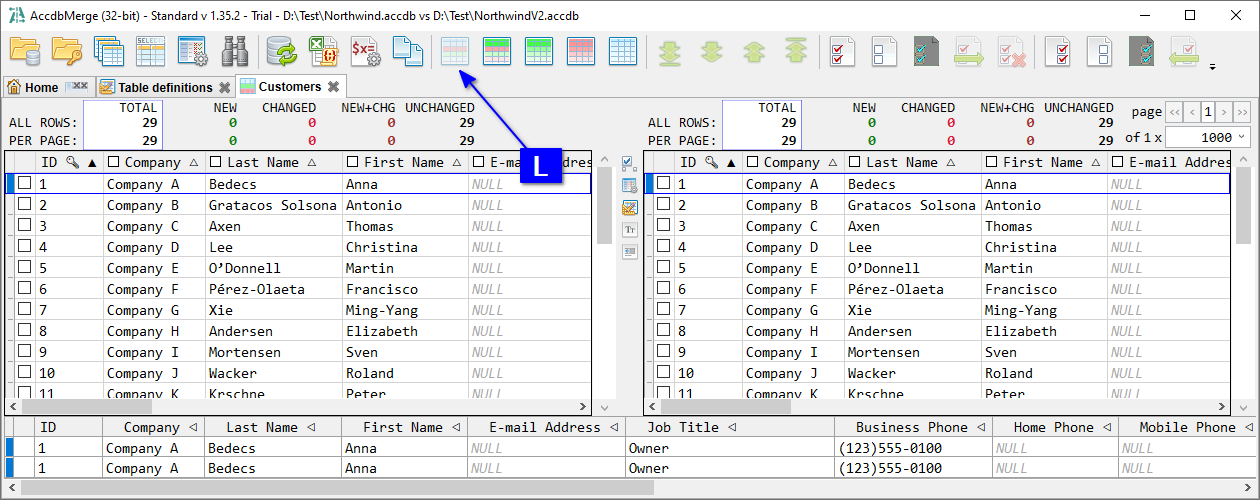In this use case, we compare and synchronize data in a single MS Access table. You’ll see new and changed rows, review differences, and generate a merge script. Most of this functionality is available both for Free and Standard versions.
Open databases (see the Project Changes Summary use case) and A click Table definitions.
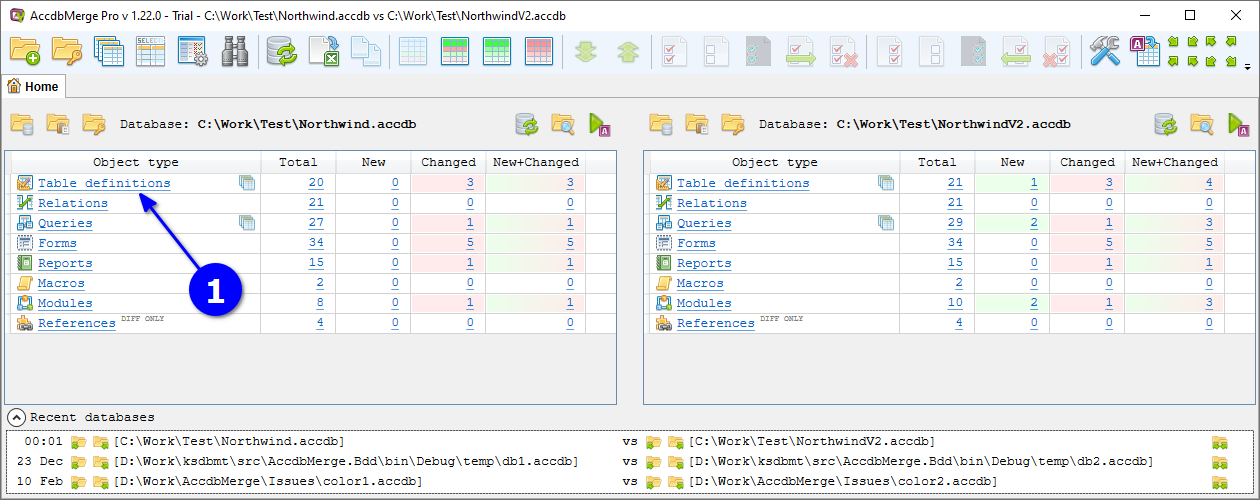
In the opened Object list, click B Compare data (only new or changed) for the required table.
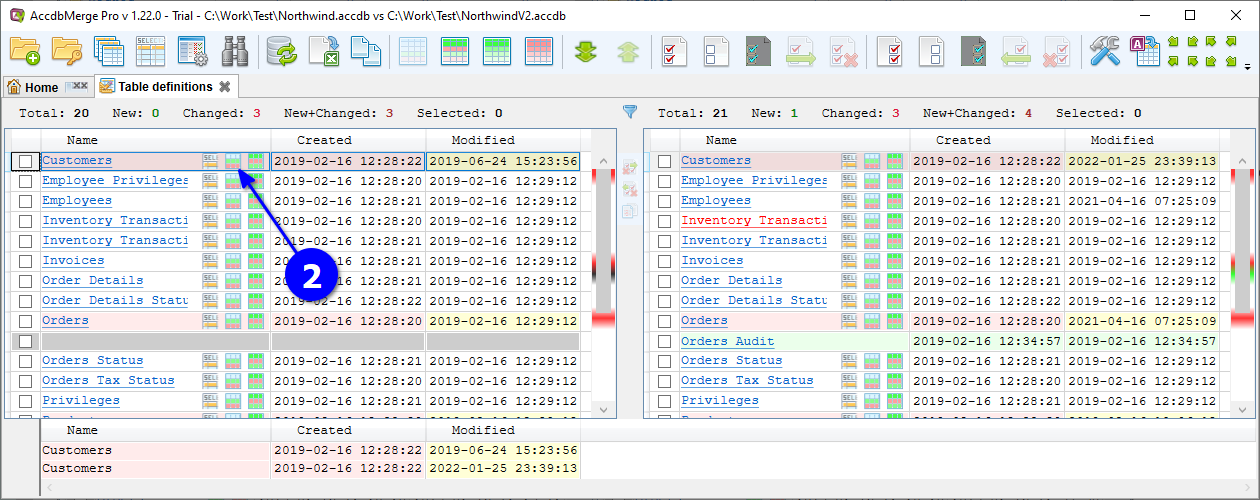
The Data diff tab opens, filtered to show only new or changed rows. Rows are identified by primary key (e.g., ID). A row present in both databases with different values is counted as changed (highlighted in red). A row missing in the target is counted as new (green). Use filter C to show only new or only changed rows. The header shows D total counts, and the footer shows E column-level differences for the selected row. For large text values, click the column name in the footer F to open a separate Text diff tab with a value diff result.
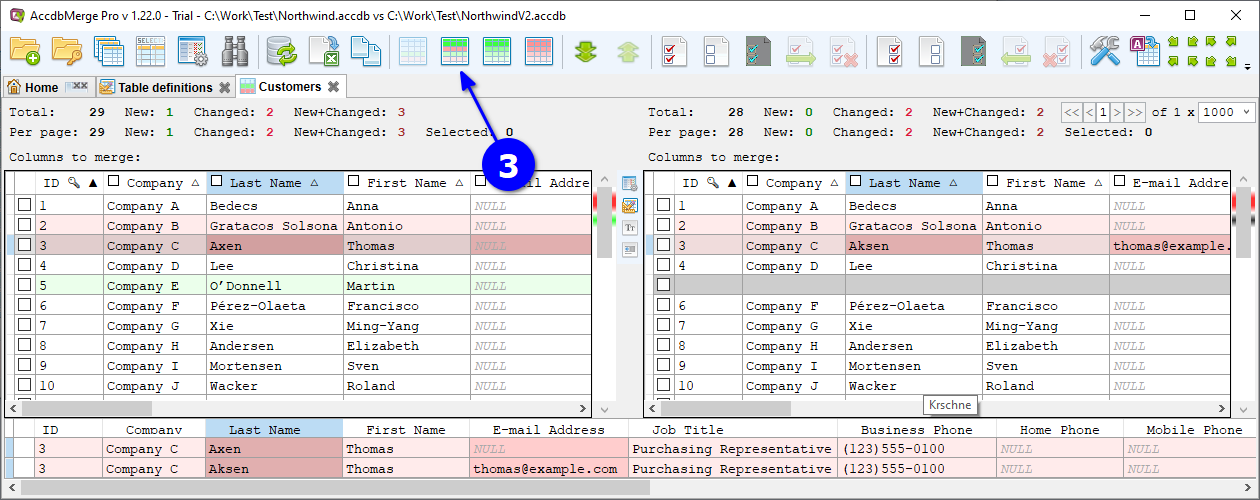
To merge these changes, сlick G Select all, then H Merge, and I OK in the opened confirmation dialog.
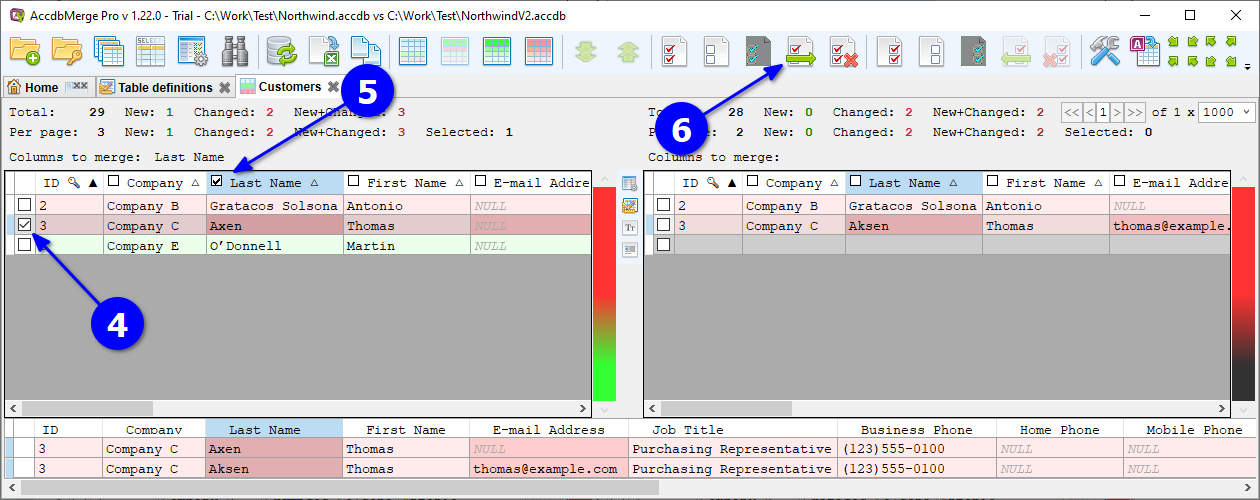
Wait for J progress completion, changed rows are gone because they no longer match to the current New and Changed filter. K NEW+CHG total count updated respectively.
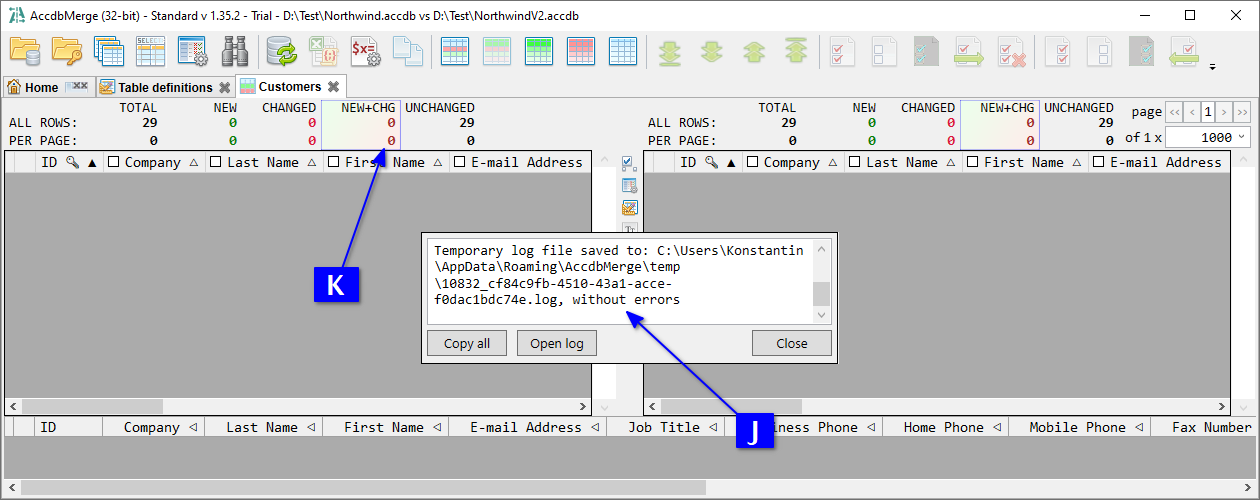
Click L Show all to ensure that processed rows are the same in both databases.