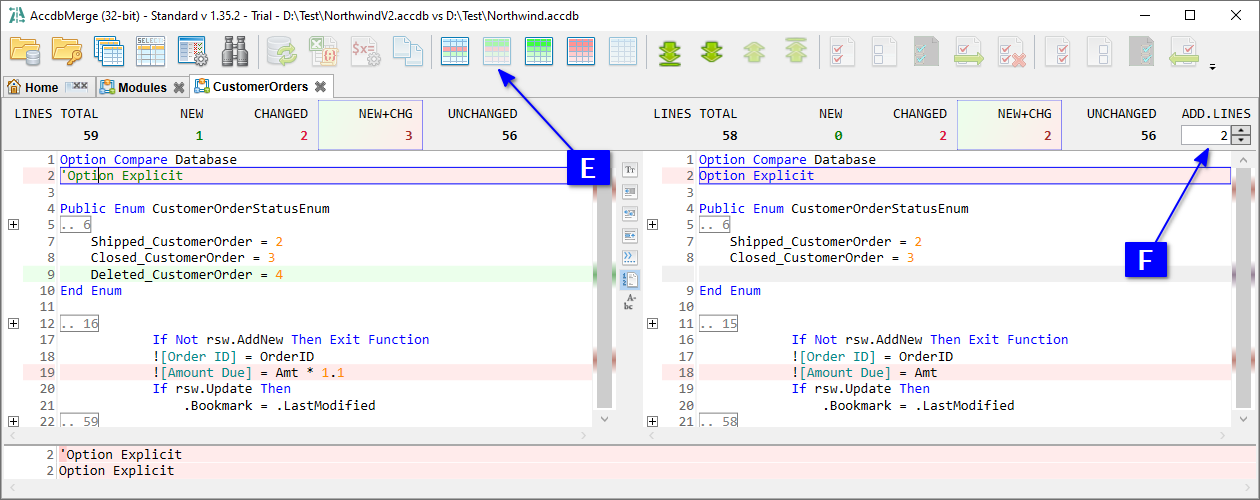This section covers comparing and synchronizing database schema objects other than tables — queries, modules, forms, etc. Some features related to detailed diff analysis are available only for the Standard version.
Object handling is covered in two ways:
Open databases (see the Project Changes Summary use case) and click A NEW+CHG (new + changed) count for required object type, for example for Modules. Or, you can click other counts to process all, only new or only changed objects.
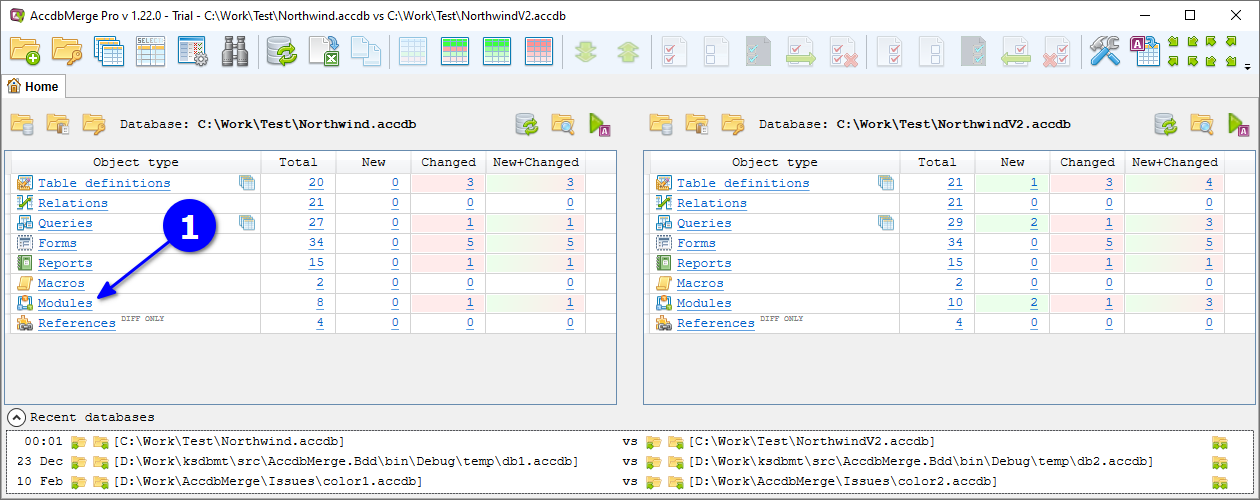
Opened Object list tab contains list of all changed objects and objects missing in the other database. Use filter B to show only new or only changed objects. The header shows C total counts, and the footer shows D text preview of the object definition changes.
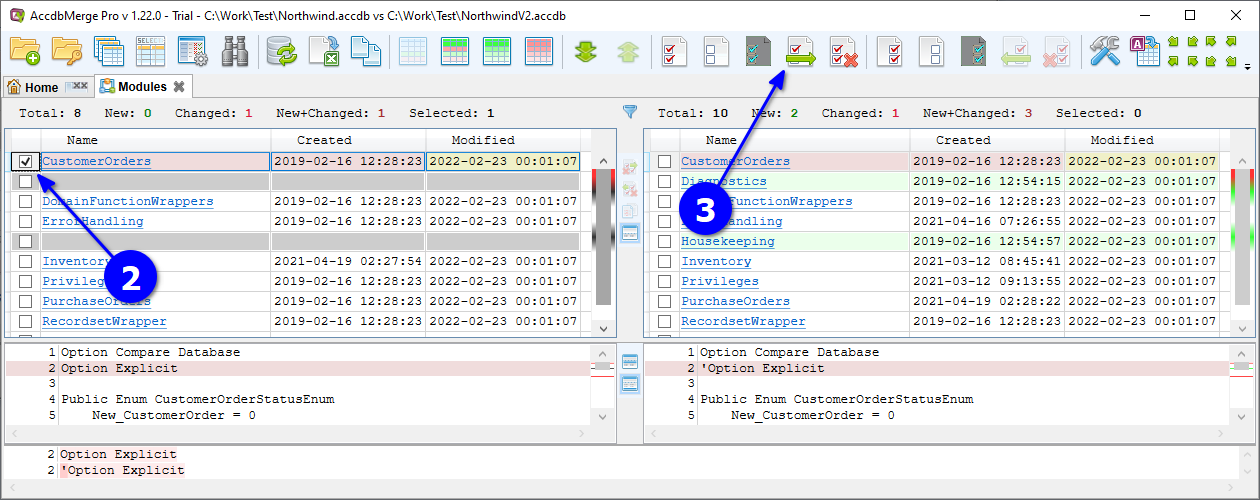
To synchronize changes, E select required objects, click F Merge, and G click OK in the opened confirmation dialog.
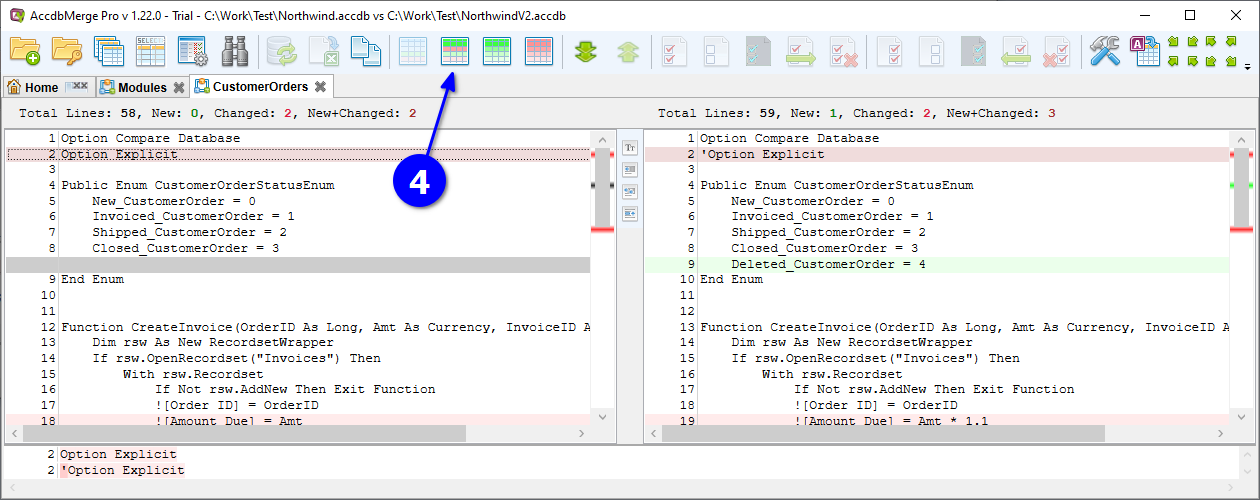
Wait for H progress completion.
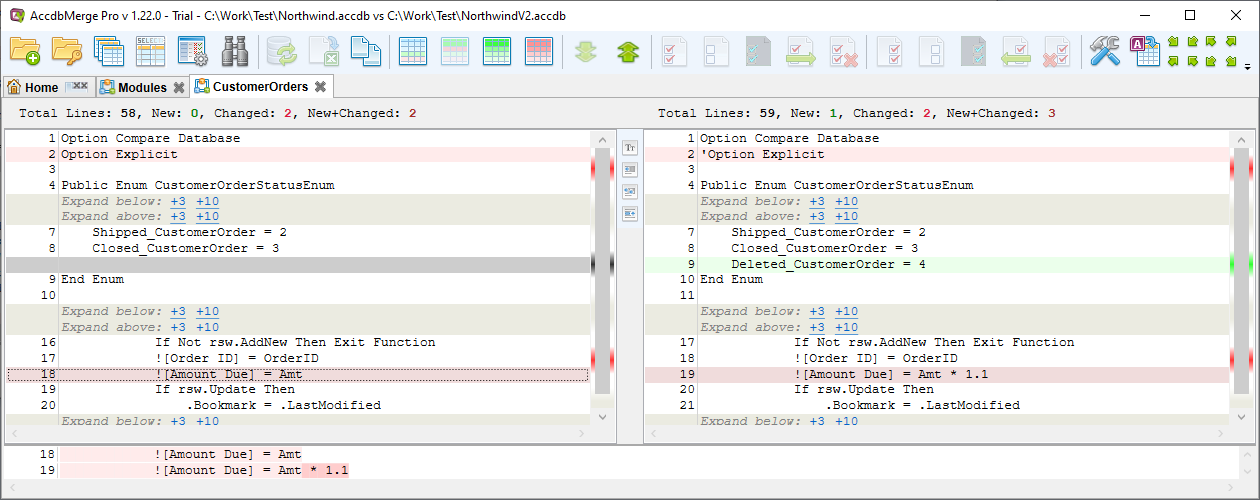
Now we can verify that our objects are merged - they are missing in our New and changed list, I NEW+CHG total count updated respectively.
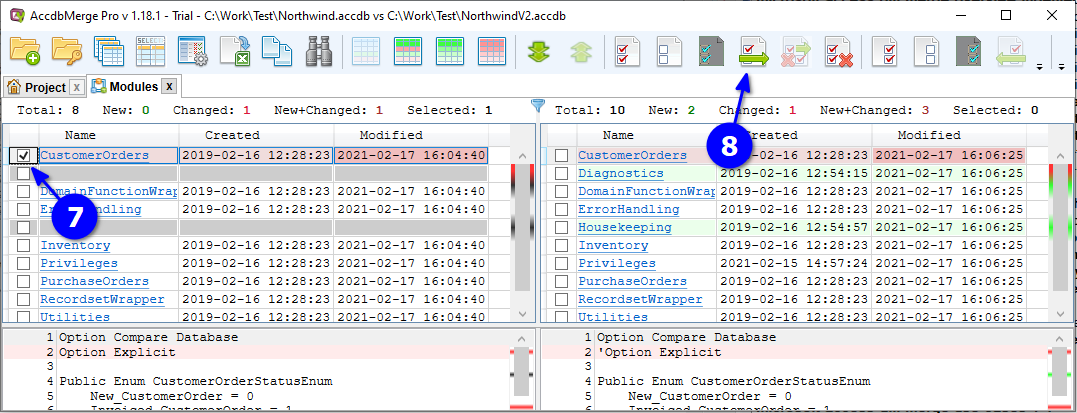
Click J Show all to ensure that processed objects exist in both databases with the same definition.
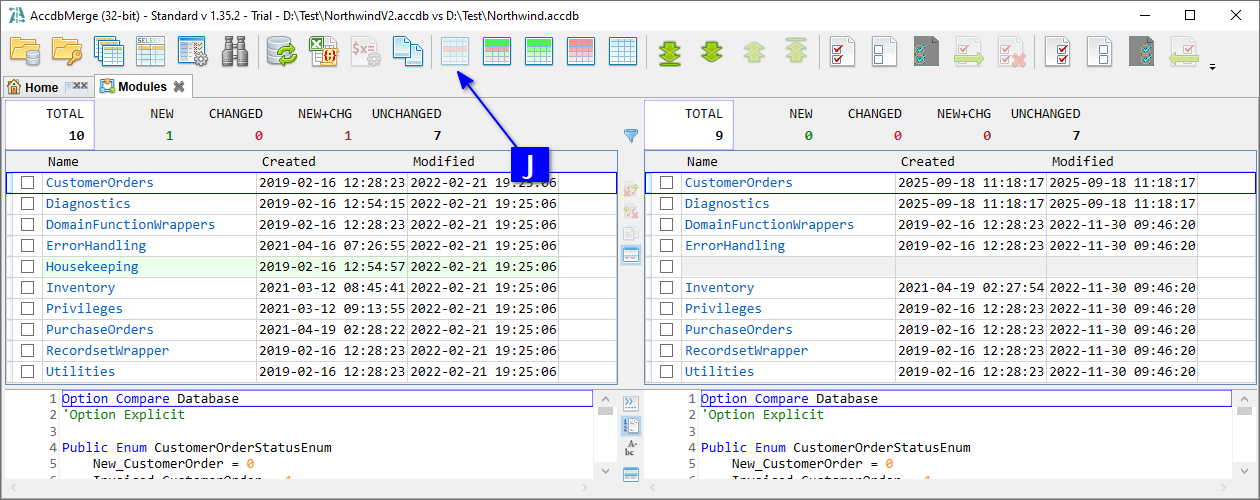
Open databases (see the Project Changes Summary use case) and click A CHANGED count for required object type, for example for Modules.
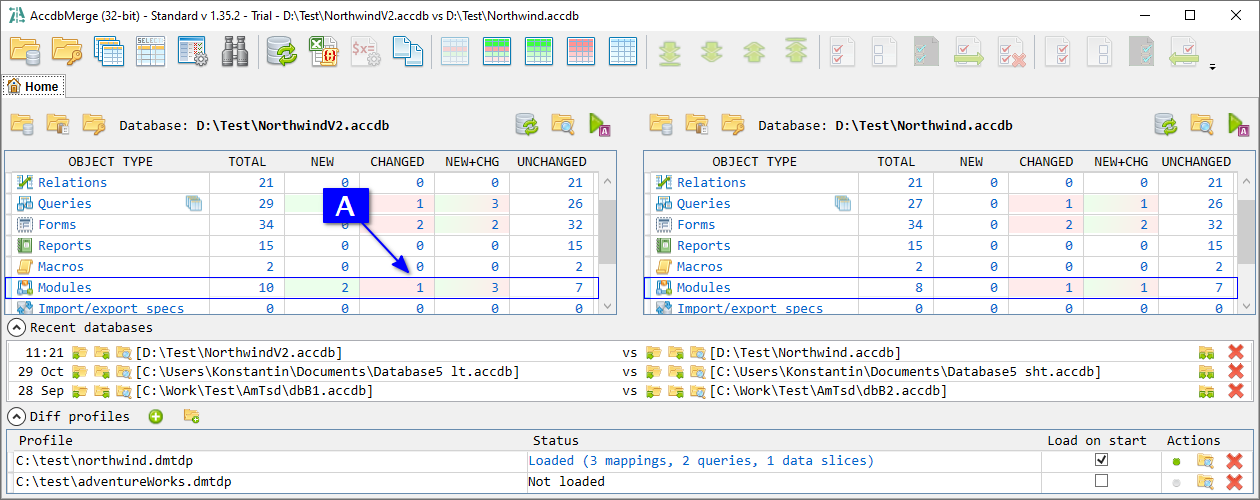
Opened Object list tab contains list of all changed objects. Click B on required object name to analyze specific object changes in detail.
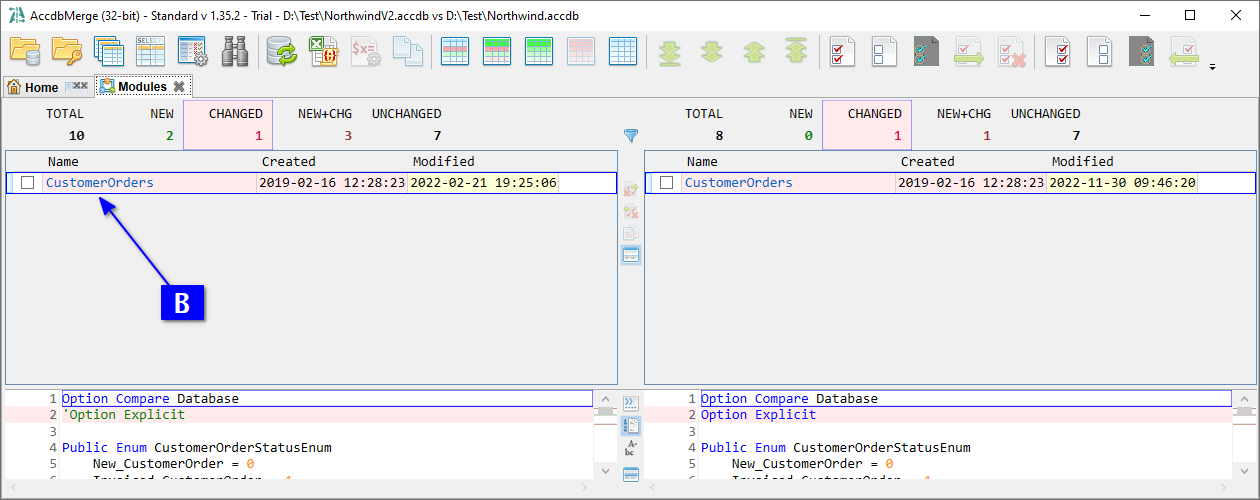
Opened Text diff tab contains object definition texts from both databases. C New and changed lines are highlighted. Bottom of the screen contains D detailed comparison for selected line.
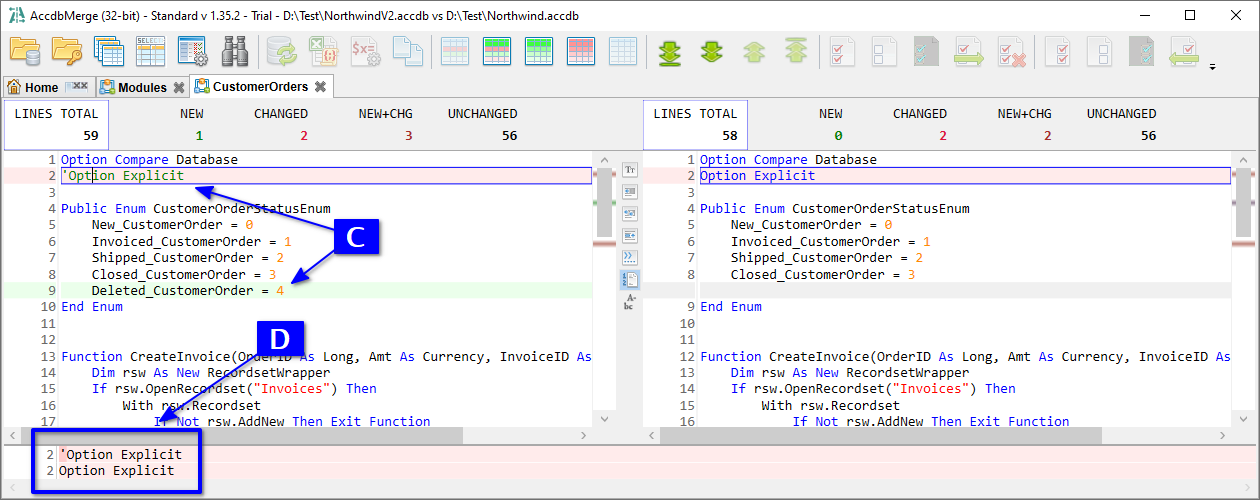
You can click E Show only new and changed to collapse unchanged lines, or apply similar filter to show only new or only changed lines. Unchanged lines are collapsed, leaving just a few unchanged rows for context, which can be configured F.